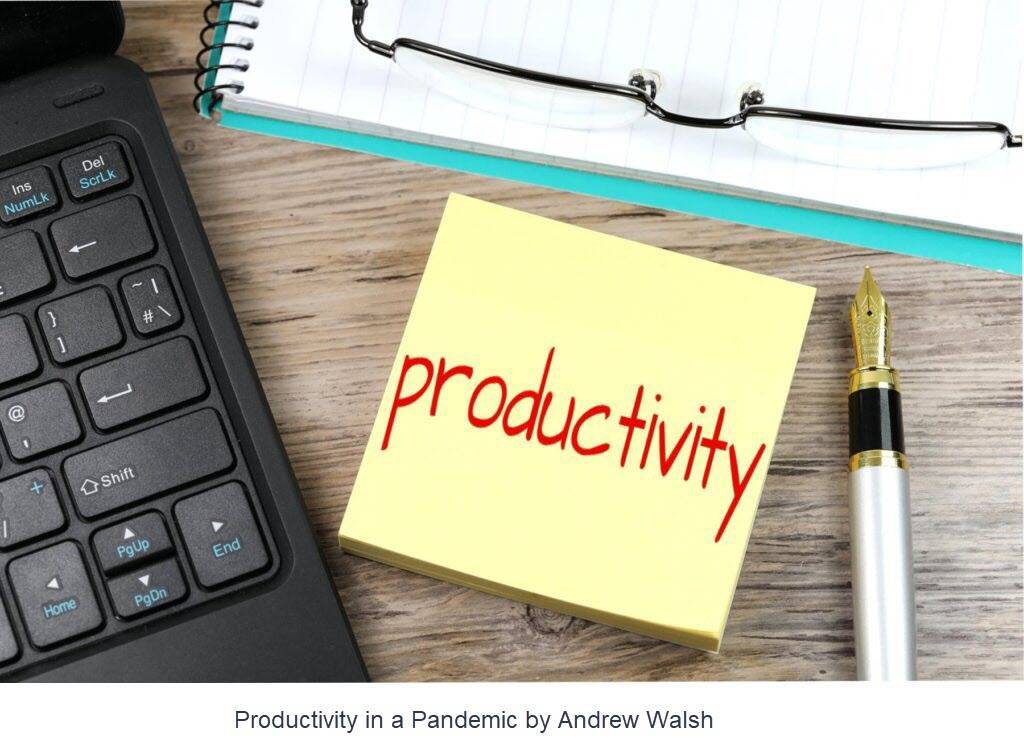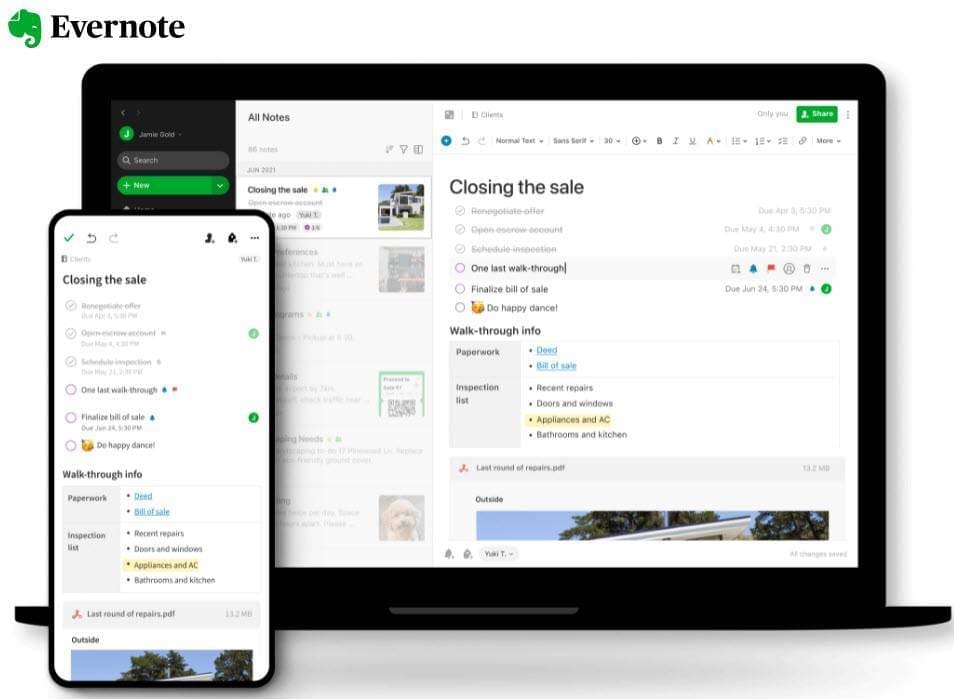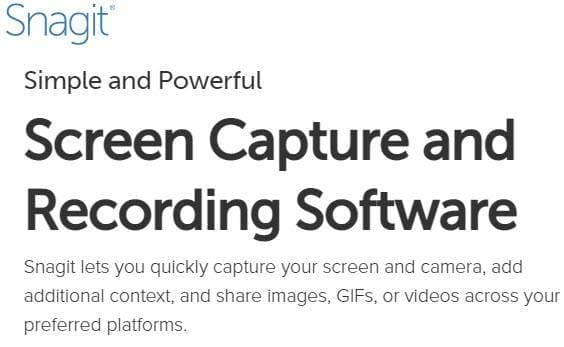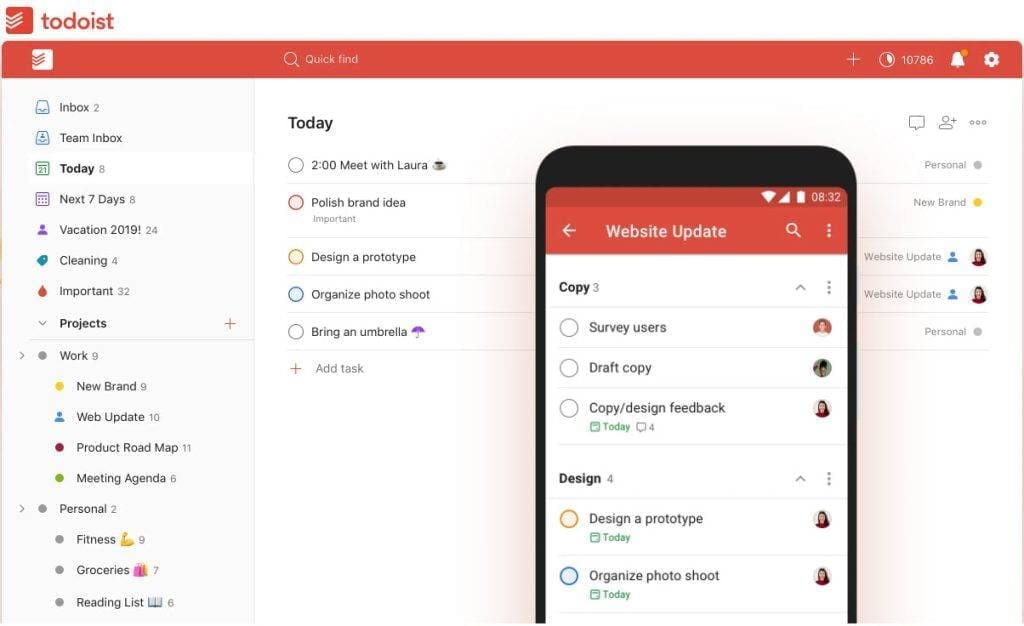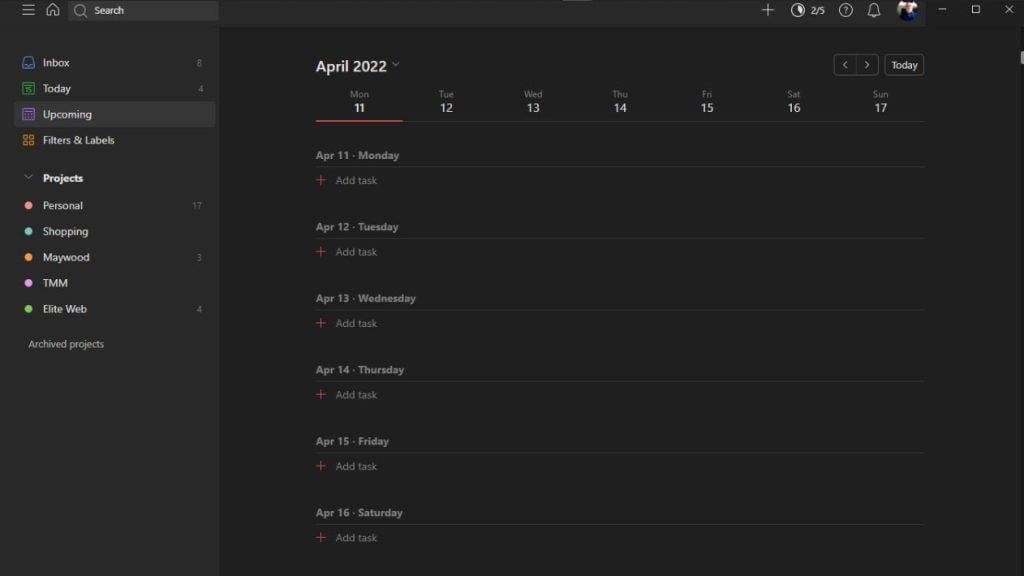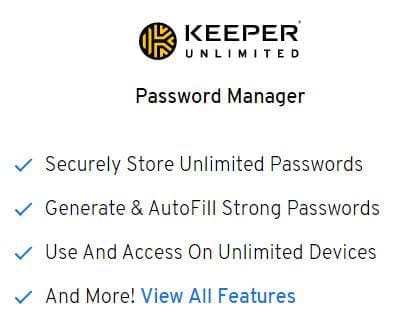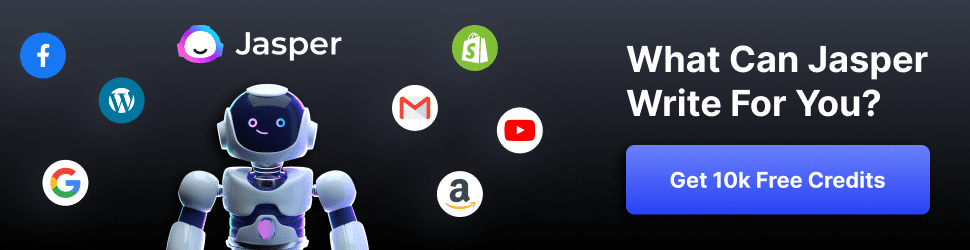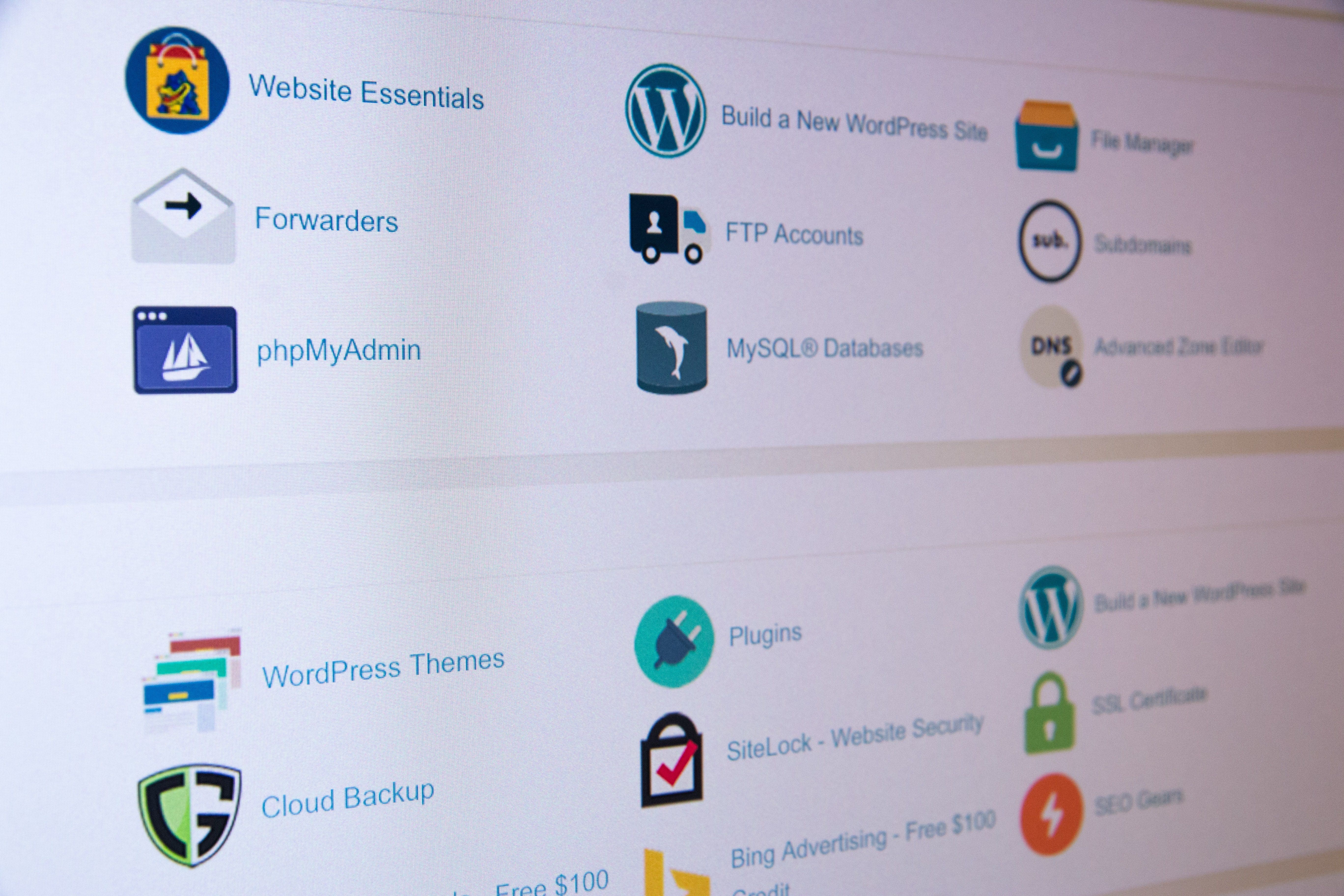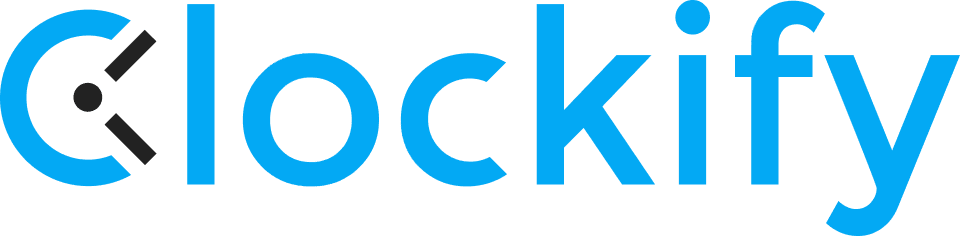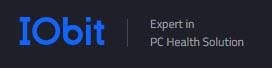Assessing your inventory storage needs
So you are the owner/operator of a home business that is getting started. Since your business sells physical products, inventory storage is a growing concern. Initially, you may have stored inventory in your garage, basement, or even a spare bedroom. But fortunately, your business is growing, and storing inventory at home is no longer an option. So, what are you to do? Paying for more storage will present a hardship on finances. Now is an excellent time to assess your storage needs. What are the breakeven points of profit versus storage costs?
In the beginning, there were so many details to traverse you took the most straightforward route to store your inventory. But now, your storage needs have outgrown your home, and it is time for a more comprehensive plan. Here are some thoughts to consider:
- You can't afford much, but you need something. Self-storage may be the best first step.- How long will the answer be if you choose self-storage as a first step? This is an excellent time to do some calculations and develop a progressive plan for storage.- What level of sales will take you to the limits of this first-step storage solution?- Will this level of sales afford a move to an adequate storage solution as a second step? A solution that will enable you to grow for a sufficient time? - It would be wise to calculate the sales thresholds that push you to move to the next phase of storage capacity. Don't wait until you are at the limit of your current storage capacity.We independently select these products — if you buy from one of our links, we may earn a commission.
Inventory Management Software
To help protect and manage this growth plan, you need a good Inventory Management App (IMA). An IMA will help to determine the growth and storage thresholds.
Before listing Inventory Management Apps, I want to emphasize that I am writing with a home business in mind. These are small businesses, and most, if not all, will have limited budgets. Each, however, has the wish to become larger. For the small business that sells physical products, storage is necessary that . . .
- . . . is within the limited budget - . . . will allow for significant growth before upsizingTo consider Warehouse Management Apps (WMA) would be overkill for the small business. The cost for WMAs would eat up the budget for storage, leaving nothing for storage facilities. Plus, warehouse management involves so much more than your inventory. What the small business owner needs to know is:
- What length of time can I go before having to restock products?- How much of each product should I have on hand for this period? - How much space will be adequate to store this much product?An Inventory Management App can handle this information at a much lower cost.
When considering an Inventory Management App, I point to Adam Uzialko's article in the Business News Daily. He says, "most experts recommend cloud-based apps that do not require you to maintain servers or an IT staff . . . Instead, cloud-based software is managed by the software company."
The following table lists Inventory Management Apps and compares features and costs.
Comparison of Inventory Management Apps
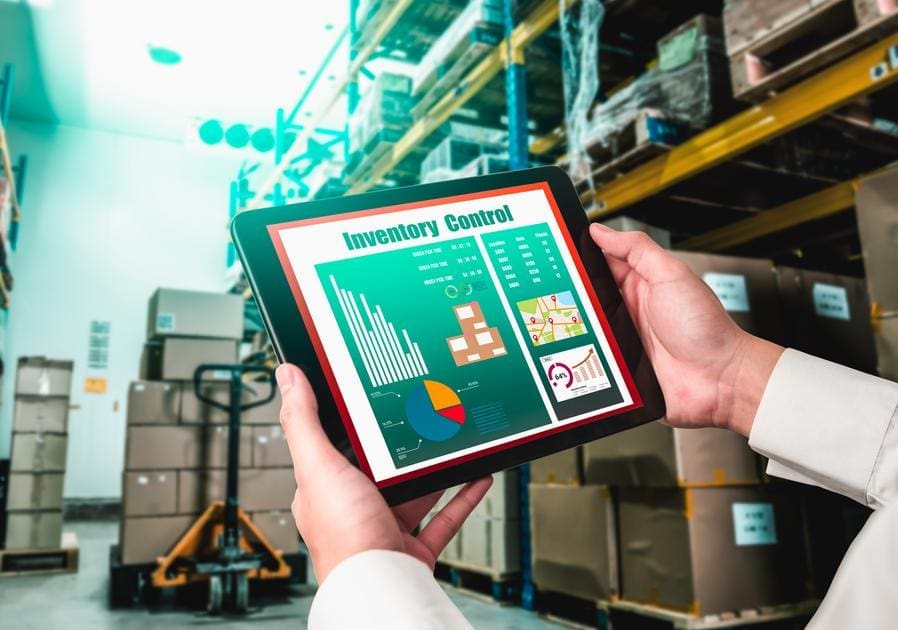
The following table lists Inventory Management Apps and compares features and costs. Click on the table image for a better view. You can also use this link to download a PDF of the table. below - (Download PDF of Inventory Management Apps)
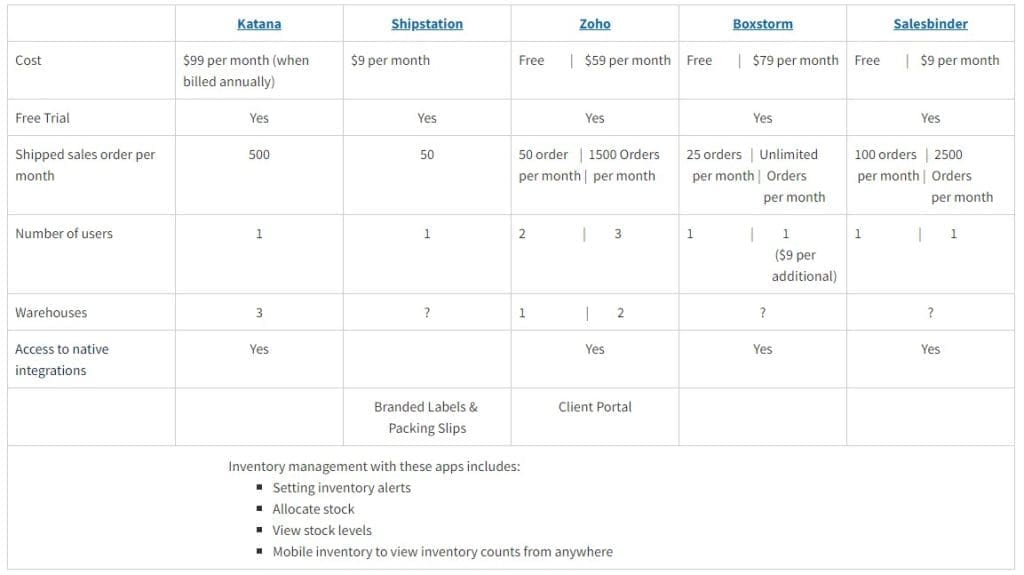
Here are the links for each of the apps:
- Katana- Shipstation- Zoho- Boxstorm- SalesbinderIt is difficult to make an item-by-item comparison with these apps. There are too many variations with each. Consider the table a starting point for your research. It gives five affordable apps for small business and an overview to help kick-start your research.
In my next article, we will consider storage alternatives.
We independently select these products — if you buy from one of our links, we may earn a commission.
https://digitalchowder.com/solving-the-inventory-management-dilemma-of-a-home-business/