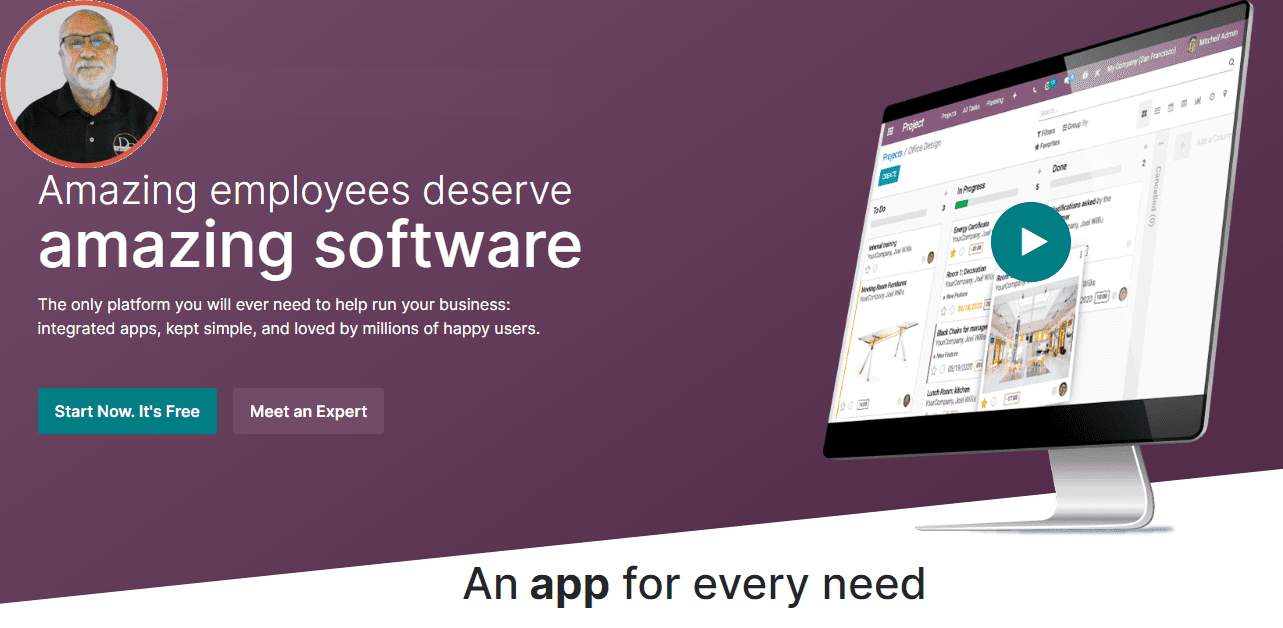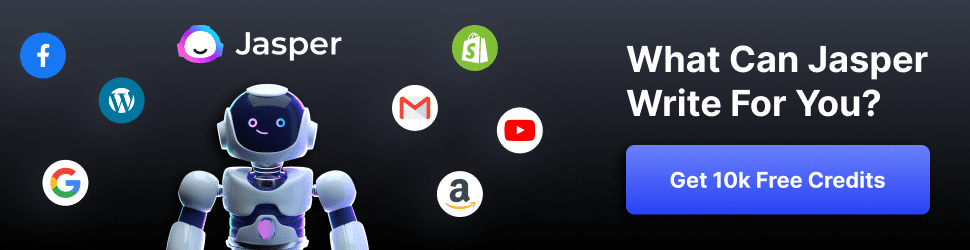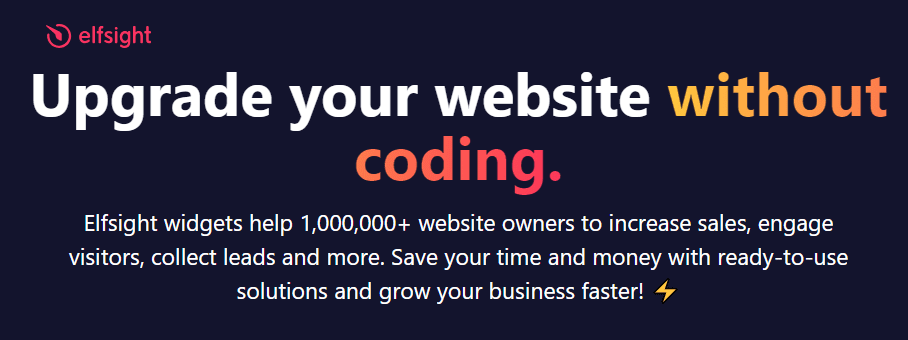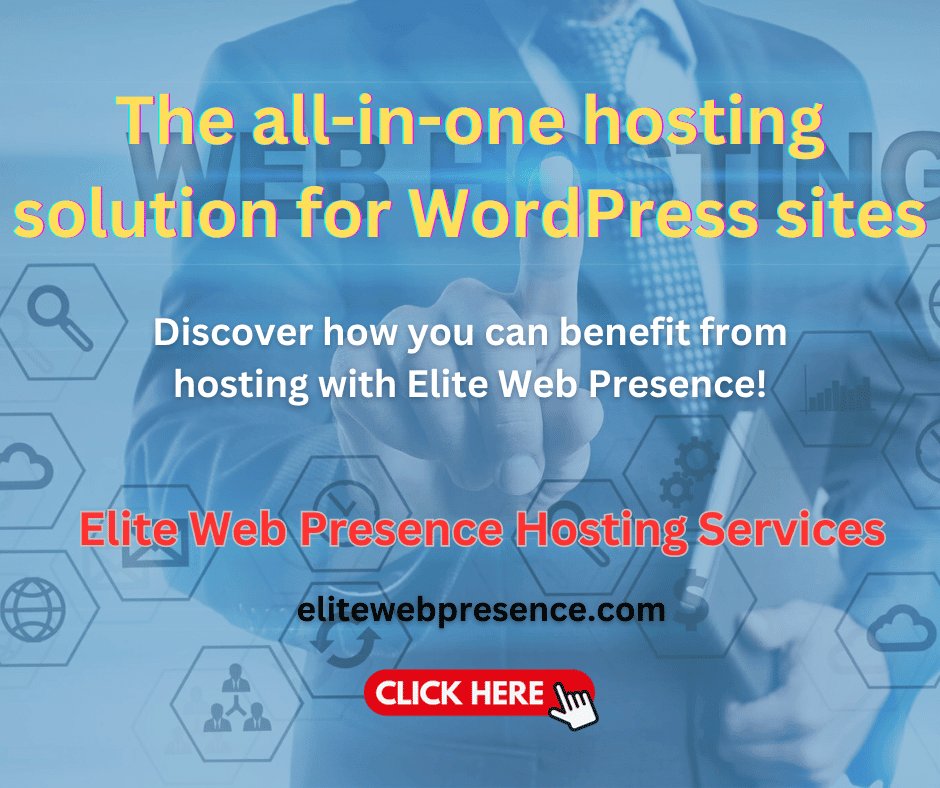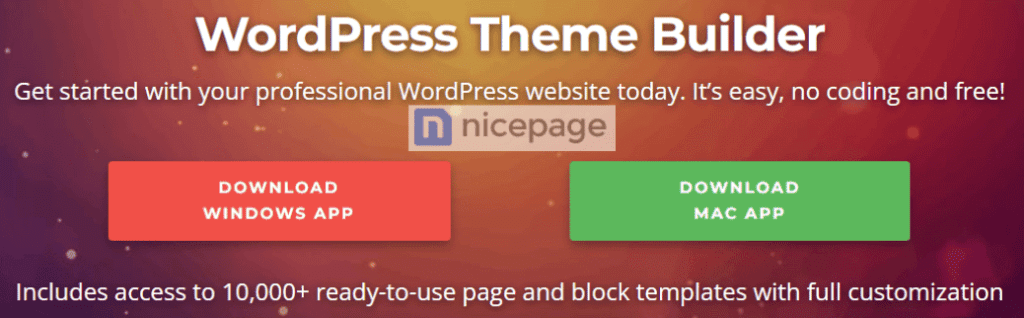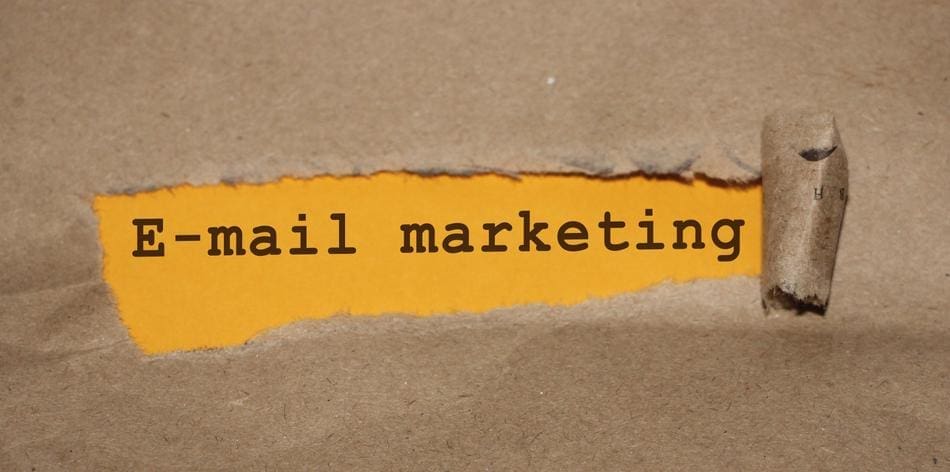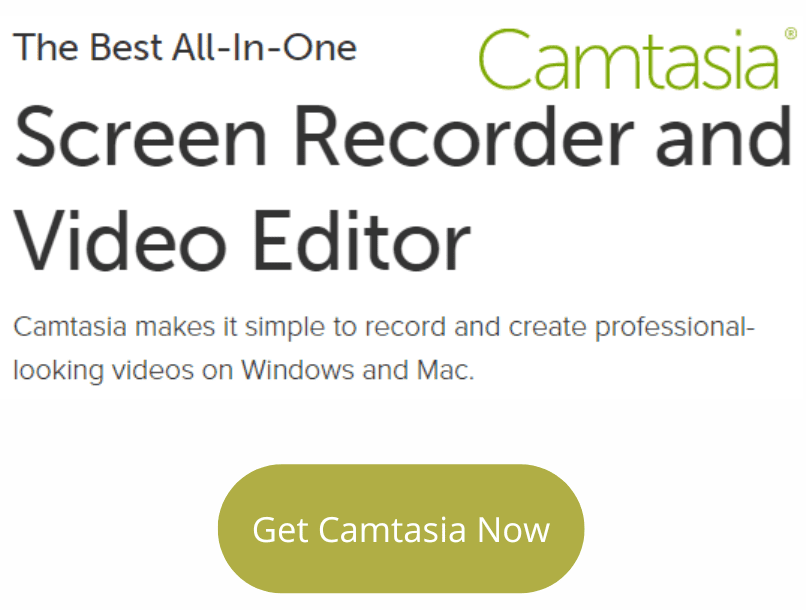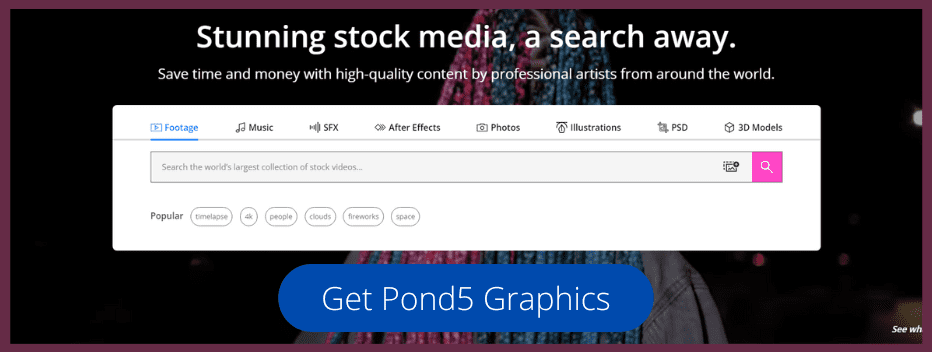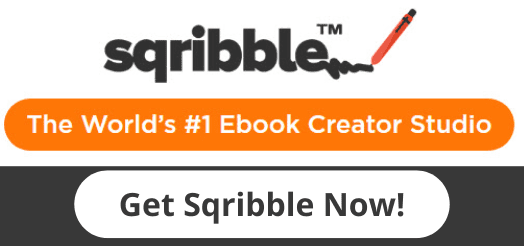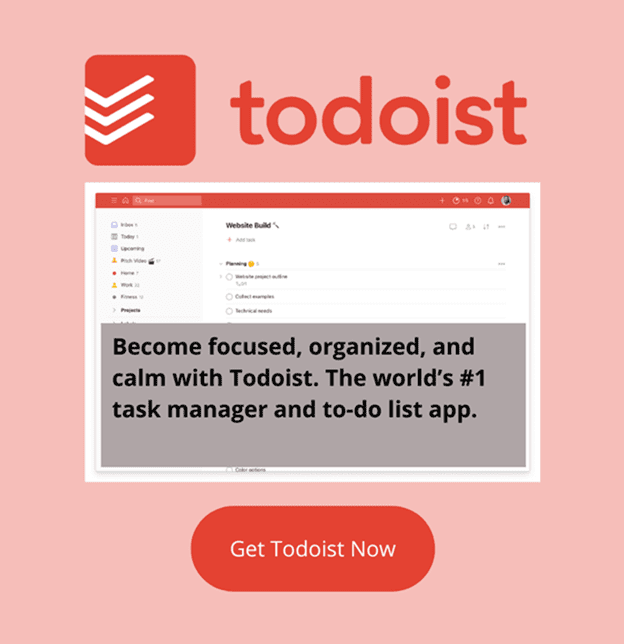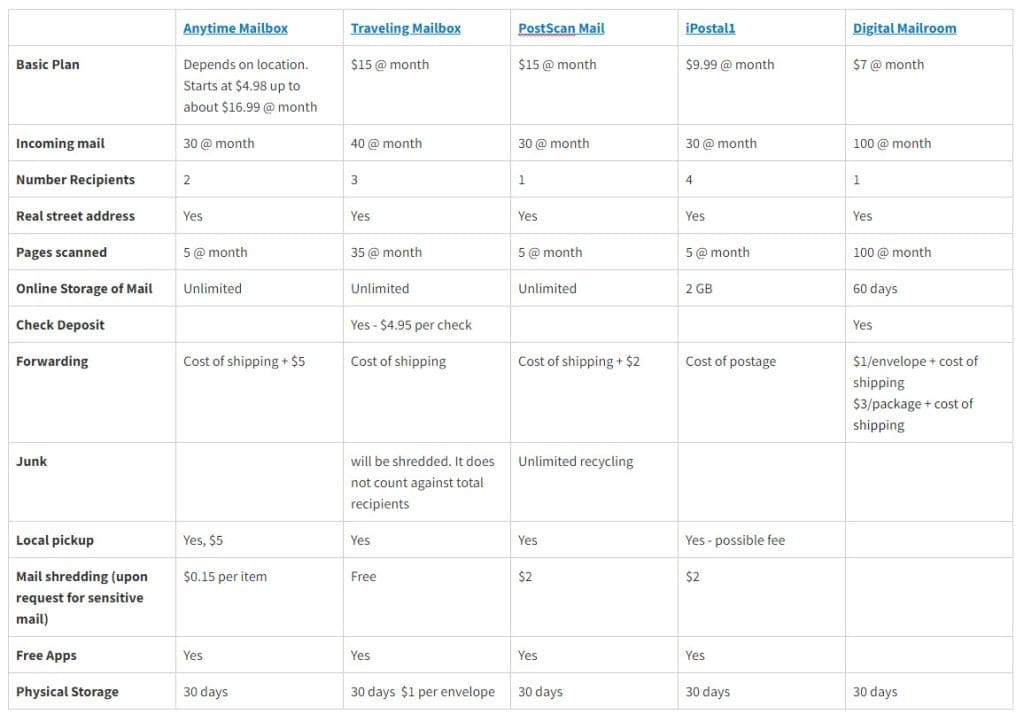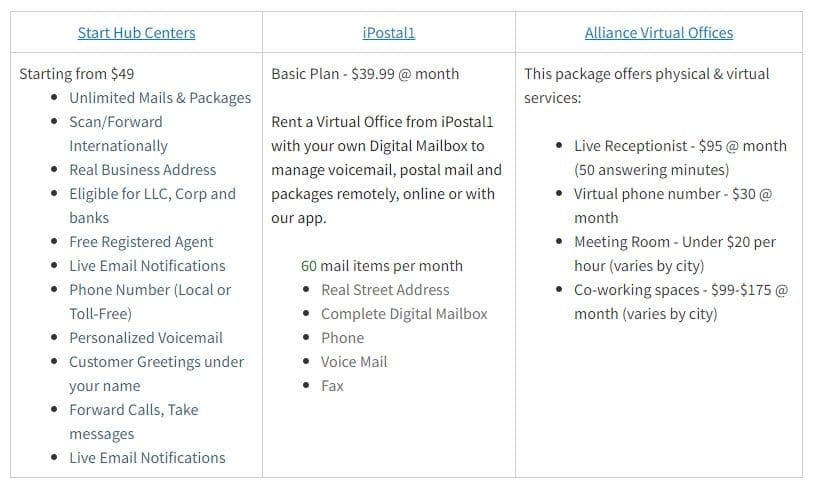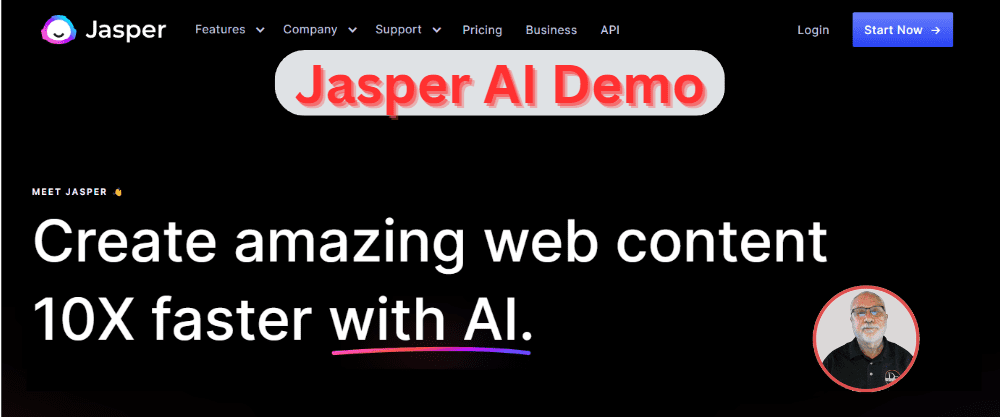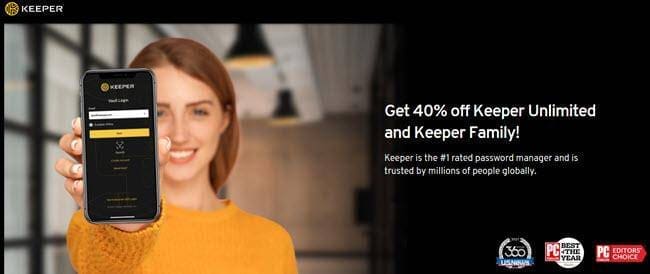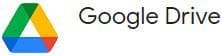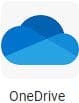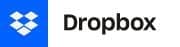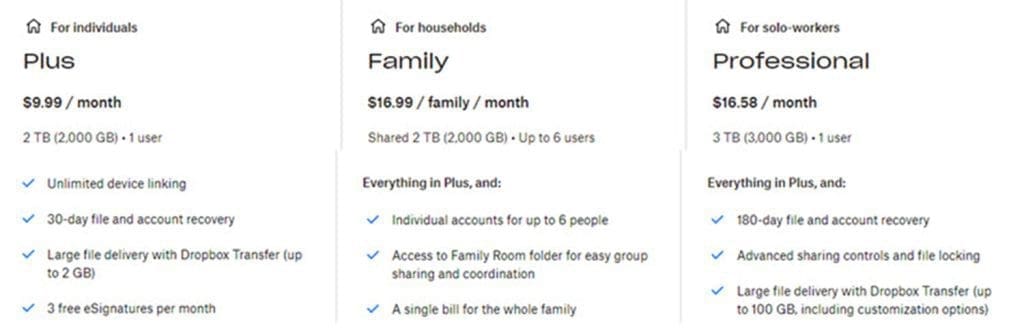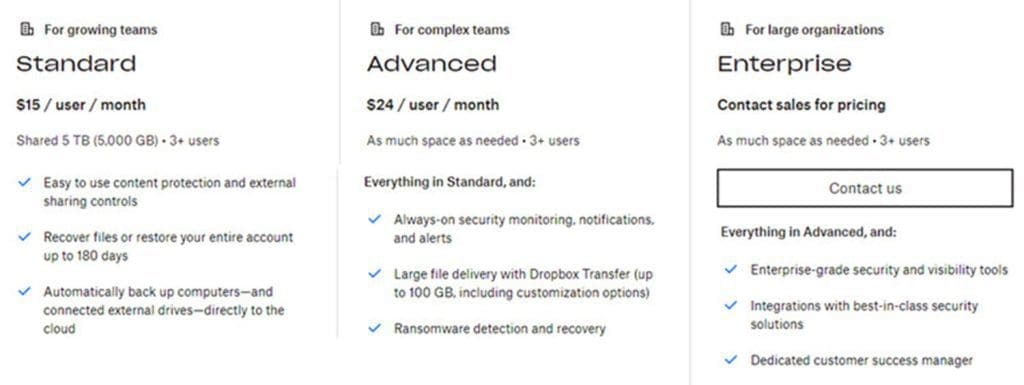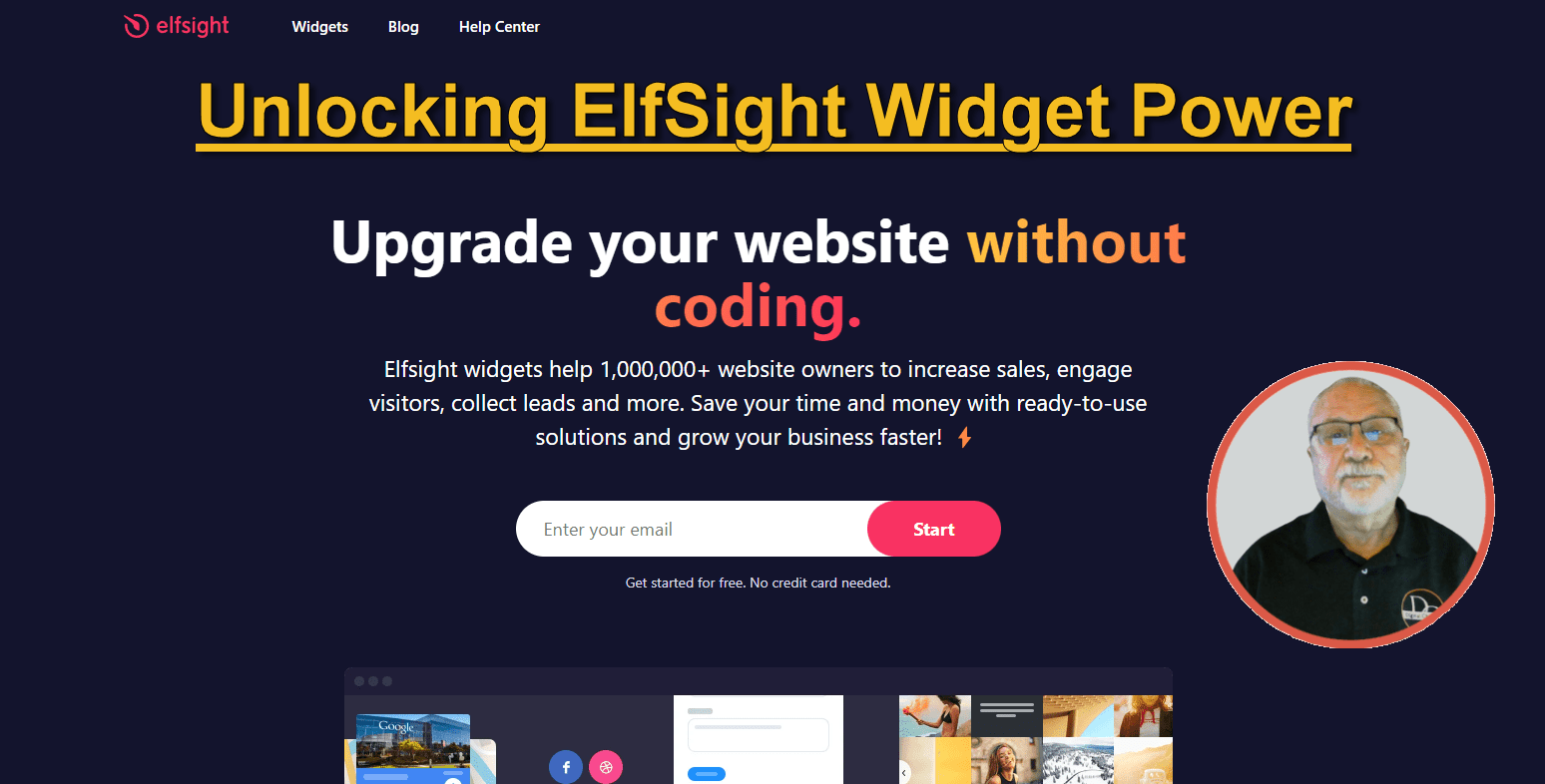
Improve Website Potential With ElfSight Widgets
Are you ready to take your website to the next level? ElfSight Widgets offers a wide range of powerful tools that can help you maximize your website's potential. From stunning galleries and interactive maps to attention-grabbing pop-ups and social media feeds, ElfSight has everything you need to create an engaging and user-friendly website.
In this guide, we'll explore how you can unlock the power of ElfSight Widgets and transform your website into a dynamic and visually appealing platform. Whether you're a small business owner looking to increase conversions or a blogger seeking to captivate your audience, ElfSight Widgets is the answer.
Join us as we delve into the world of ElfSight and discover how these innovative tools can revolutionize your online presence. Get ready to attract more visitors, boost engagement, and drive your website's success to new heights with ElfSight Widgets.
Why ElfSight Widgets Are Important For Your Website
In today's digital age, having a visually appealing and user-friendly website is crucial for success. ElfSight widgets provide the perfect solution for enhancing your website's functionality and aesthetics. These widgets are designed to seamlessly integrate into your website, allowing you to effortlessly add interactive elements that capture the attention of your visitors.
One of the key benefits of ElfSight widgets is their versatility. Whether you run an online store, a blog, or a corporate website, ElfSight offers a wide range of widgets that cater to different needs and industries. From displaying customer testimonials to showcasing your latest products, ElfSight widgets can help you create a dynamic and engaging website that stands out.
Different Types Of ElfSight Widgets And Their Benefits
ElfSight offers a diverse array of widgets that can enhance various aspects of your website. Let's take a closer look at some of the most popular types of ElfSight widgets and their benefits:
1. Galleries: ElfSight's gallery widgets allow you to showcase images and videos visually, stunningly, and organized. Whether you're a photographer looking to display your portfolio or an e-commerce store owner showcasing your products, ElfSight's gallery widgets make it easy to create captivating slideshows and carousels that keep visitors engaged.
2. Maps: If you have a physical store or want to highlight specific locations on your website, ElfSight's map widgets are a must-have. These widgets allow you to embed interactive maps that enable users to explore and interact with your locations. Whether running a travel blog or a restaurant website, ElfSight's map widgets can help you provide valuable information to your visitors.
3. Pop-ups: ElfSight's pop-up widgets are powerful for capturing your visitors' attention and driving conversions. Whether it's a newsletter subscription form, a limited-time offer, or an exit-intent pop-up, ElfSight's pop-up widgets can help you engage your audience and increase conversions.
4. Social media feeds: In today's social media-driven world, integrating social media feeds into your website is essential. ElfSight's social media feed widgets allow you to display your latest posts and updates from Instagram, Facebook, Twitter, and more. This helps you increase your social media following and keeps your website content fresh and up to date.
How To Choose The Right ElfSight Widgets For Your Website
With so many options available, choosing the right ElfSight widgets for your website can seem overwhelming. However, considering key factors, you can quickly narrow your choices and select the most suitable widgets.
1. Define your goals: Start by identifying the specific goals you want to achieve with your website. Are you looking to increase sales, boost engagement, or provide a better user experience? Once you clearly understand your goals, you can choose the ElfSight widgets that align with them.
2. Consider your target audience: Consider your target audience and their preferences. Are they more likely to engage with visual content or prefer interactive elements? By understanding your audience's preferences, you can select the ElfSight widgets that will resonate with them and keep them coming back for more.
3. Evaluate your website's design: Take a close look at your website's design and layout. Consider the overall aesthetic and branding of your website. Choose ElfSight widgets that complement your existing design and enhance the overall user experience.
4. Review available features: Carefully review the features and functionalities of each ElfSight widget. Consider what features are essential for your website and select the widgets that offer those capabilities. Choosing widgets that are easy to customize and integrate seamlessly into your website is also a good idea.
By following these steps, you can ensure that you choose the right ElfSight widgets for your website and maximize their potential.
Installation And Integration Of ElfSight Widgets
Installing and integrating ElfSight widgets into your website is a straightforward process that doesn't require any coding knowledge. ElfSight provides simple step-by-step instructions and plugins for popular websites like WordPress, Shopify, and Joomla.
To get started, follow these general steps:
1. Select your desired widget: Choose the ElfSight widget that best fits your needs and goals.
2. Customize the widget: Customize the widget's appearance, layout, and functionality according to your preferences. ElfSight provides intuitive customization options that allow you to tailor the widget to your unique brand and website.
3. Generate the widget code: Once satisfied with the customization, ElfSight will generate a unique code for your widget.
4. Integrate the code into your website: Copy the generated code and paste it into the appropriate section of your website. This can usually be done through the HTML editor or widget area of your website's content management system.
5. Preview and test: After integrating the widget code, preview your website to ensure the widget displays correctly. Test all the interactive functionalities to ensure everything is working as expected.
How to install an Elfsight Widget:
Following these installation and integration steps, you can seamlessly incorporate ElfSight widgets into your website and start reaping the benefits immediately.
Customization Options For ElfSight Widgets
ElfSight understands the importance of customization and offers a wide range of options to ensure their widgets seamlessly blend with your website's design and branding. Here are some key customization options available for ElfSight widgets:
1. Color schemes: Customize the colors of your widgets to match your website's branding or create a unique visual style.
2. Layout options: Choose various layout options to present your content best and optimize the user experience. Whether you prefer a grid layout, a carousel, or a slider, ElfSight has you covered.
3. Animation effects: Add captivating animation effects to your widgets to grab visitors' attention and create a memorable user experience.
4. Responsive design: ElfSight widgets are designed to be responsive, ensuring they look great on all devices, from desktops to smartphones.
5. Advanced settings: For those who want more control over their widgets, ElfSight offers advanced settings that allow you to fine-tune the behavior and functionality of your widgets.
By taking advantage of these customization options, you can create a visually appealing website that is perfectly tailored to your brand and audience.
Best Practices For Utilizing ElfSight Widgets Effectively
While ElfSight widgets offer robust features and functionalities, it's essential to use them strategically to maximize their impact on your website. Here are some best practices for utilizing ElfSight widgets effectively:
1. Keep it simple: Avoid overwhelming your website with too many widgets. Choose a few essential widgets that align with your goals and focus on optimizing their performance.
2. Optimize widget placement: Carefully consider where to place your widgets on your website. Opt for prominent positions that attract attention without being intrusive. For example, placing a pop-up widget strategically on your homepage can help increase conversions without interrupting the user experience.
3. Regularly update your content: Keep your ElfSight widgets fresh and engaging by updating their display content. Whether adding new images to your gallery widget or showcasing the latest social media posts in your feed widget, fresh content keeps your website dynamic and encourages visitors to return.
4. Monitor analytics: Take advantage of ElfSight's analytics features to track the performance of your widgets. Monitor metrics such as engagement rates, click-through rates, and conversions to identify areas for improvement and optimize your widgets accordingly.
Conclusion: The Power Of ElfSight Widgets For Your Website's Success
In conclusion, ElfSight widgets are a game-changer when maximizing your website's potential. By incorporating these powerful tools into your website, you can create a visually captivating and user-friendly platform that attracts more visitors, boosts engagement, and drives your website's success to new heights.
From galleries and maps to pop-ups and social media feeds, ElfSight offers a wide range of widgets that cater to different needs and industries. By choosing the right widgets, customizing them to match your website's design, and utilizing best practices, you can create a website that stands out from the competition and delivers an exceptional user experience.

https://digitalchowder.com/maximize-website-potential-unlocking-elfsight-widget-power/