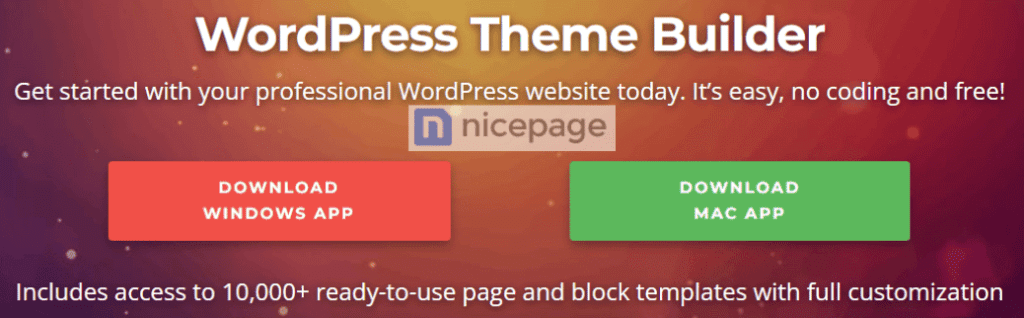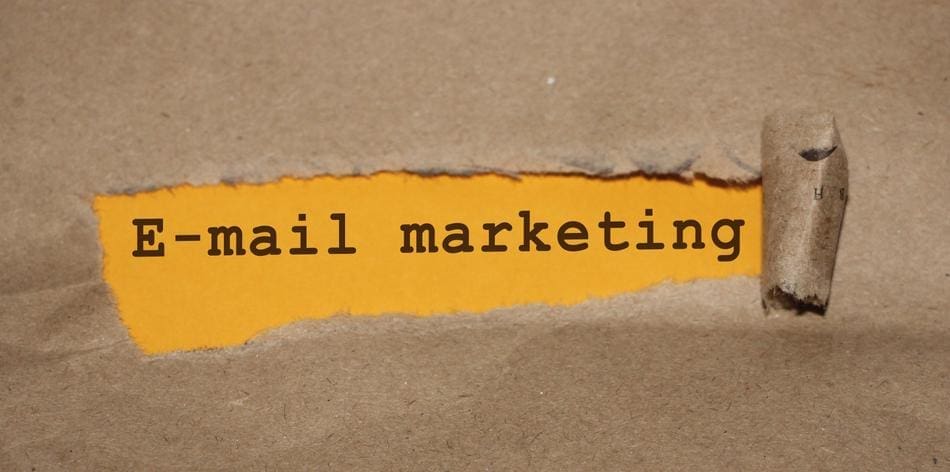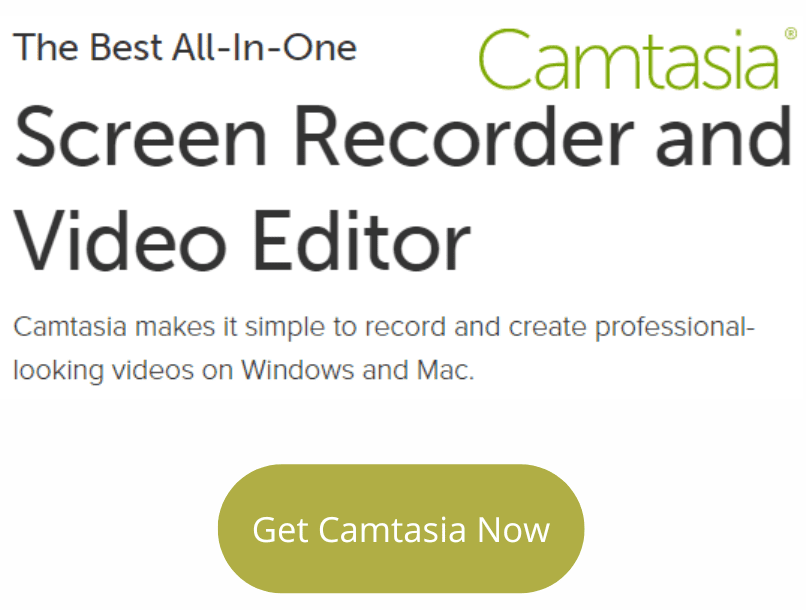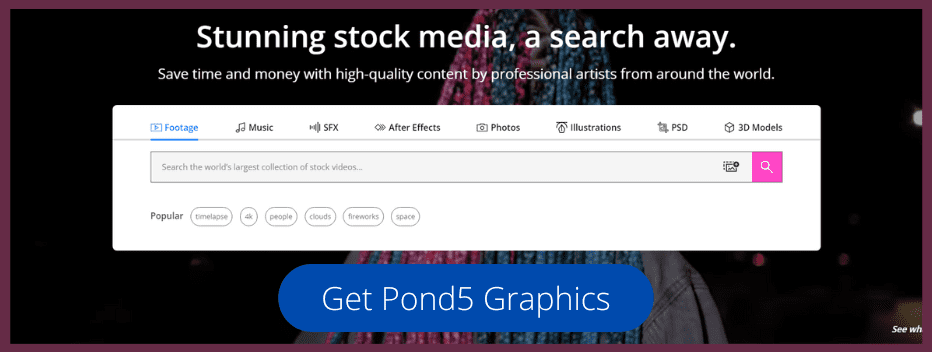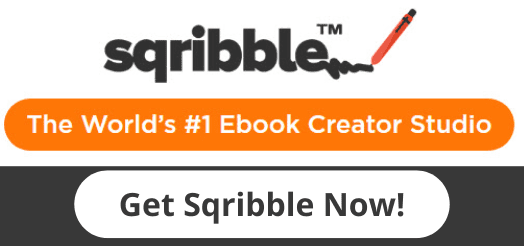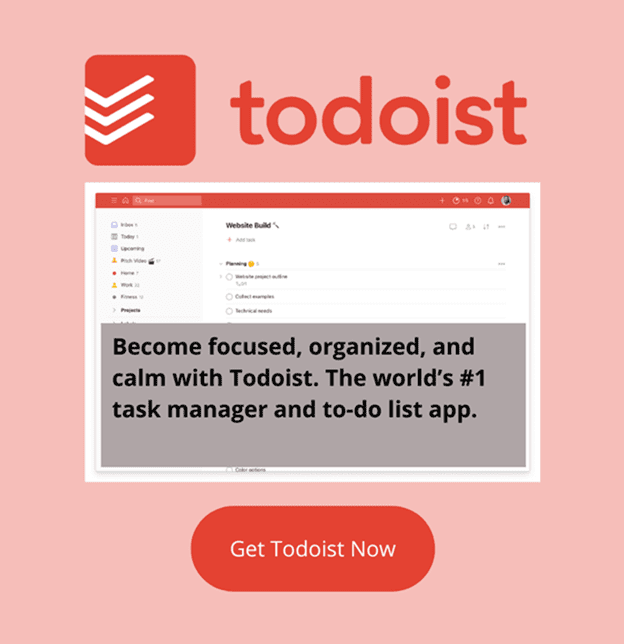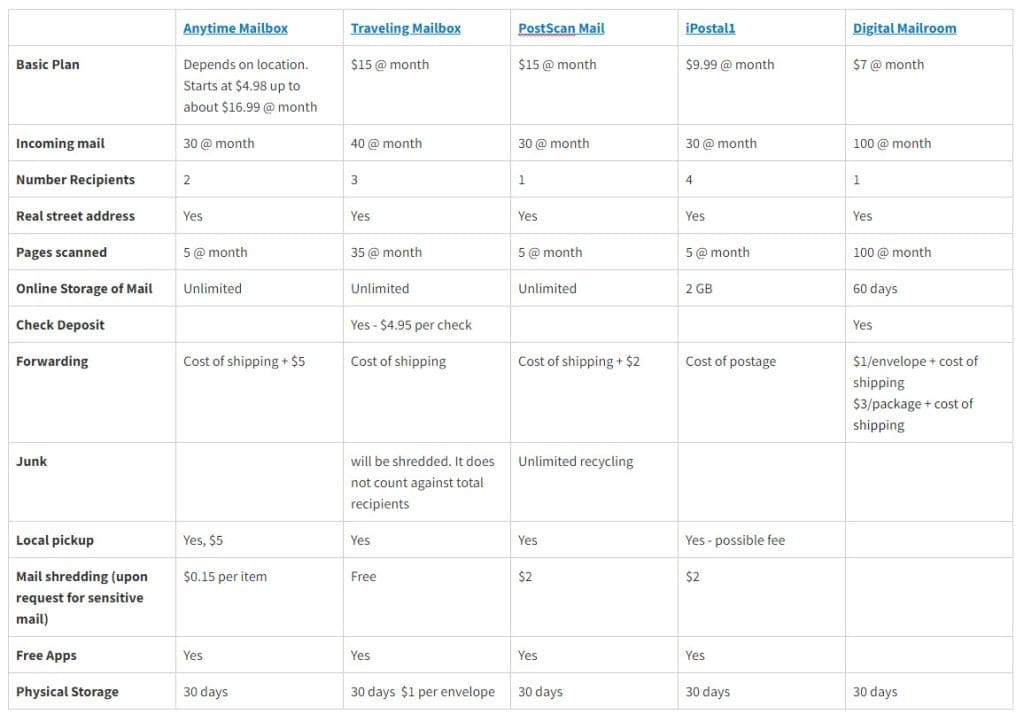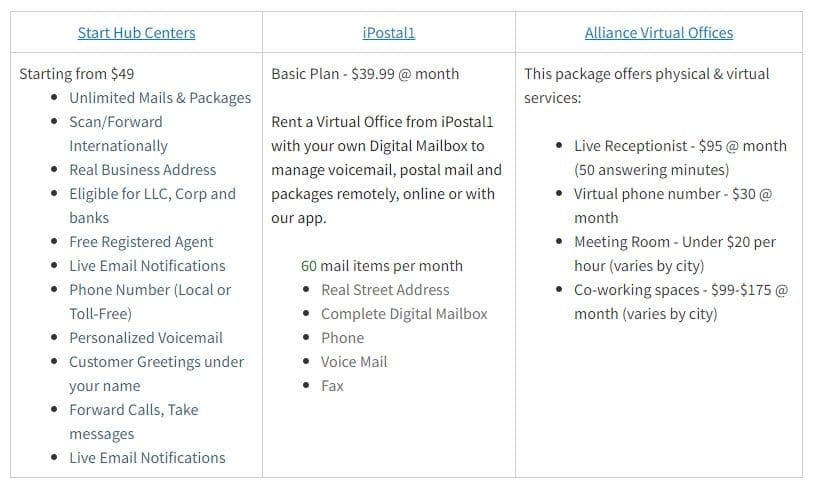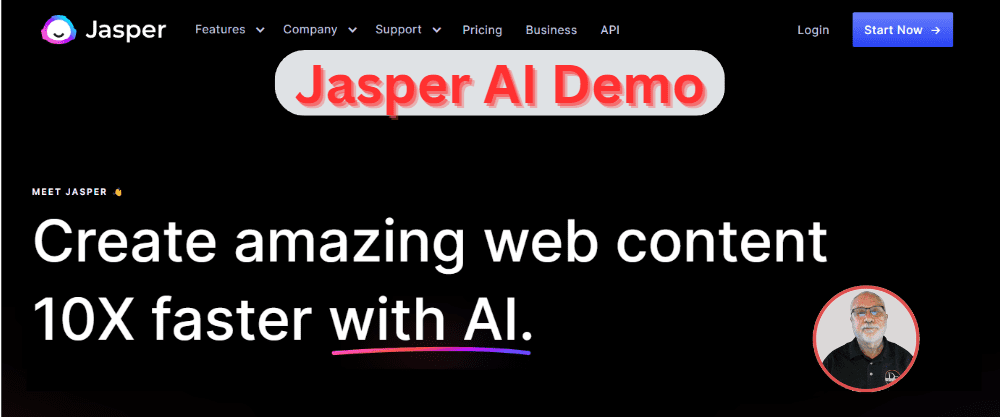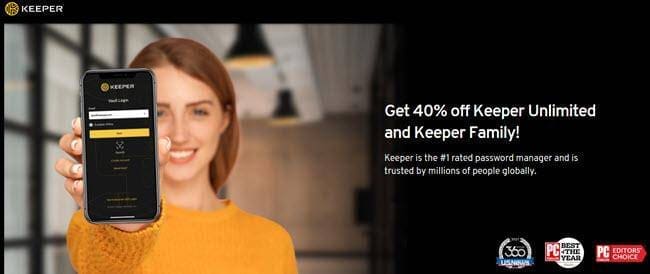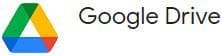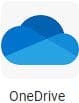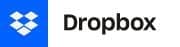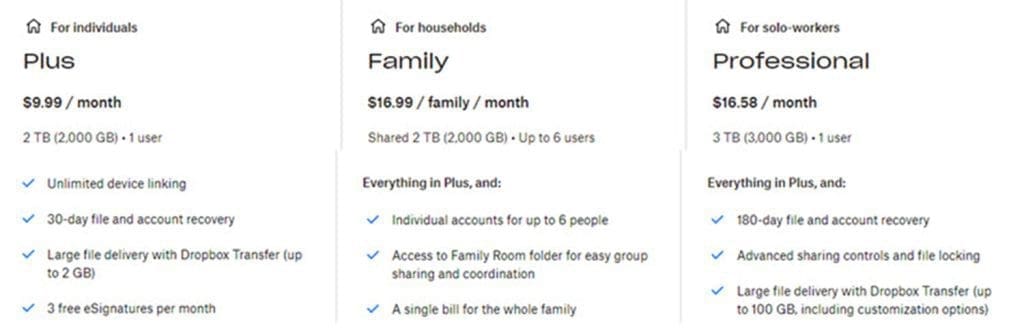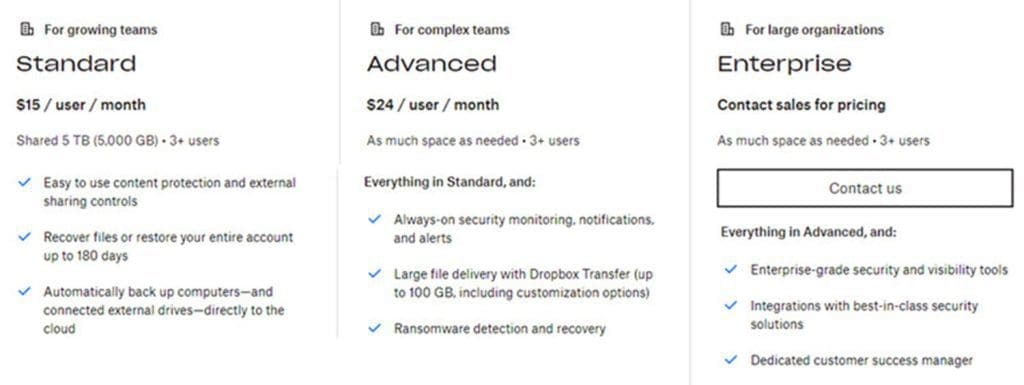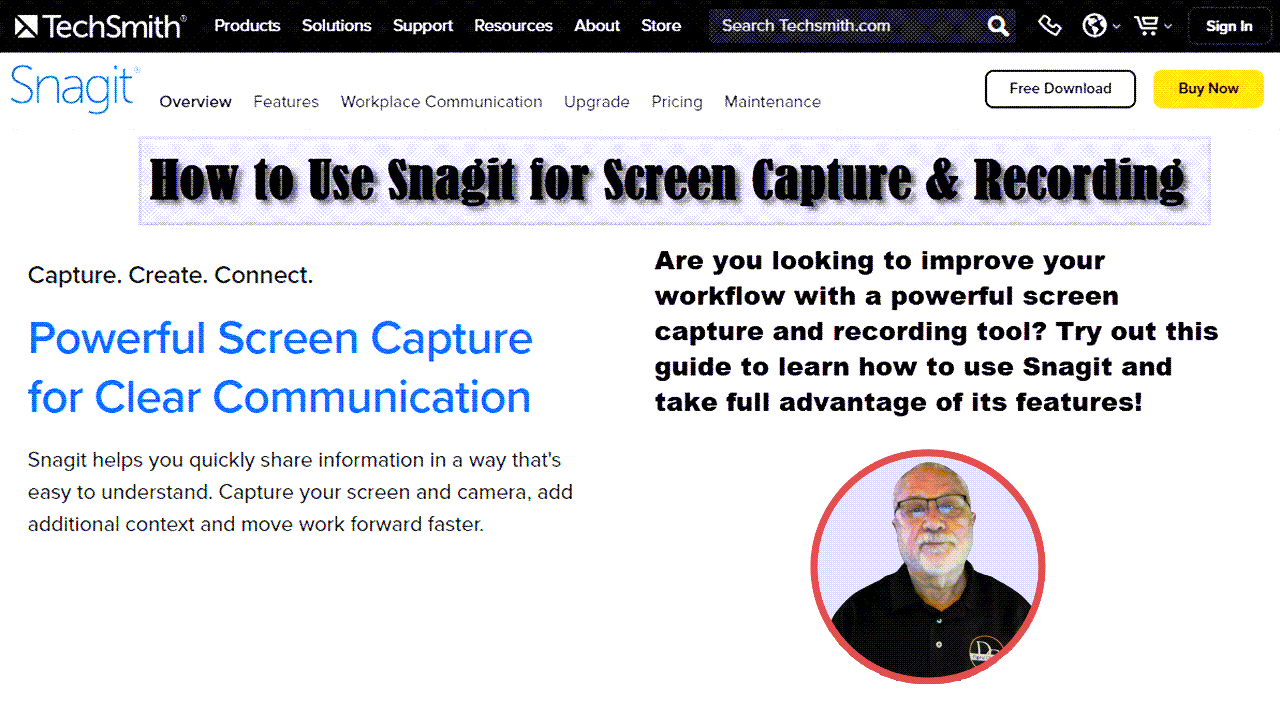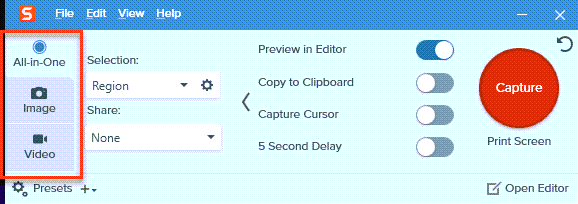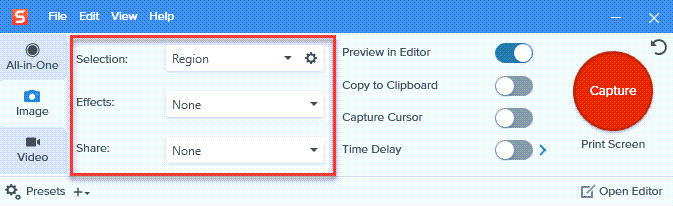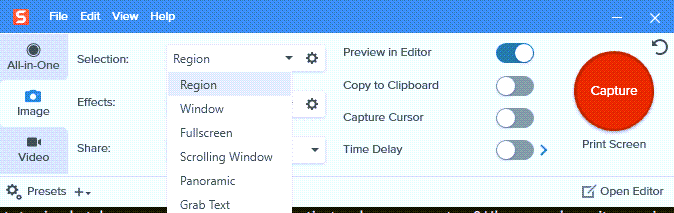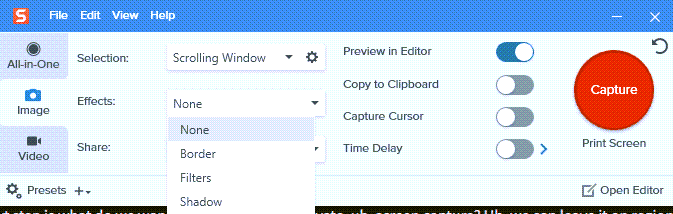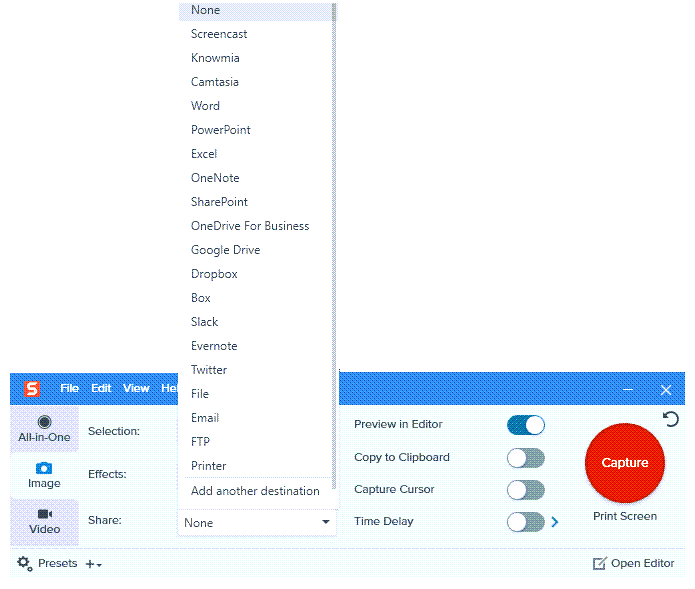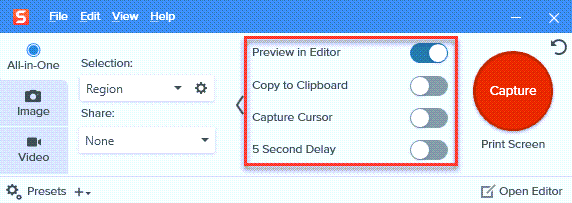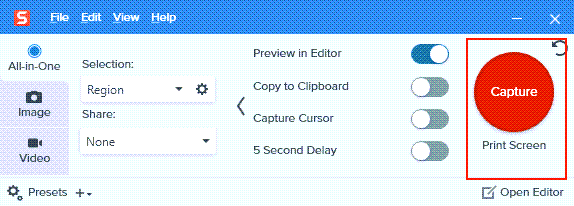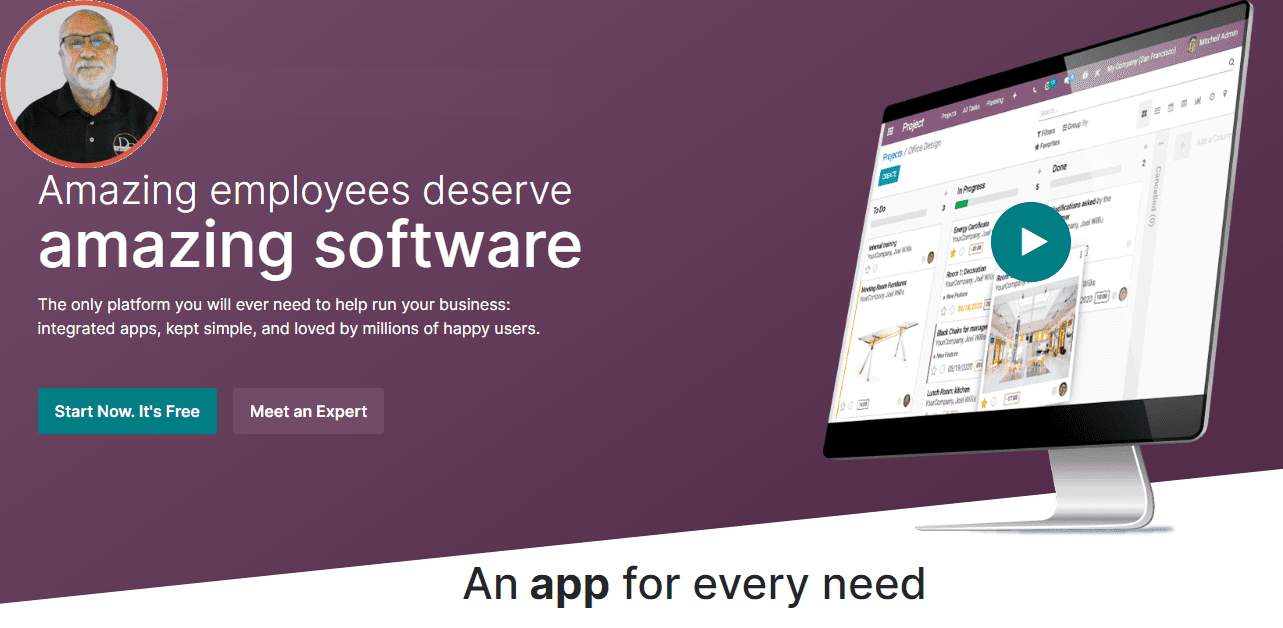
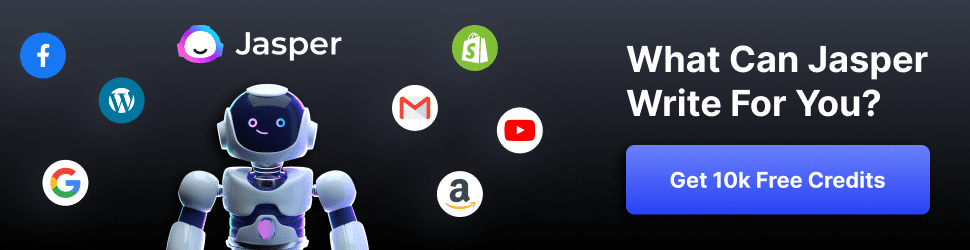
Odoo Software Solutions
Odoo apps offer automation and optimization features that significantly enhance business productivity. These features reduce the need for manual input, minimizing the risk of human error and freeing up resources for more strategic tasks. For example, the Sales App generates quotations and sales orders automatically, while the Accounting App records transactions based on predefined rules, saving considerable time and effort.
Odoo apps optimize operations across various departments, automate tasks, streamline workflows, and reduce errors for time and cost savings. Additionally, Odoo fosters collaboration and supports data-driven decision-making.
I. Understanding Odoo Software:
Odoo apps are a suite of business applications designed to seamlessly handle operational needs, streamline operations, enhance data accuracy, and enable real-time decision-making by automating processes across departments.
Odoo provides a wide range of applications to meet various business needs. Here are some popular ones:
- Sales App: This app automates your sales process, from quotations to sales orders, and manages your product catalog.
- CRM App: It helps businesses manage relationships with their customers. With this app, you can track leads, close opportunities, and get accurate forecasts.
- Inventory App: It offers real-time management of your warehousing, making inventory operations efficient and error-free.
- Accounting App: From managing bills and expenses to bank synchronization, fiscal reports, and multi-currency support, this app simplifies your accounting tasks.
- HR App: It handles everything related to your employees, from recruitment, expense management, and appraisals, to timesheets.
- eCommerce App: It offers a platform for you to sell your products online and integrates with other Odoo apps for seamless operations.
- Manufacturing App: This app provides a modern solution to manage your manufacturing operations, with features like Bills of Material, Routings, and Work Orders.
- Project Management App: Manage your projects easily with tasks, planning, Gantt charts, and more.
- Marketing Automation App: This app lets you automate your marketing tasks, track your marketing costs, and measure the return on investment.
Odoo offers numerous applications to personalize your operational ecosystem, eliminating data silos, improving process efficiency, and enabling a holistic view of operations.
II. Flexibility and Scalability of Odoo Apps
Flexibility and scalability make Odoo apps stand out in the competitive world of business software solutions. Odoo's modular architecture allows businesses, whether they are startups or established enterprises, to start with the necessary applications and add more as they grow. This means businesses can adapt their software setup to match their growth instead of outgrowing their initial systems.
Each app in the Odoo ecosystem is customizable to fit specific business needs. For instance, the Sales App can be tailored to match your sales process, and the HR App can be configured to align with your company's HR policies.
In terms of scalability, as your business grows and evolves, you will likely face new challenges and operational requirements. Odoo's extensive portfolio of apps ensures that as these new needs arise, there is an app or combination of apps to address them. This scalability will protect your investment in the platform, ensuring that Odoo grows with your business and continues to provide value in the long run.

III. Benefits of Using Odoo Software:
Odoo apps integrate business departments, ensuring real-time data flow, boosting productivity, and eliminating manual errors. Further benefits include:
- Enhanced Productivity with Odoo Apps: Odoo apps have automation and optimization features that significantly enhance business productivity. The automation features of Odoo apps reduce the need for manual input, thereby minimizing the risk of human error and freeing up resources for more strategic tasks. For instance, the Sales App can auto-generate quotations and sales orders, while the Accounting App can automatically record transactions based on predefined rules, thus saving considerable time and effort.
- Optimization features that streamline processes: The Odoo apps have optimization features that streamline processes, leading to operational efficiency. For instance, the Inventory App optimizes warehouse management with a smart double-entry inventory system, reducing stock levels and avoiding stock-outs. Similarly, the HR App optimizes workforce management with features such as automatic scheduling, simplifying the creation and management of employee schedules.
- Data-driven Decision Making with Odoo Apps: Odoo apps gather data from multiple business operations and provide real-time analytics, reports, and insights. For instance, the Sales App monitors sales performance, identifies top-selling products, and profiles customer buying habits. In the same way, the Accounting App examines financial data to create cash flow statements, balance sheets, and profitability reports.
Real-time reports help make informed business decisions, predict future trends, and achieve organizational goals precisely and confidently.
Odoo apps present data in an easy-to-understand format using visual aids such as graphs, charts, and dashboards. This makes complex data clear to all organization members, regardless of their technical expertise. It also transforms data into a powerful tool for decision-makers.
- Cost-effective Solution with Odoo Apps: Odoo apps are cost-effective as they eliminate the need for multiple software subscriptions. Businesses usually require various software solutions for different operational areas like CRM, sales, accounting, HR, etc. Each software has its subscription cost, and the cumulative expense can be substantial, especially for small and medium-sized enterprises.
Odoo provides a comprehensive suite of integrated apps that cover all business functions. This eliminates the need for multiple software solutions. This reduces overall software costs and simplifies software management, as there is only one platform to maintain.
Odoo integrates various business functions, eliminating costly data migration between systems. It offers a cost-effective solution for businesses of all sizes.
IV. Popular Odoo Apps for Different Business Functions:
- Odoo's Sales and CRM apps streamline sales operations, automate key processes, and enhance customer relationships. The Sales app simplifies selling with features like product configuration and eSignature. The CRM app provides a comprehensive solution for managing leads and opportunities, allowing businesses to easily track leads, schedule follow-up activities, and monitor sales performance.
With real-time data flow between the apps, the sales team can stay informed about customer interactions, order status, and inventory levels. Overall, Odoo's Sales and CRM apps provide businesses with tools to manage sales activities, automate tasks, provide insights, and engage with customers, driving sales growth and achieving objectives.
- Odoo's Accounting App simplifies financial management with tools to streamline and automate accounting tasks, including invoicing, recurring billing, and automatic follow-ups for timely payments and improved cash flow.
- The Expense Tracking feature allows businesses to efficiently track and manage all expenses by categorizing them.
- Odoo excels in warehouse management, with features like multi-warehouse support, location management, and efficient goods routing. Its double-entry system ensures complete traceability from supplier to customer.
- Odoo's Inventory Management App simplifies inventory control and enhances operational efficiency by providing real-time visibility into stock levels, automating procurement, and optimizing warehouse operations. This ensures businesses can manage their inventory and operate more smoothly.
- Odoo's Project Management App is a versatile tool that makes task delegation, progress tracking, and resource management easy. With its visual and intuitive interface, managers can assign tasks to team members and track progress by setting up stages for each project, while tasks can be moved from one stage to another by simple drag-and-drop. Alerts and notifications ensure team members stay updated about task changes and deadlines. The app also provides insightful features like timesheet support and forecast reporting, allowing for better resource utilization and efficient planning and allocation of resources.
- Odoo's suite of Human Resources apps centralizes employee-related information and streamlines HR processes, including leave management, performance evaluations, recruitment, expenses, and fleet management. These apps collectively improve employee engagement and foster a positive work environment.
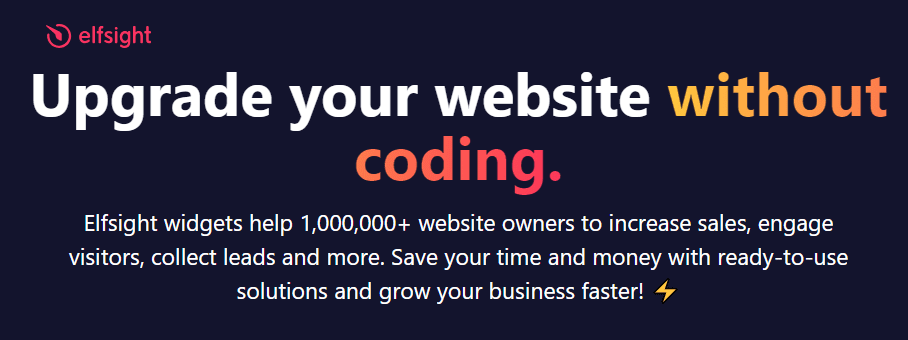
V. Success Stories: Real-life Examples of Odoo App Implementations:
- Case Study: Stellar Industries - Stellar Industries, a top manufacturer of truck-mounted equipment, chose Odoo to streamline their operations. The Inventory Management app provided visibility into stock levels across locations, reducing overstocking and preventing stock-outs. Real-time tracking resulted in cost savings and improved efficiency.
- Testimonial: Brian Smith, CEO of TechFlow - "Odoo's Project Management App revolutionized the way we manage our projects at TechFlow. The intuitive interface allows for easy task delegation, and the various view options provide a clear illustration of task allocations and deadlines. The timesheet feature has made resource utilization transparent, and the forecast reporting has significantly improved our planning process. Our productivity has seen a significant boost since we started using Odoo."
- Case Study: Green Earth Organics - Green Earth Organics, an organic food delivery company, implemented Odoo's HR suite to manage their growing workforce. The Employee app gave them a centralized platform to store and access all employee-related information. The Leave Management App streamlined their leave processing system, reducing administrative workload. The Appraisal app automated their performance evaluation process, ensuring timely and comprehensive reviews.
- Testimonial: Jane Doe, HR Manager at Delta Solutions - "Odoo's HR apps have been a game-changer for us at Delta Solutions. They not only simplified our HR processes but also improved our employee engagement. The centralized database for employee information, easy leave management, and automated performance evaluations are some of the features we cannot imagine working without. Odoo has indeed fostered a positive work environment at Delta Solutions."
PRICING & PLANS
Odoo has hundreds of apps available through three subscription plans:
- One App Free: With the free plan, you get one app forever and unlimited users. All apps are scalable, meaning whatever app you choose for a free account will also include all supporting apps for free. So as your needs grow, supporting apps can be added without additional cost.
- Standard: You have access to all apps for $24.90 per month, paid annually, or $31.10 if paid monthly.
- Custom: All apps are also available with the Custom plan plus an option of online or on-premises software. Plus, the apps can be used for multi-companies. The cost is $37.40 monthly if paid annually—otherwise, $ 46.70.
Conclusion:
Odoo offers a suite of applications that can simplify complex business tasks and enhance efficiency. Companies of all sizes and industries have harnessed the transformative power of Odoo to overcome operational challenges, streamline processes, and foster growth. With an extensive range of applications, each uniquely designed to cater to different aspects of business operations, we encourage you to explore the possibilities and see how they can serve your business needs. Start deploying the power of Odoo's applications today and take that decisive step toward operational excellence.
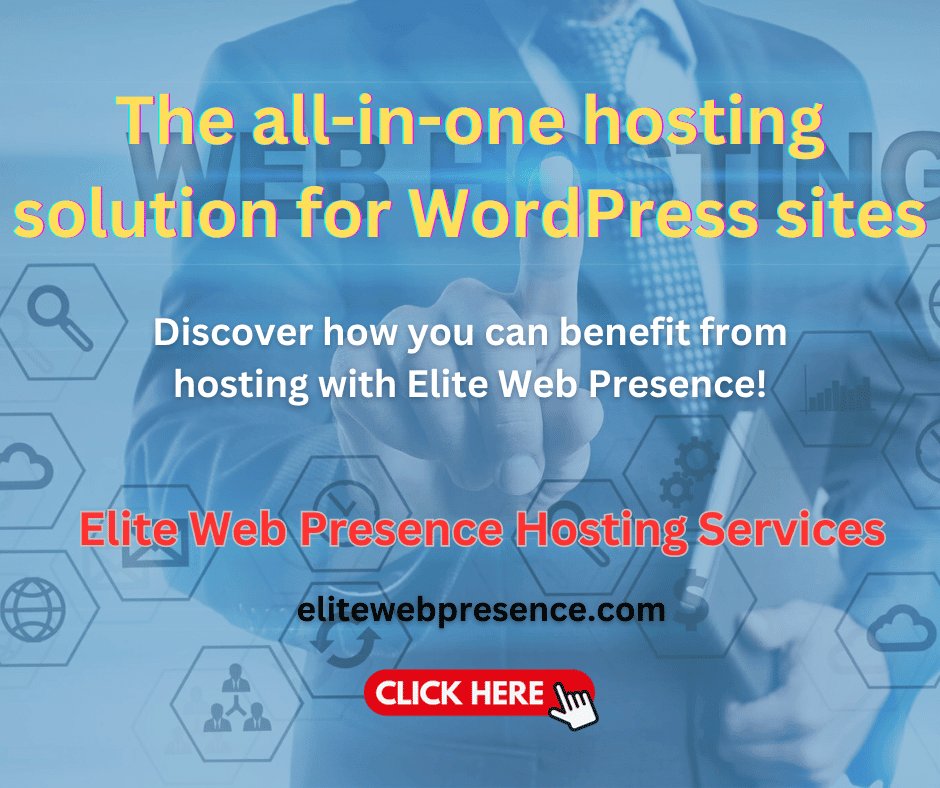
https://digitalchowder.com/unlock-your-business-potential-with-odoo-software-solutions/