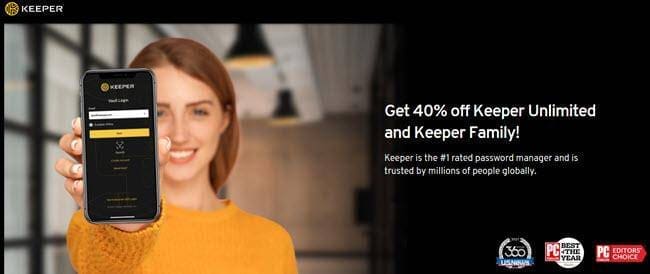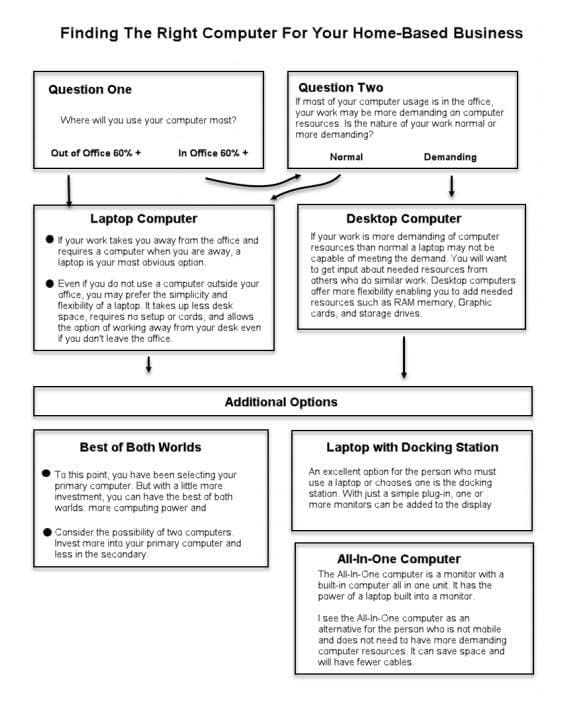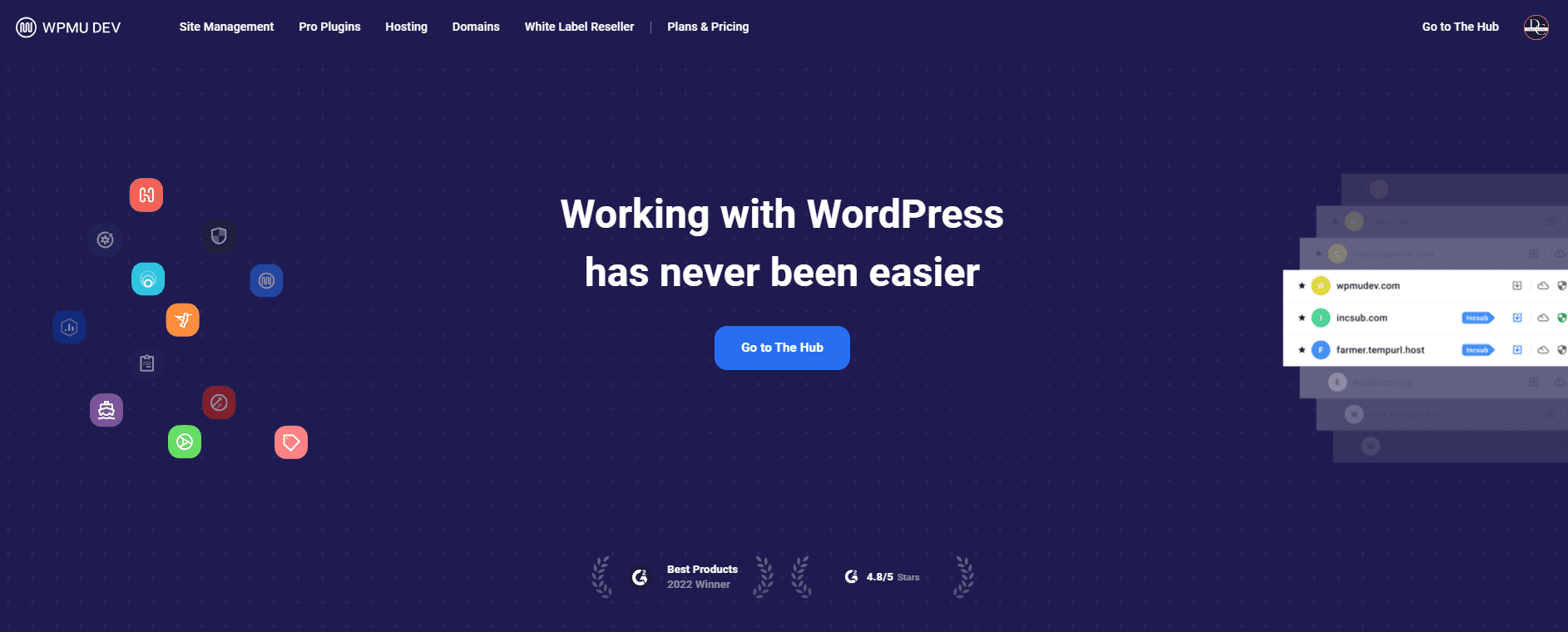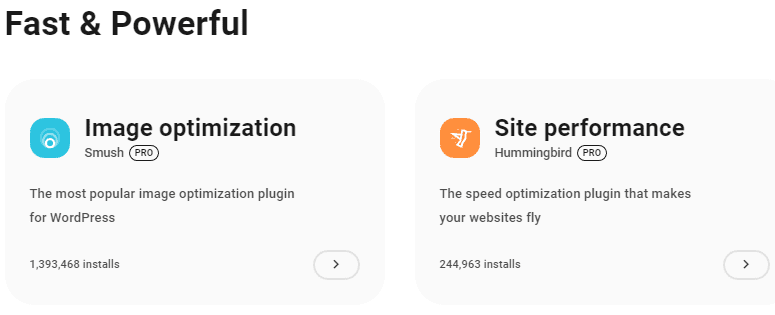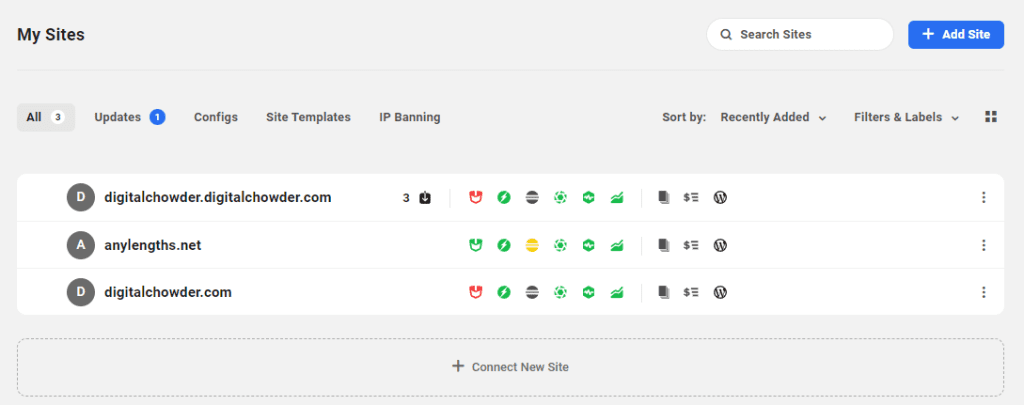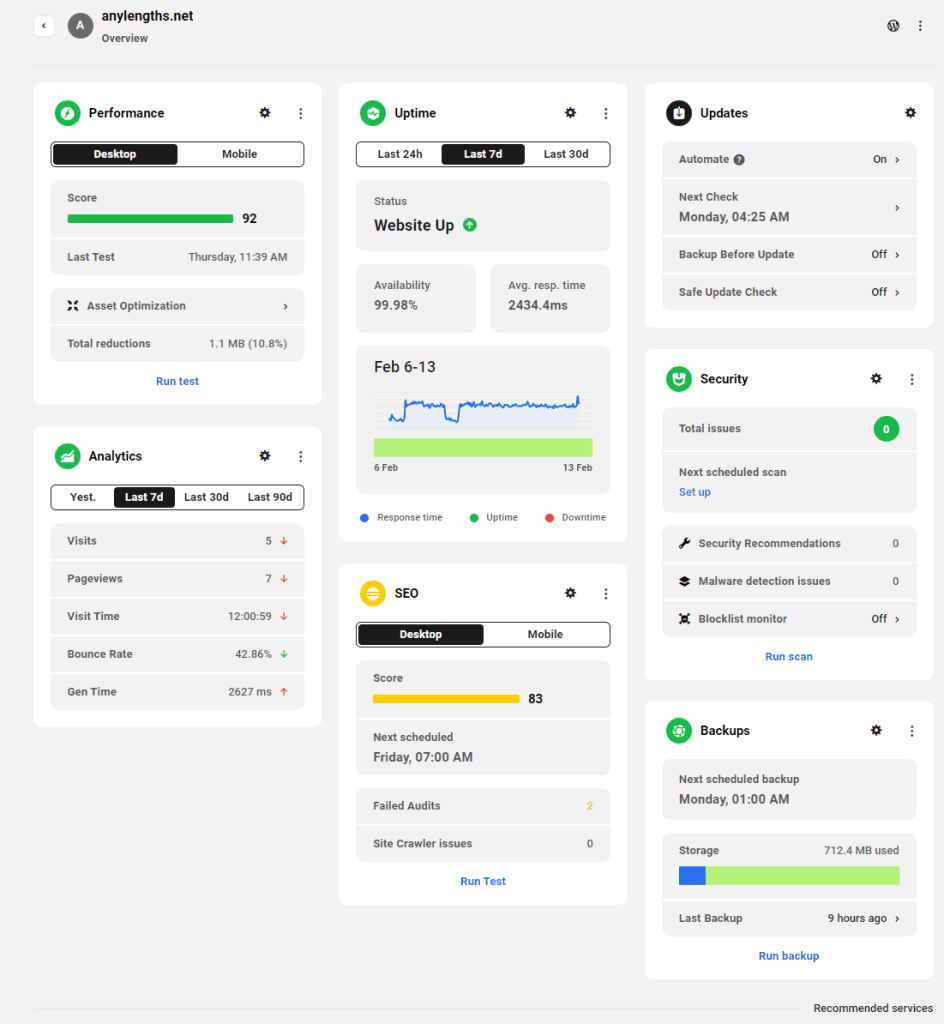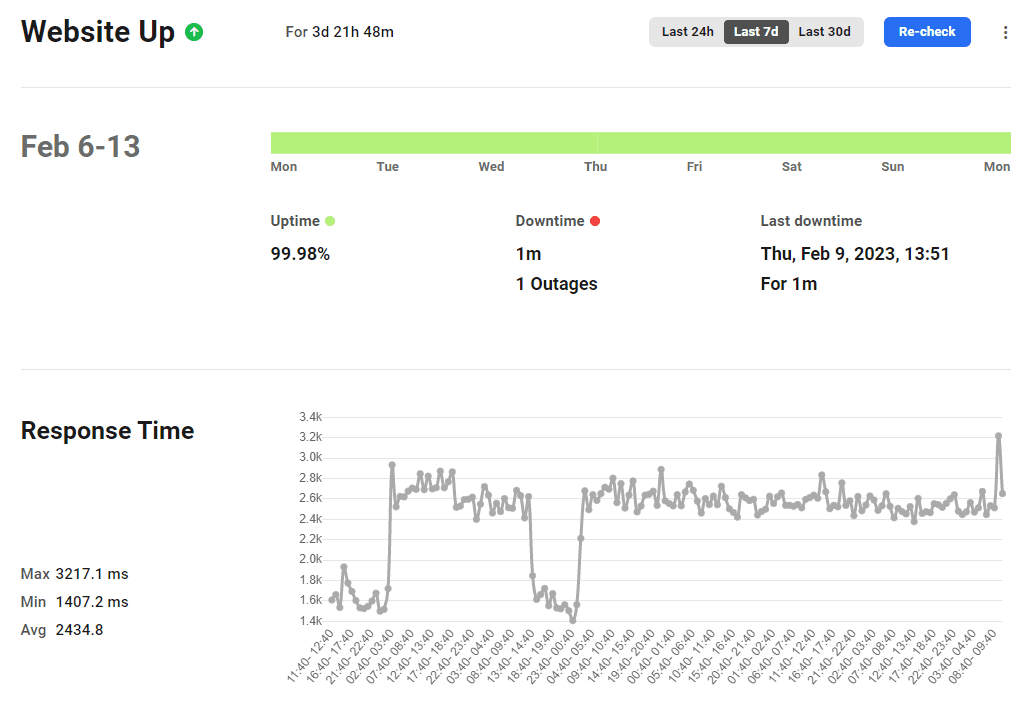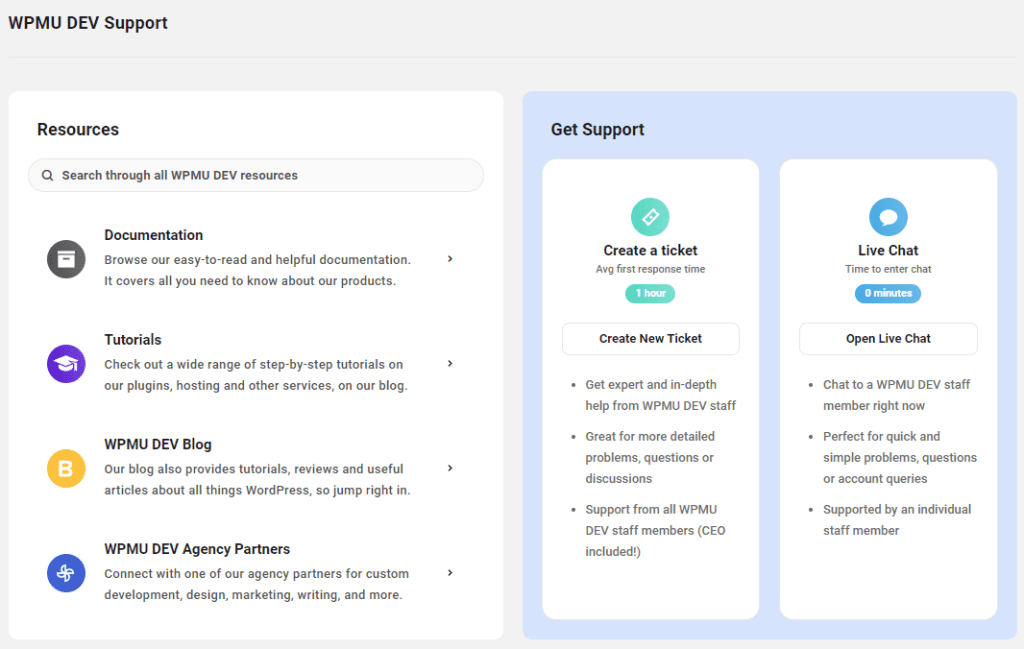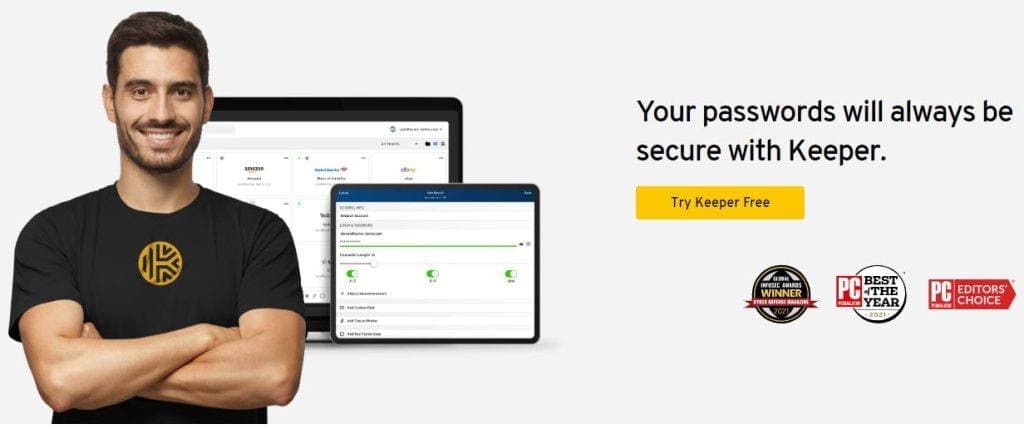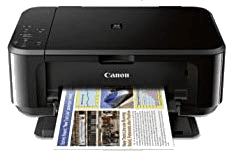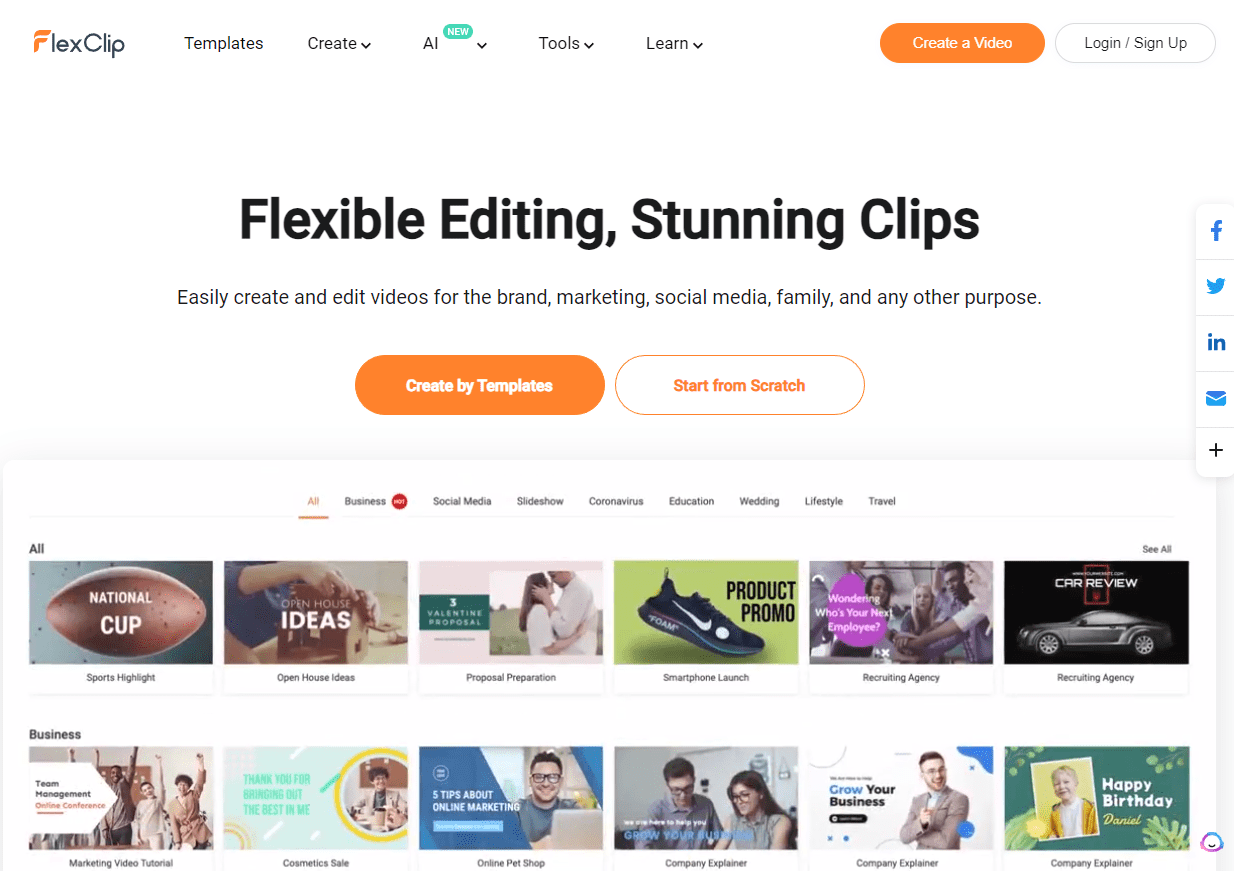
Marketing Small Businesses Using FlexClip
In light of today's fast-paced digital world, small businesses constantly seek innovative ways to stand out and reach their target audience. Therefore, I'm always looking for digital resources to assist home businesses with ways to meet this challenge.
Enter FlexClip, the ultimate game-changer in the realm of video marketing. With its user-friendly interface and powerful tools, FlexClip empowers small businesses to create professional-quality videos that captivate and convert.
Whether promoting a new product, sharing customer testimonials, or simply telling your brand story, FlexClip provides the perfect platform to unleash your creativity and engage with your audience on a whole new level. Say goodbye to expensive video production costs and hello to a world of endless possibilities.
Why Video Marketing is Important for Small Businesses
In the digital age, video has become integral to our daily lives. Videos have become the preferred medium for consuming content from social media platforms to websites. As a small business owner, leveraging video marketing can help you connect with your target audience more engagingly and effectively.
Video marketing allows you to convey your brand's message, showcase your products or services, and build trust with your audience. It provides an opportunity to create a personal connection and establish an emotional bond with your potential customers. Studies have shown that videos can increase the likelihood of purchase by 85% and improve brand recall by 80%.
Furthermore, videos are highly shareable, making them an excellent tool for increasing brand visibility and reaching a wider audience. With the rise of social media platforms like YouTube, Instagram, and TikTok, videos have become a viral sensation, providing small businesses with an opportunity for exponential growth.
Video Marketing Statistics
To truly understand the impact of video marketing on small businesses, let's take a look at some compelling statistics:
- - According to Cisco, by 2022, online videos will make up more than 82% of all consumer internet traffic
- - a staggering figure highlighting video dominance in the online world.
- - HubSpot reports that 85% of businesses use video as a marketing tool, indicating the widespread adoption and effectiveness of video marketing strategies.
- - Videos on landing pages can increase conversion rates by up to 80%, according to Eyeview Digital. This statistic emphasizes the power of video in driving action and generating leads.
- - Mobile video consumption has risen by 100% every year, as reported by Insivia. This trend underscores the importance of optimizing videos for mobile devices to reach the growing mobile audience.
- - Forbes states that 90% of customers say that videos help them make buying decisions. This statistic highlights the persuasive nature of videos in influencing consumer behavior.
These statistics demonstrate the immense potential video marketing holds for small businesses. By harnessing the power of video, you can effectively communicate your brand's message, increase engagement, and ultimately drive business growth.
Benefits of Using FlexClip for Video Marketing
FlexClip is revolutionizing how small businesses create, edit, and share videos. Its intuitive interface and powerful features empower small business owners to produce professional-quality videos without expensive equipment or technical expertise. Here are some key benefits of using FlexClip for your video marketing needs:
- - User-Friendly Interface: FlexClip's interface is designed to make it accessible to users of all skill levels. Even without video editing experience, you can easily navigate the platform and create stunning videos in minutes.
- - Extensive Media Library: FlexClip offers a vast library of royalty-free stock photos, videos, and music, providing a wide range of options to enhance your videos. Whether you need captivating visuals or a catchy background tune, FlexClip has got you covered.
- - Customizable Templates: FlexClip offers a variety of professionally designed templates that you can customize to match your brand's aesthetic. From social media ads to product demos, these templates are a starting point for your video creation process, saving you time and effort.
- - Powerful Editing Tools: FlexClip's editing tools enable you to trim, split, and merge videos, add text overlays, apply filters, and incorporate transitions. These features allow you to add your unique touch to the videos and create a cohesive and visually appealing final product.
- - Versatile Output Options: FlexClip supports various output formats, including MP4, MOV, GIF, and more. This flexibility ensures that your videos can be easily shared across different platforms, reaching your target audience wherever they are.
By utilizing FlexClip for your video marketing efforts, you can save time, money, and resources while still producing high-quality videos that resonate with your audience.
Getting Started with FlexClip: Features and Tools
Now that you understand the benefits of using FlexClip for your video marketing let's dive into its features and tools to help you get started:
- - Storyboard Mode: FlexClip's storyboard mode allows you to visualize your video before editing. You can drag and drop media files onto the storyboard, arrange them in the desired order, and get a preview of how your video will flow.
- - Trim and Split: FlexClip's trimming and splitting tools enable you to remove unwanted sections from your videos and split them into multiple clips. This feature is particularly useful when creating shorter videos for social media platforms or highlighting specific moments.
- - Text Overlay: FlexClip's text overlay feature allows you to add text to your videos to convey essential messages, introduce critical points, or display captions. You can customize the text's font, size, color, and position to match your brand's style.
- - Filters and Effects: FlexClip offers a range of filters and effects that can enhance the visual appeal of your videos. From vintage filters to modern color grading options, these effects can help create a specific mood or aesthetic for your videos.
- - Voiceover and Background Music: FlexClip allows you to add voiceovers and background music to your videos. You can record your voiceover directly within the platform or upload pre-recorded audio files. Additionally, FlexClip provides a vast collection of royalty-free background music.
- - Transitions: FlexClip offers a selection of transitions that can be applied between video clips to create smooth and seamless transitions. These transitions help maintain the flow of your video and enhance the viewer's experience.
By familiarizing yourself with these features and tools, you can unleash your creativity and create compelling videos that leave a lasting impression on your audience.
Creating Engaging Videos with FlexClip
Now that you have a grasp of FlexClip's features and tools let's explore some tips and best practices for creating engaging videos:
- - Define Your Goal: Before creating your video, clearly define your goal. Are you looking to increase brand awareness, generate leads, or drive sales? A clear objective will guide your video creation process and ensure your content aligns with your business goals.
- - Keep it Concise: In today's fast-paced digital world, attention spans are shorter than ever. Keep your videos concise and to the point to capture and retain your audience's attention. Aim for a video length of 1-2 minutes, focusing on delivering your message effectively within that timeframe.
- - Tell a Story: Storytelling is a powerful tool in video marketing. Create a narrative that resonates with your audience and evokes emotion. Whether sharing a customer success story or highlighting your brand's journey, storytelling can help forge a deeper connection with your viewers.
- - Optimize for Mobile: With most video consumption happening on mobile devices, optimizing your videos for mobile viewing is crucial. Ensure your videos are formatted for vertical or square orientations, use subtitles for silent viewing, and prioritize visual elements easily understood on smaller screens.
- - Include a Call to Action: Every video should have a clear call to action (CTA) that prompts your viewers to take the next step. Whether visiting your website, subscribing to your newsletter, or making a purchase, make sure your CTA is compelling and easy to follow.
By implementing these strategies, you can create videos that captivate your audience and drive meaningful results for your small business.
Tips for Optimizing Videos for Search Engines
While video marketing primarily focuses on engaging with your target audience, optimizing your videos for search engines can increase their discoverability and reach. Here are some tips for optimizing your videos for search engines:
- - Keyword Research: Conduct keyword research to identify the terms and phrases your target audience uses to search for content relevant to your industry. Incorporate these keywords naturally into your video titles, descriptions, and tags.
- - Video Title and Description: Craft compelling and keyword-rich titles and descriptions for your videos. The title should be concise, attention-grabbing, and accurately represent the content of the video. The description should provide further details about the video and include relevant keywords.
- - Video Transcript: Including a video transcript can make your videos more accessible to a broader audience and improve their search engine optimization (SEO). Transcripts provide search engines with text content to index, increasing the chances of your videos ranking higher in search results.
- - Video Sitemaps: Create and submit a video sitemap to search engines like Google. This allows search engines to crawl and index your videos more efficiently, improving their visibility in search results.
- - Engagement Metrics: Monitor and analyze engagement metrics such as views, likes, comments, and shares. High engagement indicates that your videos resonate with your audience, which can positively impact your search engine rankings.
By implementing these optimization techniques, you can increase the visibility of your videos in search engine results, driving more organic traffic to your small business.
Video Marketing Strategies for Small Businesses
Now that you have a strong foundation in video marketing and the tools available with FlexClip let's explore some effective strategies for small businesses:
- - Product Demos and Tutorials: Create videos that showcase your products or services. Demonstrate how your offerings solve a problem or fulfill a need, highlighting their unique features and benefits. This strategy can help potential customers understand your offerings better and increase the likelihood of conversion.
- - Customer Testimonials: Encourage satisfied customers to share their success stories through video testimonials. These testimonials build trust and credibility, as potential customers can see real people benefitting from your products or services. Make sure the testimonials are genuine and highlight specific results or experiences.
- - Behind-the-Scenes: Give your audience a glimpse behind the scenes of your small business. Show them the people and processes that make your business unique. This strategy humanizes your brand and connects with your audience, fostering loyalty and trust.
- - Educational Content: Share knowledge and expertise through educational videos. Create videos that address common pain points or provide valuable tips and insights related to your industry. By positioning yourself as a thought leader, you can establish your small business as a trusted source of information.
- - Social Media Ads: Leverage the power of social media platforms by running video ads. Platforms like Facebook, Instagram, and YouTube offer targeted advertising options that allow you to reach your ideal audience. Craft compelling and attention-grabbing videos that encourage viewers to take action.
Measuring the Success of Your Video Marketing Campaigns
To ensure the effectiveness of your video marketing campaigns, it's essential to measure their success. Here are some key metrics to track:
- - Views: How many times have your videos been viewed? This metric indicates how many people have been exposed to your content.
- - Engagement: Measure engagement metrics such as likes, comments, and shares. High engagement indicates that your videos resonate with your audience and create a buzz around your brand.
- - Conversion Rate: Track the number of viewers who take the desired action after watching your videos. This could be signing up for a newsletter, purchasing, or filling out a contact form. A high conversion rate indicates that your videos are effectively driving meaningful results.
- - Retention Rate: Analyze how long viewers stay engaged with your videos. A high retention rate suggests your content is captivating and attracts your audience's attention.
- - ROI: Calculate your video marketing campaigns' return on investment (ROI). Compare the cost of creating and promoting your videos to the revenue generated. Understanding your ROI allows you to assess the financial impact of your video marketing efforts.
Regularly monitoring these metrics and making data-driven decisions can optimize your video marketing strategies and maximize the impact on your small business.
Case Studies: Small Businesses That Have Succeeded with FlexClip
To further illustrate the impact of FlexClip on small businesses, let's dive into some case studies:
- - Case Study 1: Local Coffee Shop: A local coffee shop used FlexClip to create engaging videos showcasing their coffee-making process, highlighting the premium quality of their ingredients, and sharing customer testimonials. These videos were shared on social media platforms and their website. As a result, the coffee shop experienced a significant increase in foot traffic and customer engagement, boosting sales.
- - Case Study 2: E-commerce Store: A small e-commerce store utilized FlexClip to create product demonstration videos explaining the features and benefits of their products. These videos were embedded on their product pages and shared on social media. The store witnessed a substantial increase in conversions and decreased product returns as customers better understood the products before purchasing.
These case studies demonstrate the versatility and effectiveness of FlexClip in helping small businesses achieve their marketing goals and drive tangible results.
FlexClip Plans
Sign up for a FlexClip plan. It's free! It will have some limitations, but there will be sufficient features to give it a test run and see how it can work for your business. When you decide to move forward with it, the two plans FlexClip offers will not break your budget.
Plus Plan:Going with the Plus Plan will cost $6.99 monthly if you pay annually. This amounts to $83.91 annually. If you prefer to pay by the month, the cost is $13.99.
Business Plan:The Business Plan costs $13.99 per month, paid annually. Otherwise, it is $20.99. Both this plan and the Plus offer higher definition, more media resources, and cloud storage for your videos.
Conclusion
Video marketing has become an indispensable tool for small businesses looking to thrive in the digital landscape. FlexClip's user-friendly interface and powerful features allow small business owners to create captivating, professional-quality videos without breaking the bank. By leveraging the benefits of video marketing, optimizing videos for search engines, and implementing effective strategies, small businesses can engage with their target audience, foster brand loyalty, and drive business growth. Embrace the power of video marketing and let FlexClip be your ultimate ally in boosting your small business to new heights.
https://digitalchowder.com/boost-video-marketing-with-flexclip-for-small-businesses/