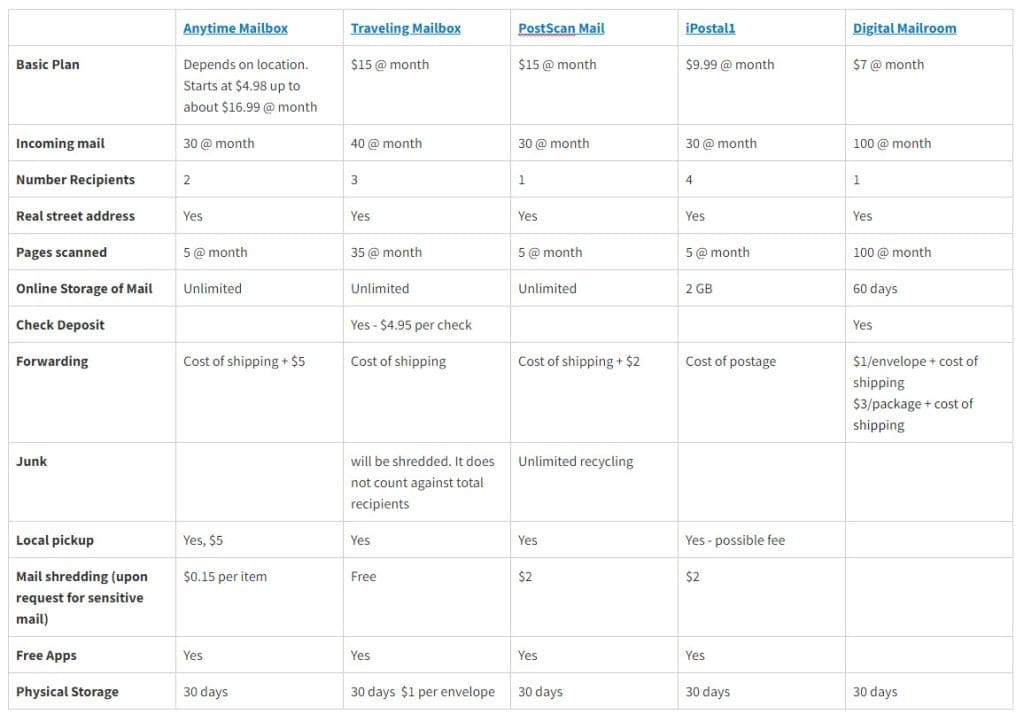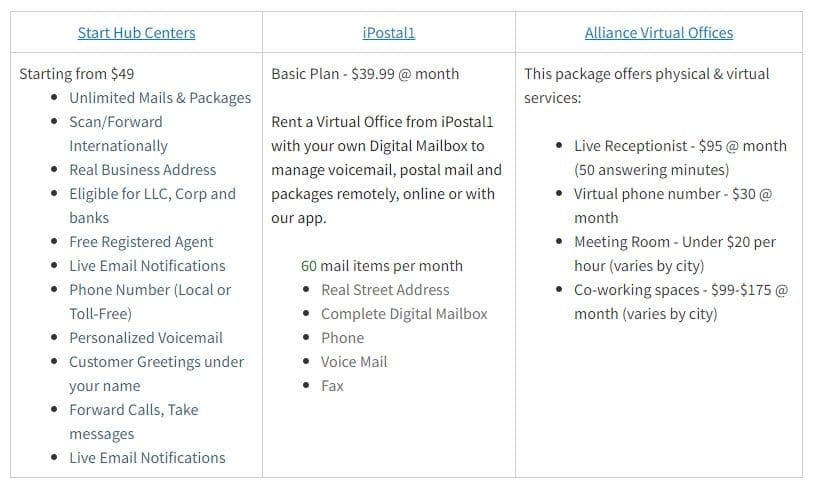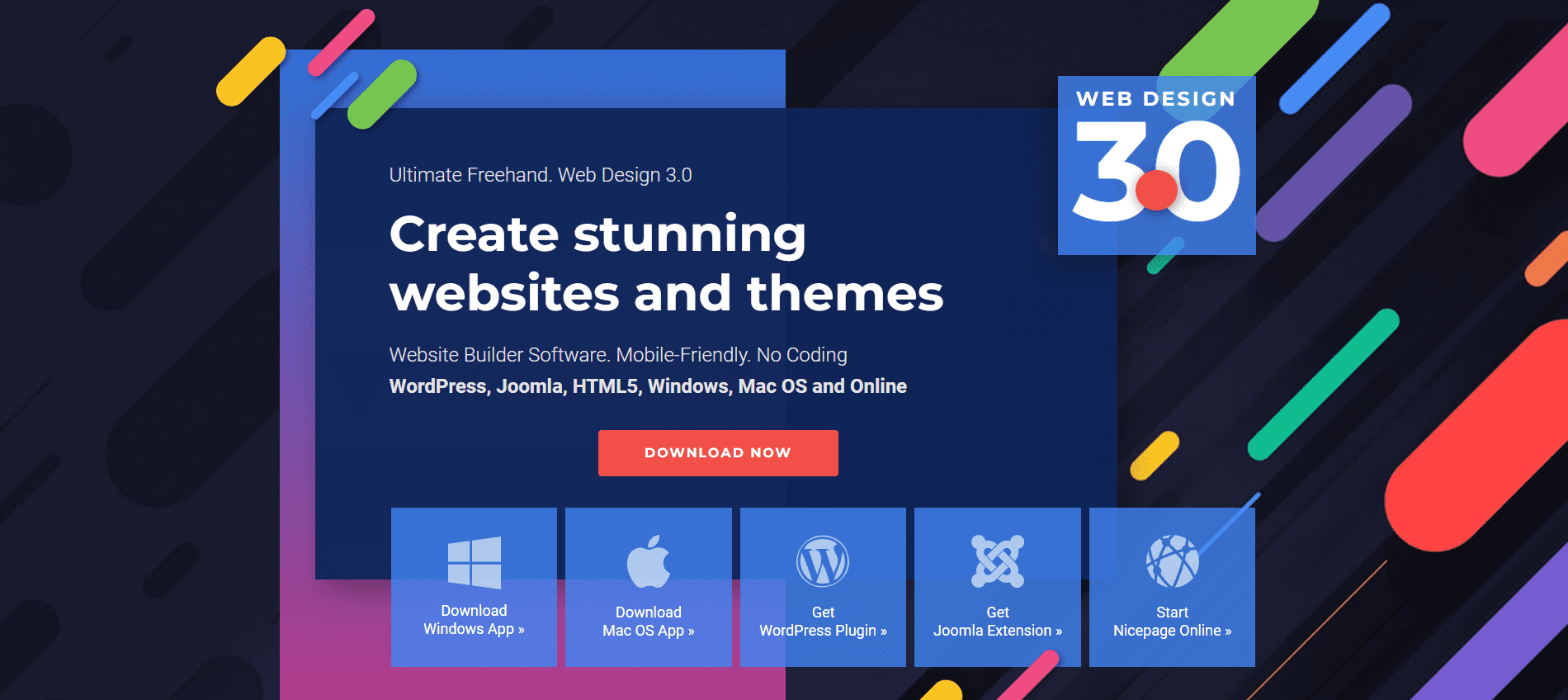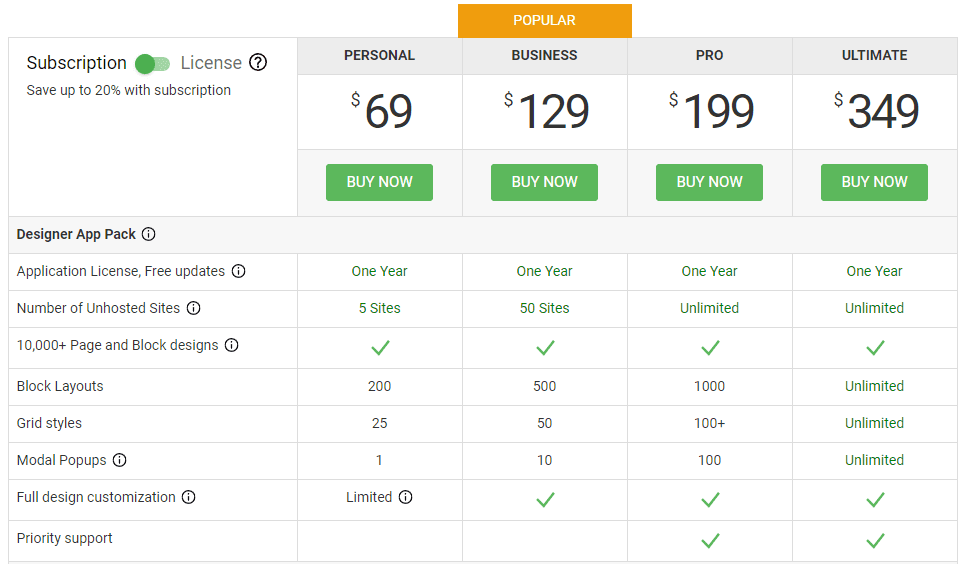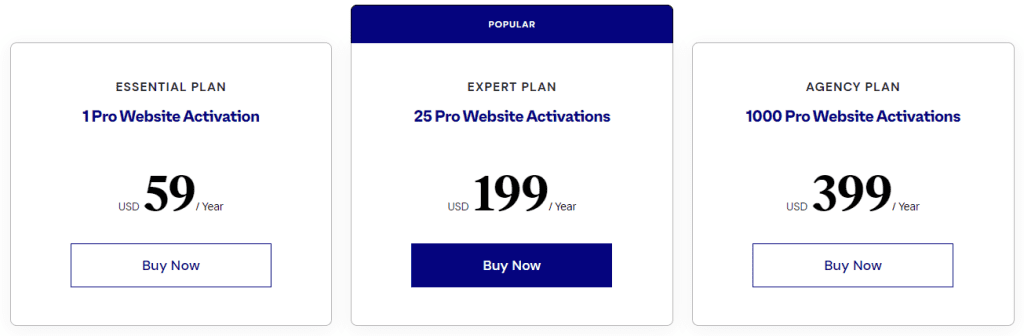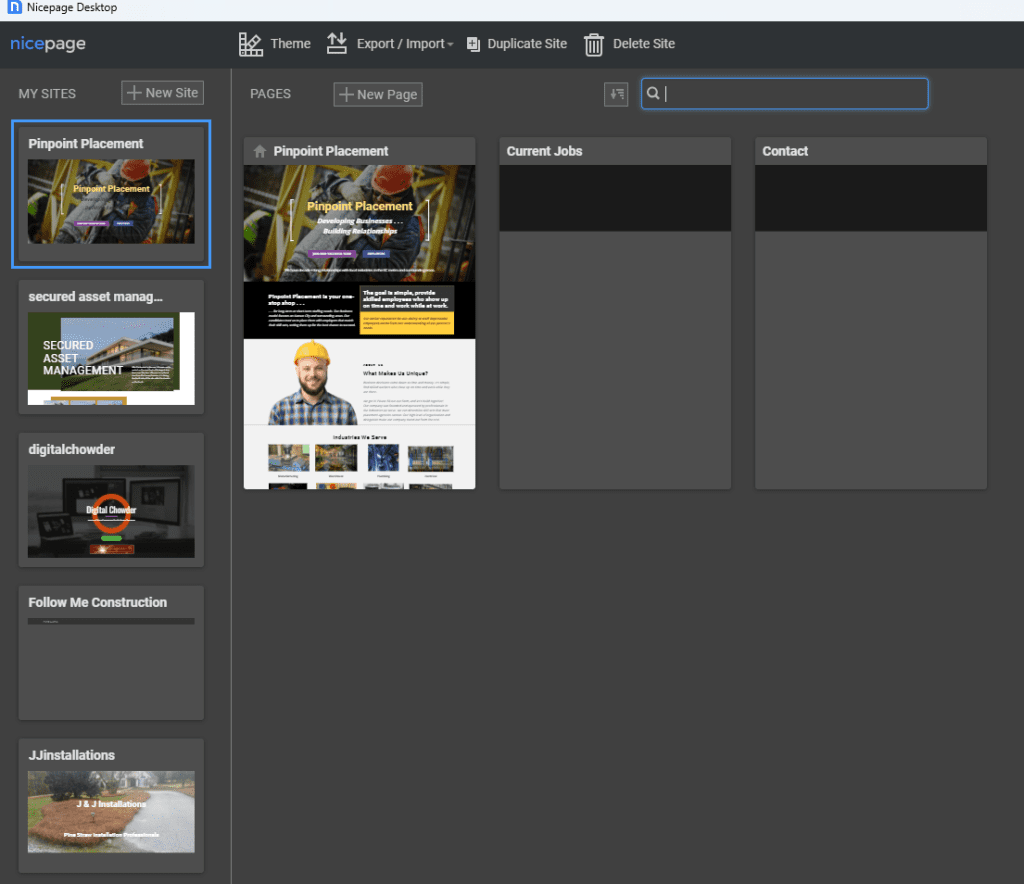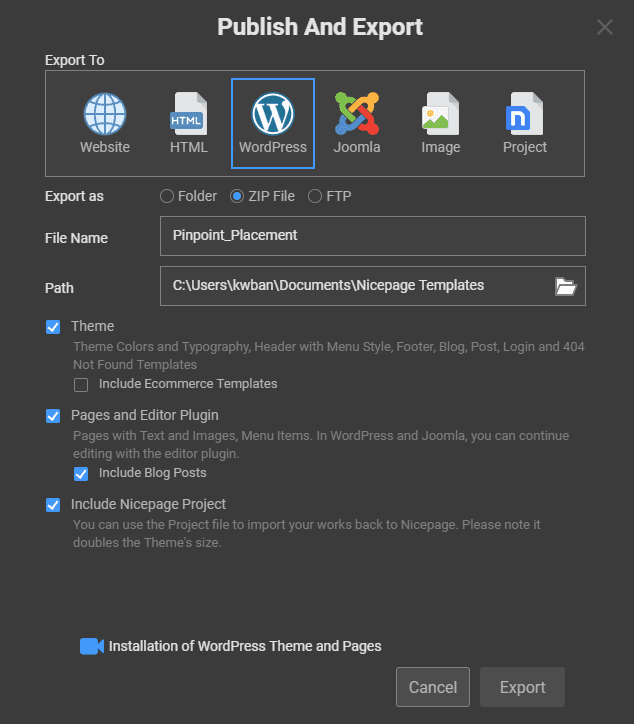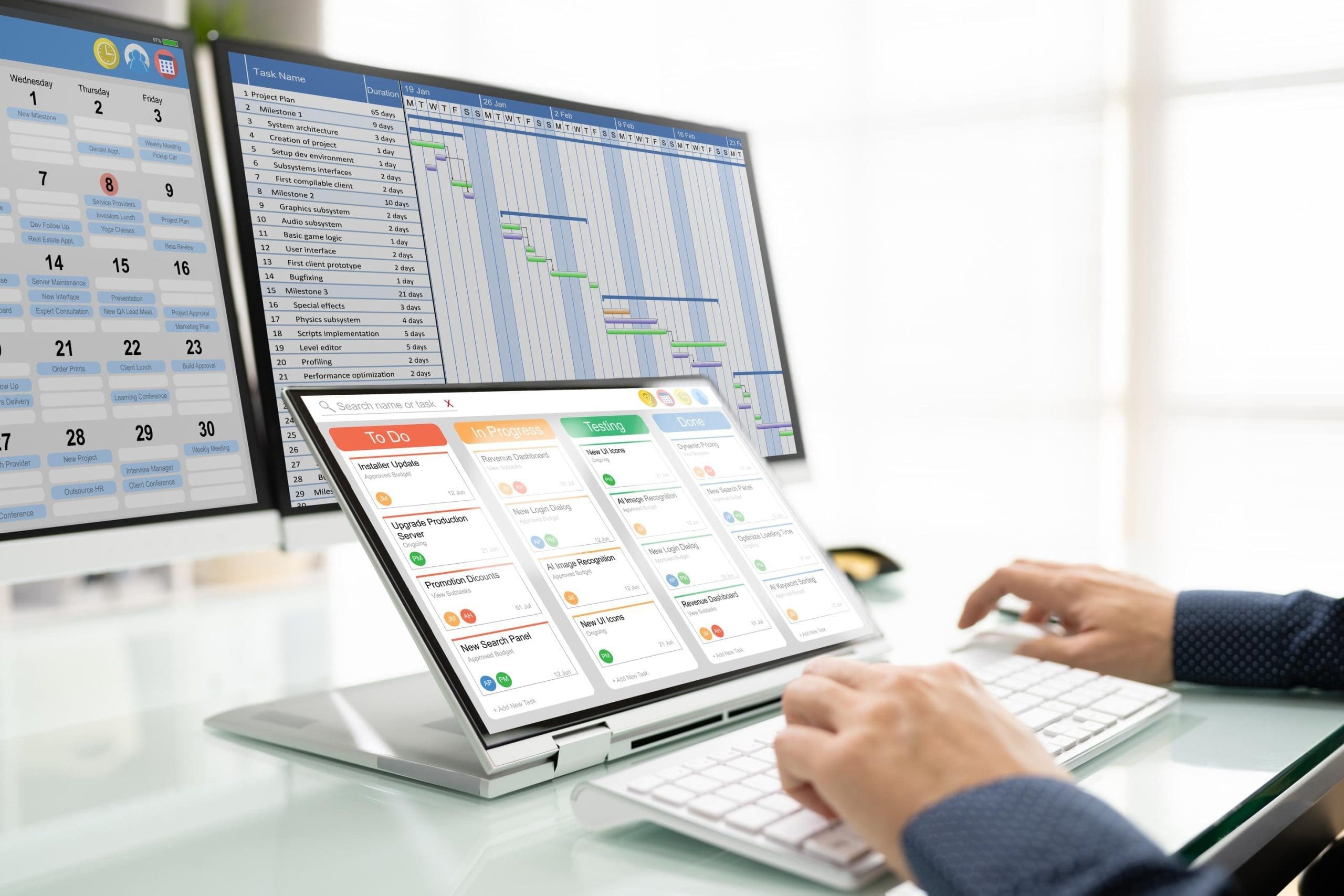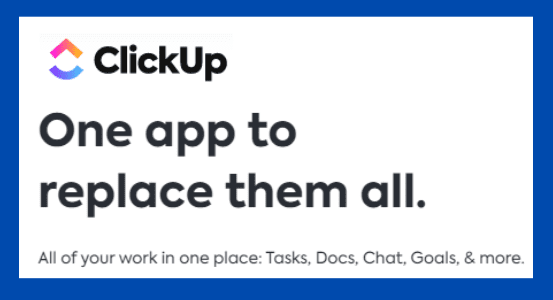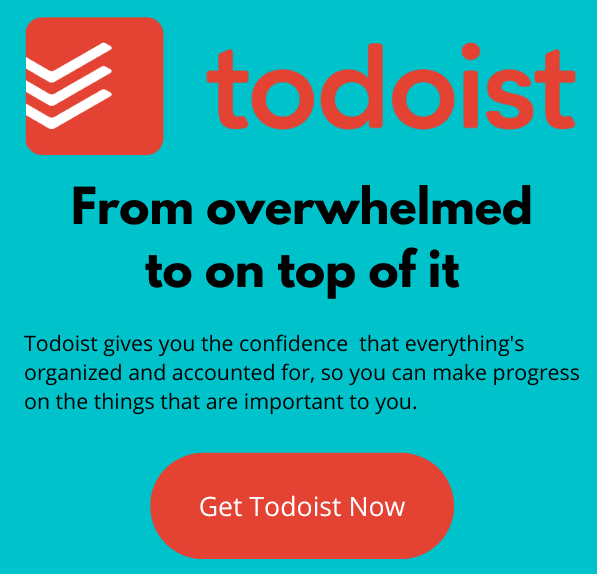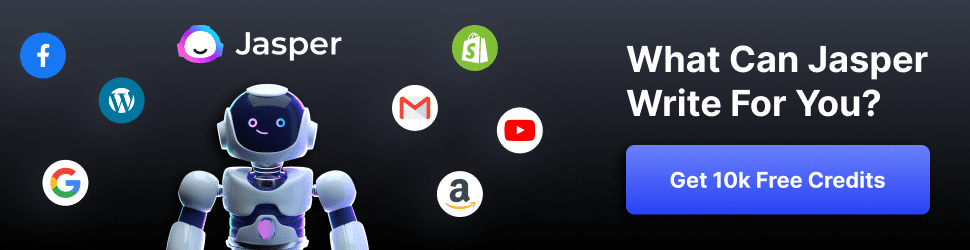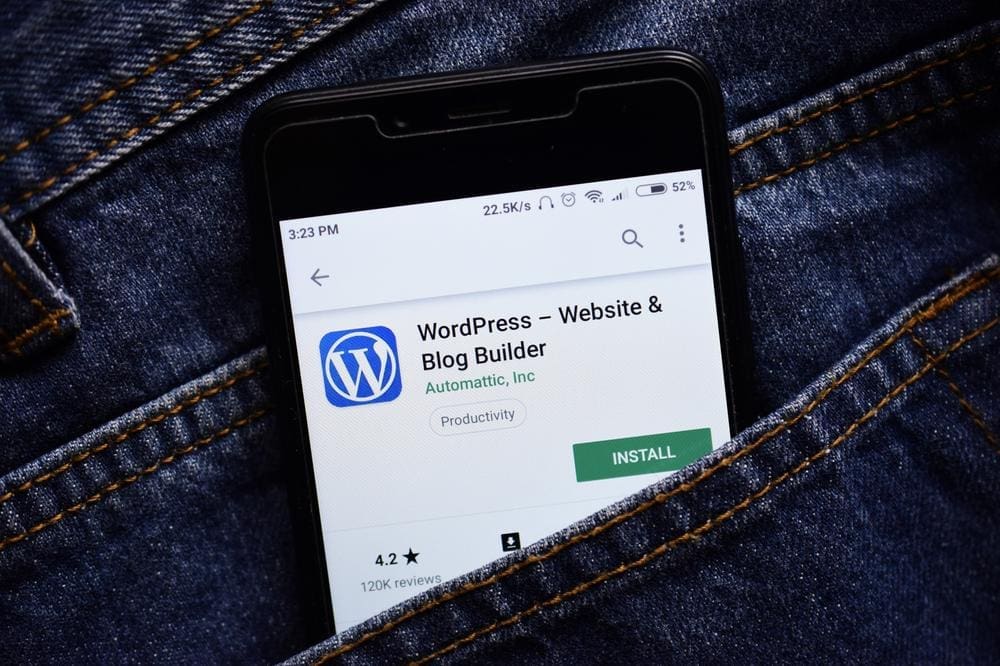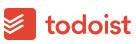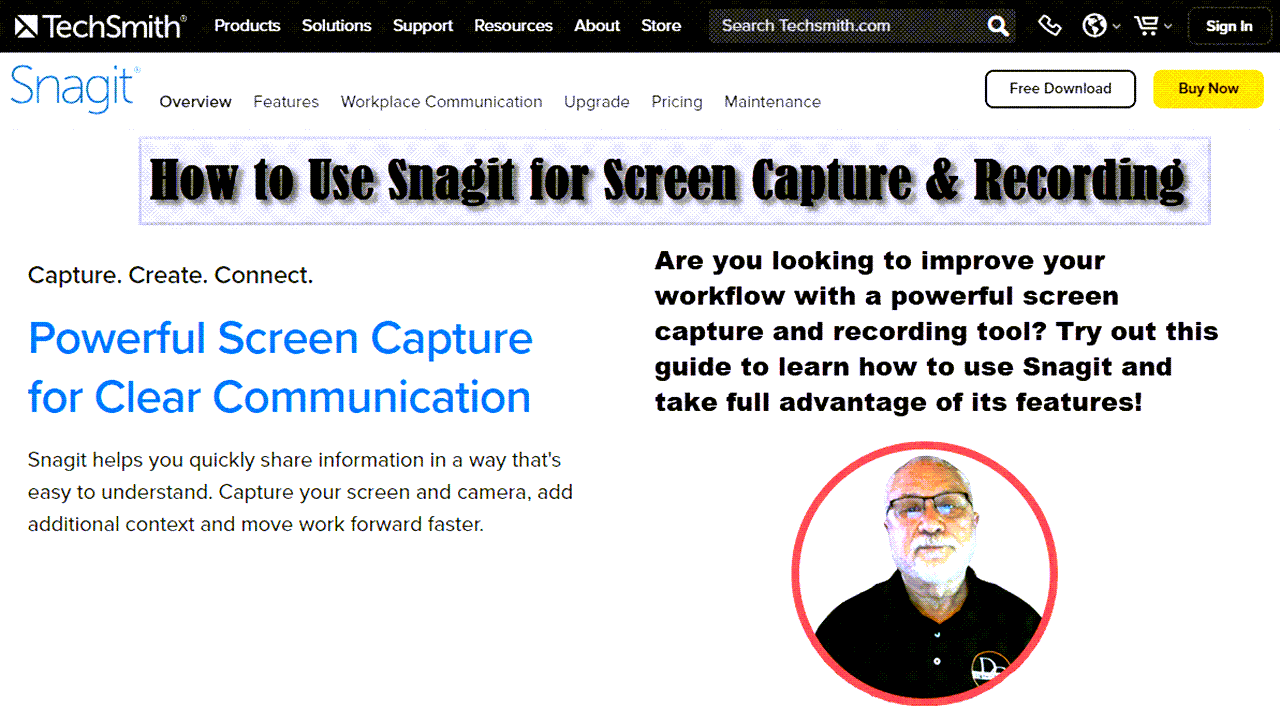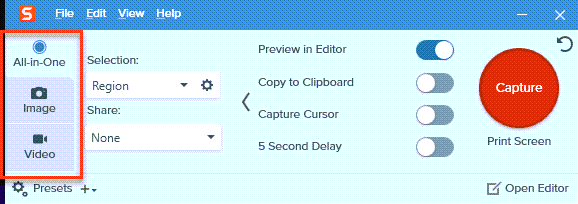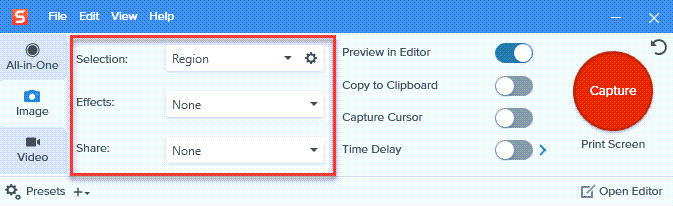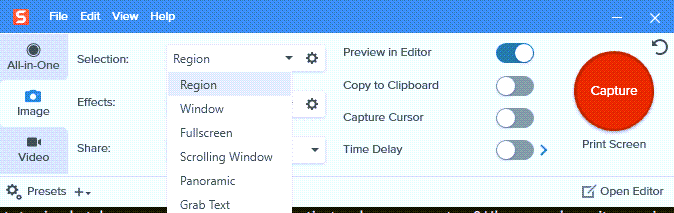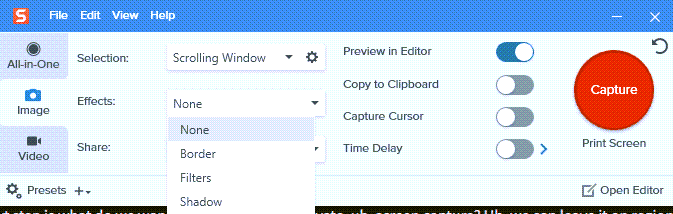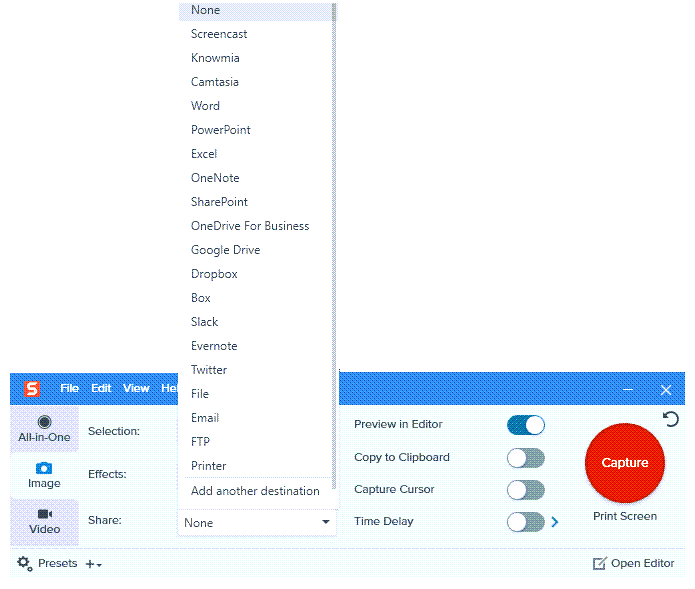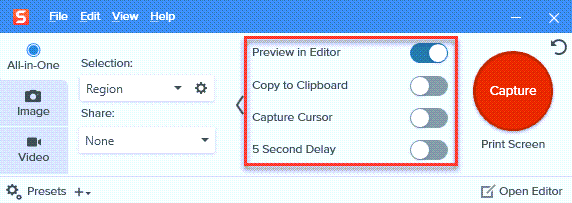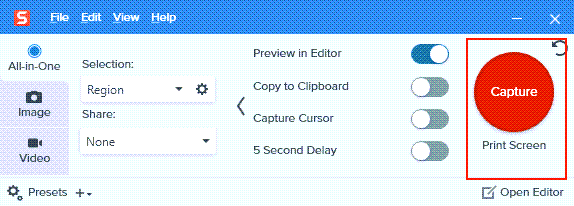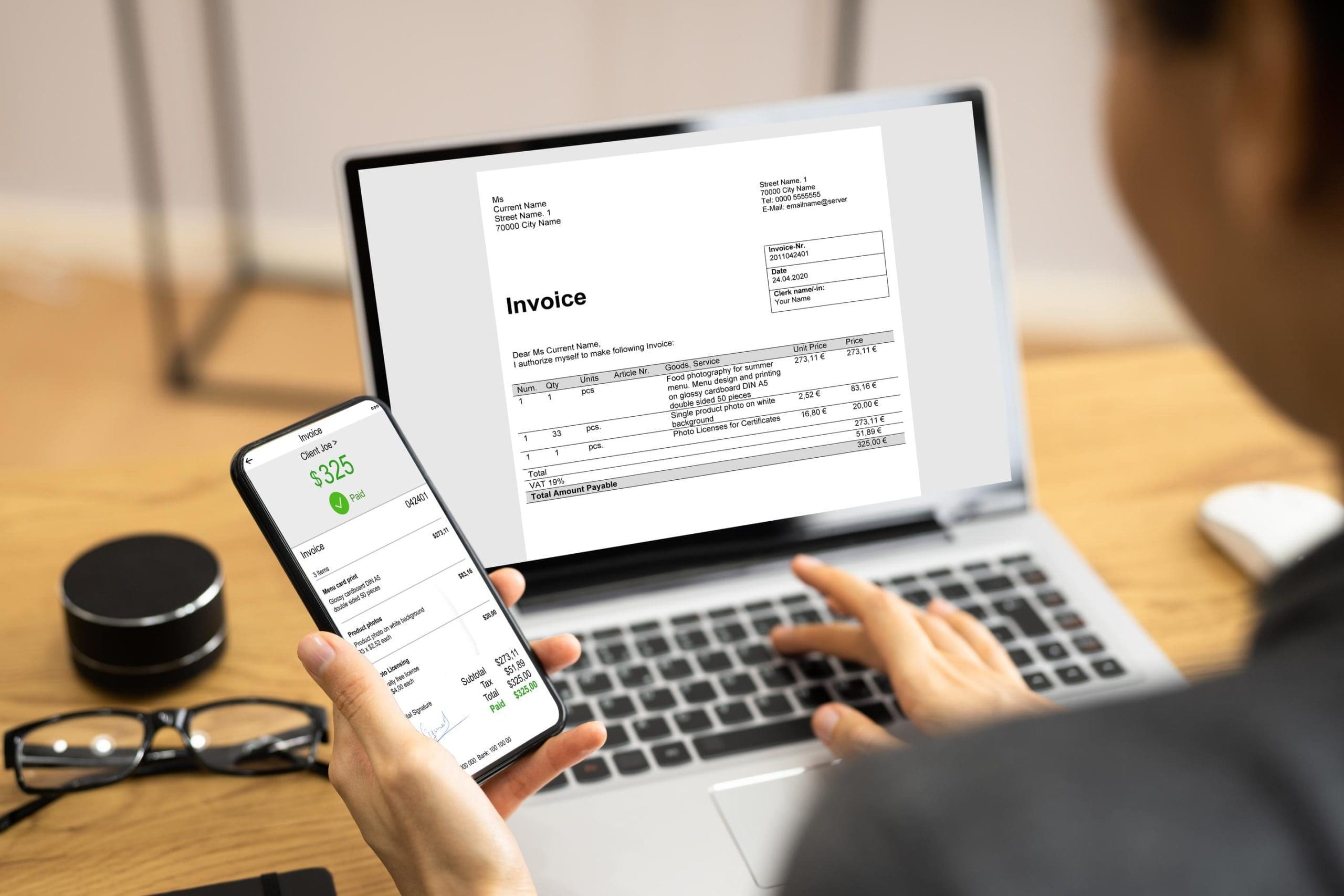

Why An Invoicing App
If you're a sole proprietor, chances are you're always on the go, and your time is precious. An invoicing app can help save you time and make sure you're paid promptly by automating the invoicing process. With an invoicing app, you can create and send invoices directly from your phone or computer. In addition, many invoicing apps allow you to track payments so you can see at a glance who owes you money and when the payments are due. This can significantly help you stay organized and on top of your finances. Another significant advantage of using an invoicing app is that it allows you to get paid via credit card or PayPal, which can be a big plus if your clients prefer those payment methods. So if you're looking for a way to streamline your billing process and get paid faster, an invoicing app is worth considering.
Finding a FREE invoicing app is even better. Getting the help of an invoicing app doesn't need to break your budget. You don't need all the features of a more significant business, so why pay for them? This blog will recommend three of the best free invoicing apps for your home business.
Wave
Wave is a free invoicing app that allows you to create and send clean, professional-looking documents for no cost whatsoever. It also includes handy features like tracking payments or managing expenses, so your finances stay on top! Choose Wave for invoicing and add needed features such as accounting and banking. They are all 100% free.
Wave makes money when you choose to use its financial services. For instance, you can use Wave invoicing for free. The service costs you nothing if a client pays the invoice through their own channels. However, you can have Wave send the invoice, and the client can choose to pay the invoice using Wave payment services, and Wave receives a percentage of the transaction. The same principle is true of their other services.
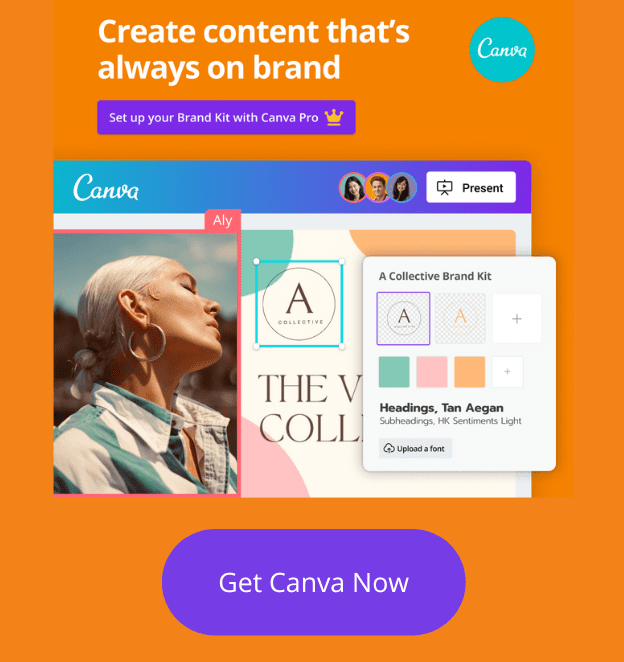
Here is how it breaks down:
- Need to receive payments? It is 2.9% + $.60 per transaction.
- Need payroll services? The cost of $35 per month.
In addition to these services, Wave offers consultation for a fee:
- Need a bookkeeping advisor? The cost is $149 per month.
- You can have an accounting and payroll coach for a one-time fee of $329.
A benefit of taking advantage of these paid services is that it leaves the heavy lifting to Wave. Need to refund a customer? No problem. Wave will take care of it and keep track. Wave's slogan is "Everything you need. Nothing you don't." And that is the approach to their services.
Wave has recently added a banking feature to which I referred above. As with the other services, banking is free. The service tracks business and personal expenses and keeps them separate to simplify tax season. Wave debit card purchases automatically get logged and categorized in the accounting software. Transactions can be tracked with their mobile app.
Zoho
Zoho is another excellent choice for the sole proprietor. By comparison with Wave, Zoho is a scalable, full-featured accounting app. While it has a free plan, there are limitations to the number of customers or invoices included with the plan. Since we are focusing on free plans, I will compare the Zoho free plan with Wave.
The Zoho free plan includes these features:
- Hosted payment pages
- Multi-currency support
- Integrated with Stripe
- Offline payments
- Client self-service portal
As you move into the paid plans, more features are included. As you scale upward to the more advanced plans, Zoho becomes one of the market's best invoicing and accounting apps. Zoho's free plan cannot compete with Wave as a free app. On the other hand, Wave cannot quite make it with Zoho as an advanced accounting app.
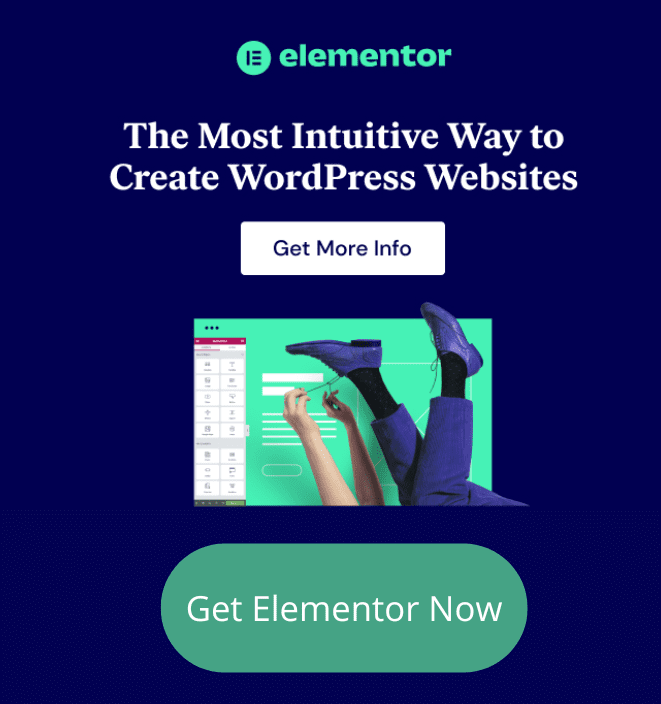
With Wave, there is no paid plan for invoicing and accounting. Therefore, there are no limits to the number of customers or features between various plans. There is only one plan, and it is free!
Zoho is a good choice for a small or mid-size business with more complex accounting needs.
ZipBooks
ZipBooks is also designed for the sole proprietor or small business. As a free invoicing and accounting option for the sole proprietor, it fits in a category between Wave and Zoho. Wave is completely free. There are no paid options for invoicing and accounting. On the other hand, I would not rate Zoho as an authentically free choice. Yes, there is a free plan, but there are restrictions. It will accommodate only 20 customers. It limits the free service to very small businesses and calculates small using a metric based on the number of customers.
Wave also targets small businesses but uses a different metric for small. Rather than measuring by the number of customers, it calculates based on the complexity of the business accounting needs.
So what about ZipBooks? Its free plan includes:
- Sending unlimited invoices
- Managing unlimited vendors & customers
- Accepting digital payments (Square or PayPal)
- Viewing Basic Reports
- Connecting one bank account
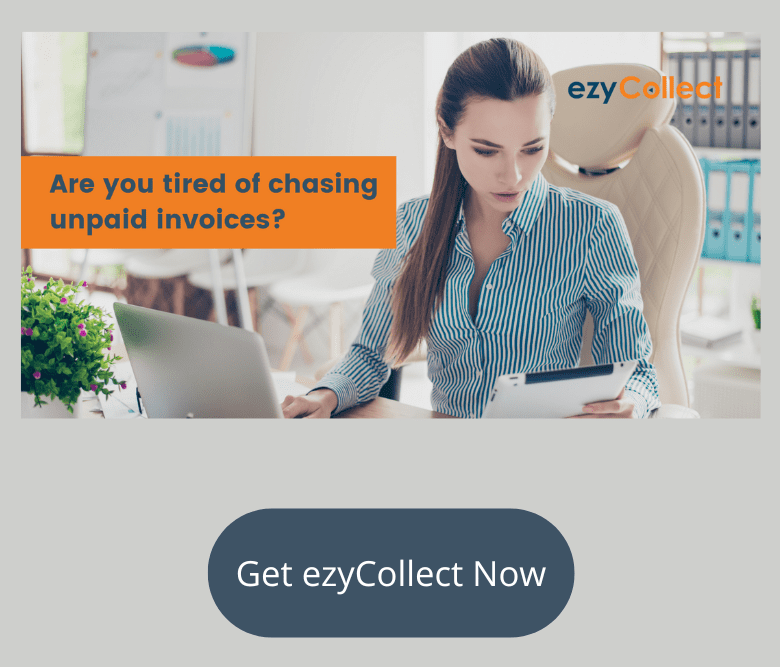
This is a similar approach to Wave. Again, the metric is based on accounting features rather than customers. The ZipBook philosophy is, "From accepting your first transaction to operating a high-revenue operation, we have a plan that covers you (yes, it starts at free)!" So as a new business, you start free. As your business grows, upgrade to the plan that best fits your needs. But since the features offered in the free plan are unlimited, nothing is added to these features in the paid plans. With the paid plans, you will have included things like automation, the number of bank accounts, and the number of team members. For instance, check this list of features included in the Smarter Plan:
- Schedule recurring invoices with auto-bill
- Automate reminders
- Save invoice line items
- Connect multiple bank accounts
- Receive account notifications
- Track time
- Add 5 team members
Which App Is Best
The plan that is best for you is just that - the plan that is best for you. Saying one app is better than another can only be judged based on whether it best suits your needs, regardless of how many great features it has. I have already given a clue to an approach to deciding which invoicing app to choose. Now I will go into it in more detail.
Greatest Need -- Is your greatest need invoicing, bookkeeping, payroll, or something else? If your business sells products, bookkeeping may be the most significant need rather than invoicing or payroll. If, on the other hand, you provide client services, invoicing is probably your greatest need. So start there. If invoicing is your greatest need, then the number of customers or clients you have is also essential. You don't want an app that restricts your number of customers.
If customers and invoicing are not your most significant concern, pick those issues that are of greatest concern. Maybe you need more complex accounting or want to accept payments on your website? Whatever it is, laser focus on your most significant concern or need. Having found the plan that best addresses that concern, now consider some more minor concerns. Does the app that best addresses your most significant concern also address this minor concern? If not, is that a game changer? If so, your next option is to accept a compromise with your more significant concern issue. Or, it may be that none of these three apps best addresses your need.
While your business may be small, your financial concerns may be mid-size business issues. You may need to go looking for apps better suited for the mid-size business.
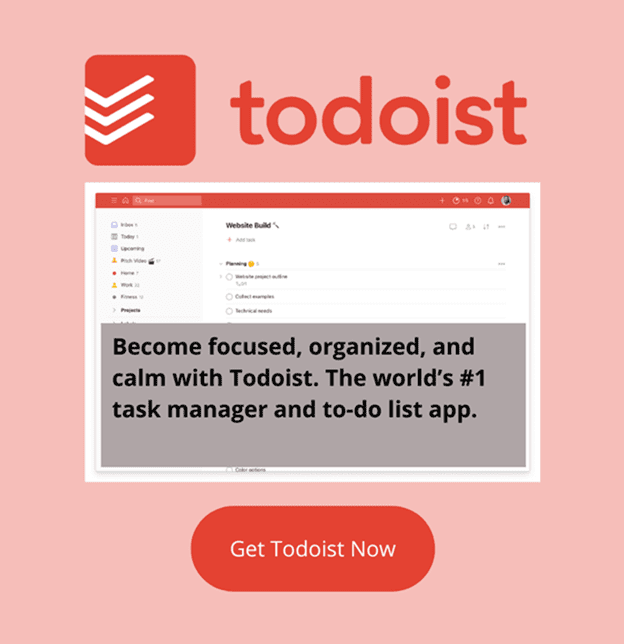
Small Business Financial Tips
I hope this blog has helped you decide on a free invoice app for your business. Here are a couple of additional tips to help keep up with your business financials.
Tips for Getting Paid On Time With An InvoiceTips for getting paid on time with an invoice
Invoicing can be frustrating, such as sending out countless payment reminder emails, making numerous phone calls, and still not getting paid on time. Fortunately, you can do a few things to increase your chances of getting paid promptly. First, be clear about your payment terms from the start. Make sure you discuss payment options and timelines with your client before starting work. Second, use an invoicing system that allows you to track payments and automatically send reminders. Finally, follow up with a phone call or email a week after your invoice is due. By taking these simple steps, you can decrease the chances of getting stiffed on a bill.
Tracking your income is not an activity you can take lightly. It is what keeps you in business. Besides helping you stay organized and on top of your finances, you will know how much money you bring in each month. With this information, you can better budget and keep up with your cash flow. This will also be incredibly helpful in deciding how to grow your business. Plus, it will help you spot potential problems before they become too serious.
Conclusion
So, there you have it. Our list of three best free invoicing apps and tips on ensuring you get paid for all that hard work. Whether you use one of the apps we’ve mentioned or choose a different option, remember to keep your invoices clear and concise, follow up if needed, and always be professional. With a little organization and a solid payment system, you can focus on what you do best—running your business!
https://digitalchowder.com/3-best-free-invoicing-apps-for-sole-proprietors-in-2022/