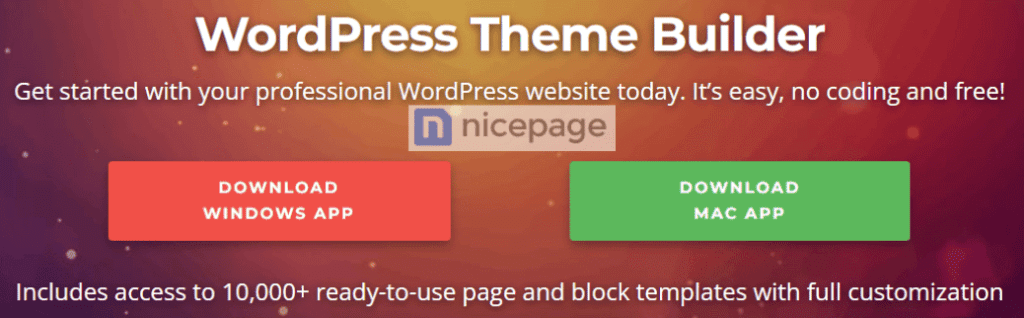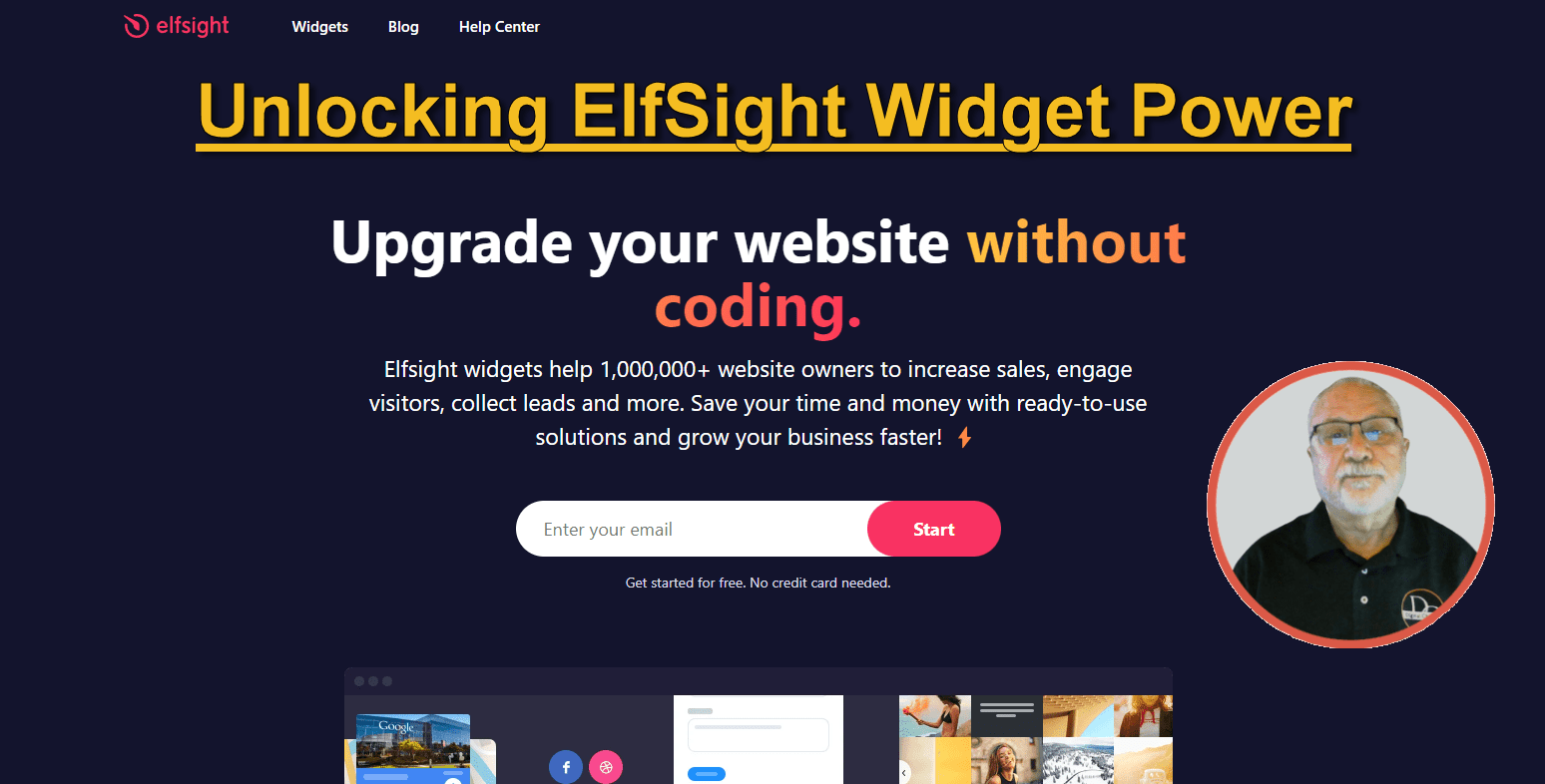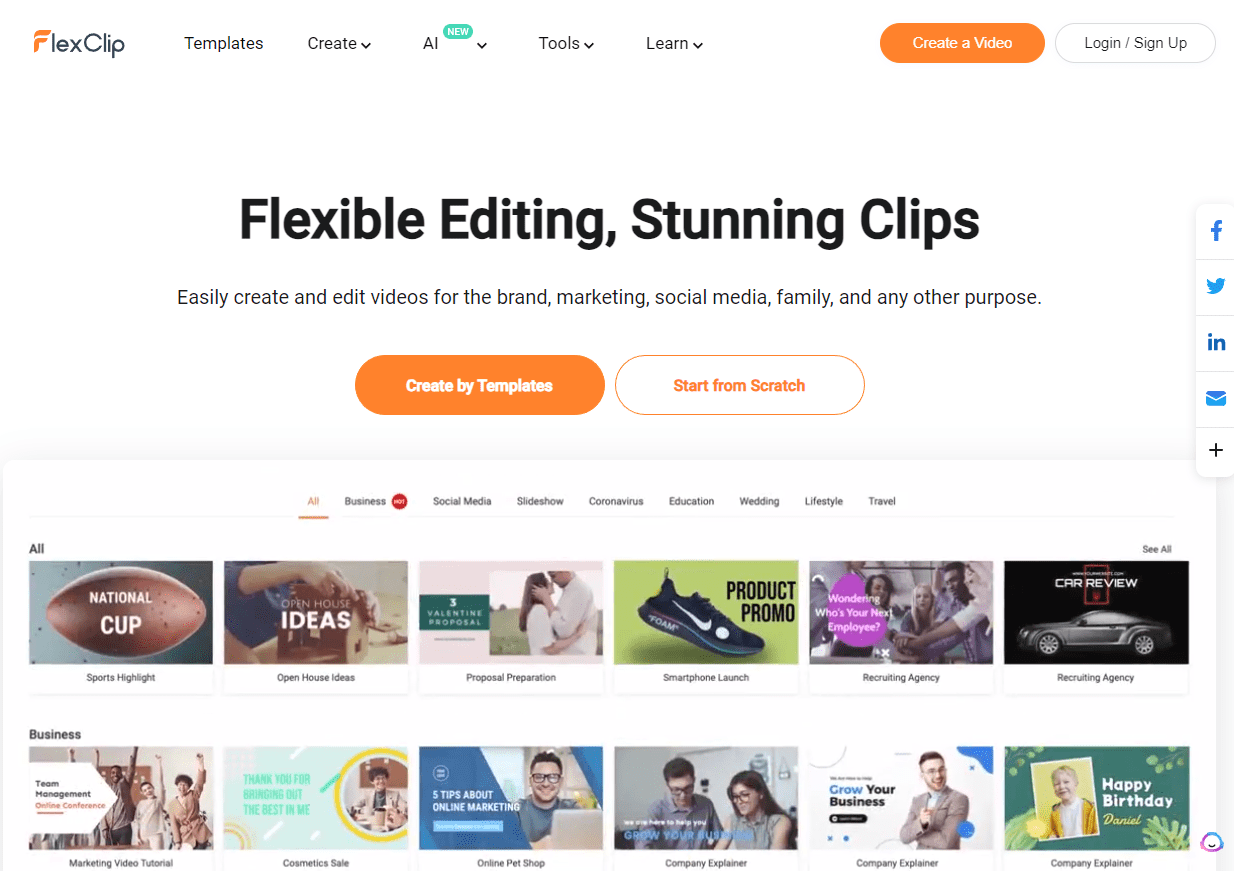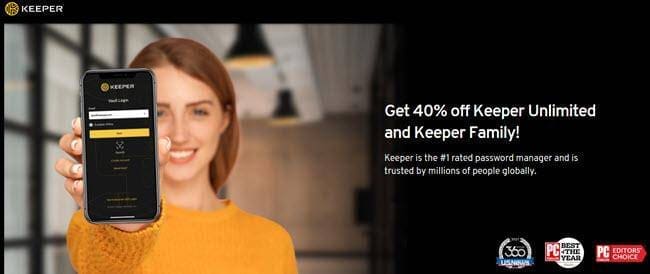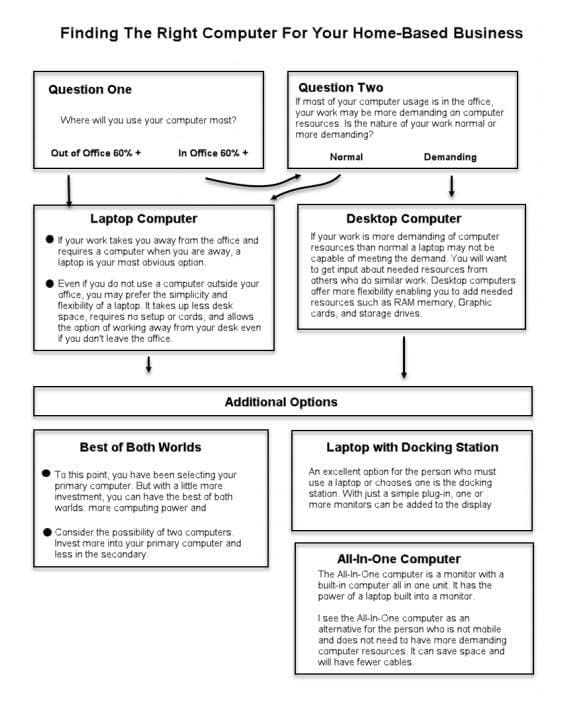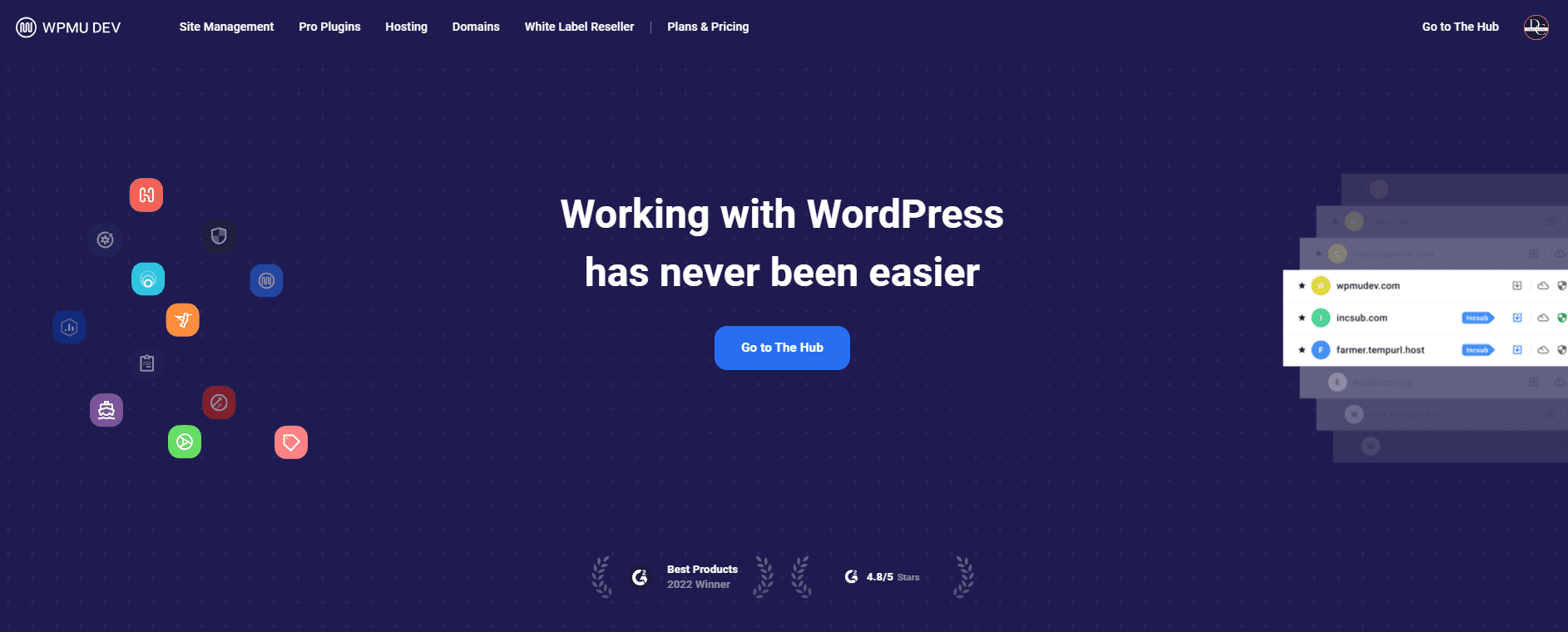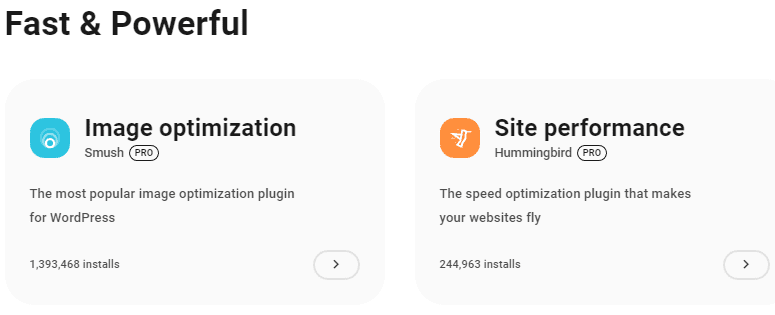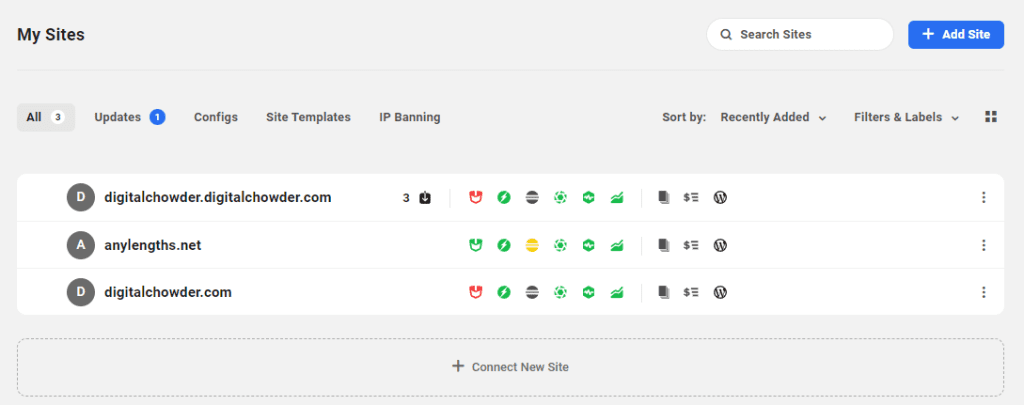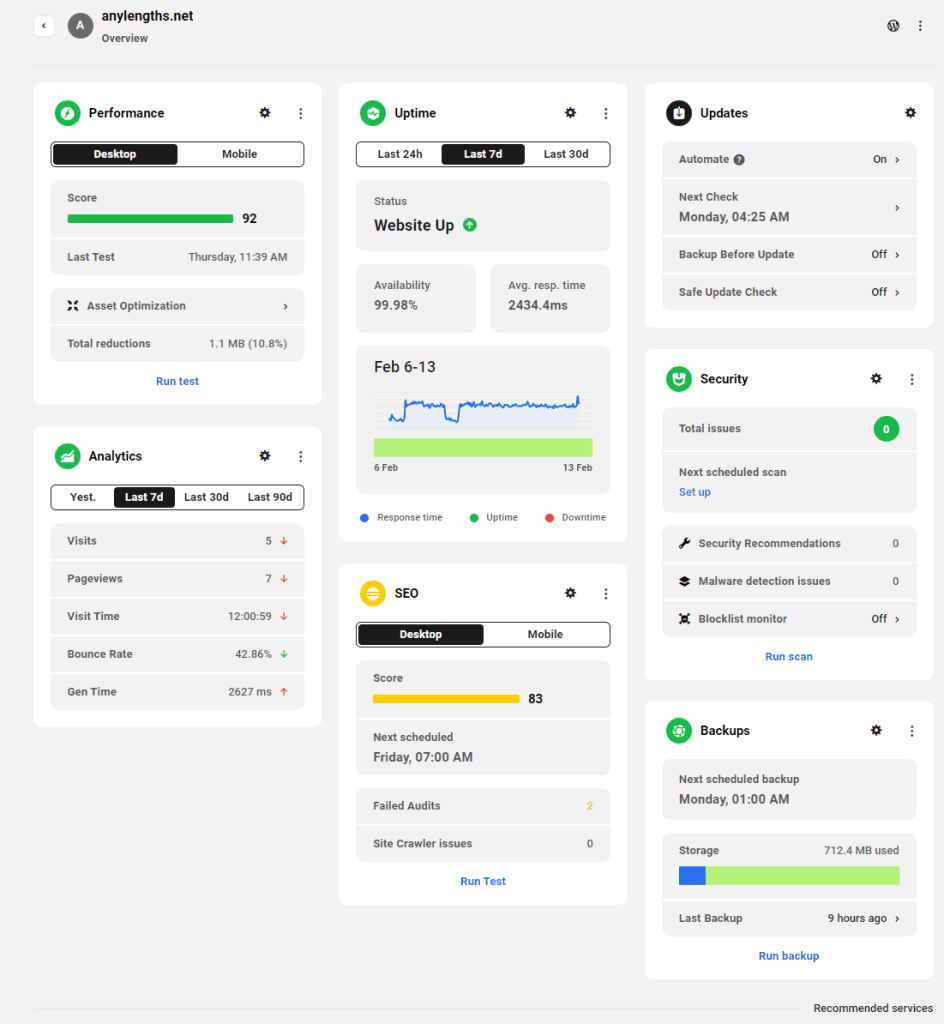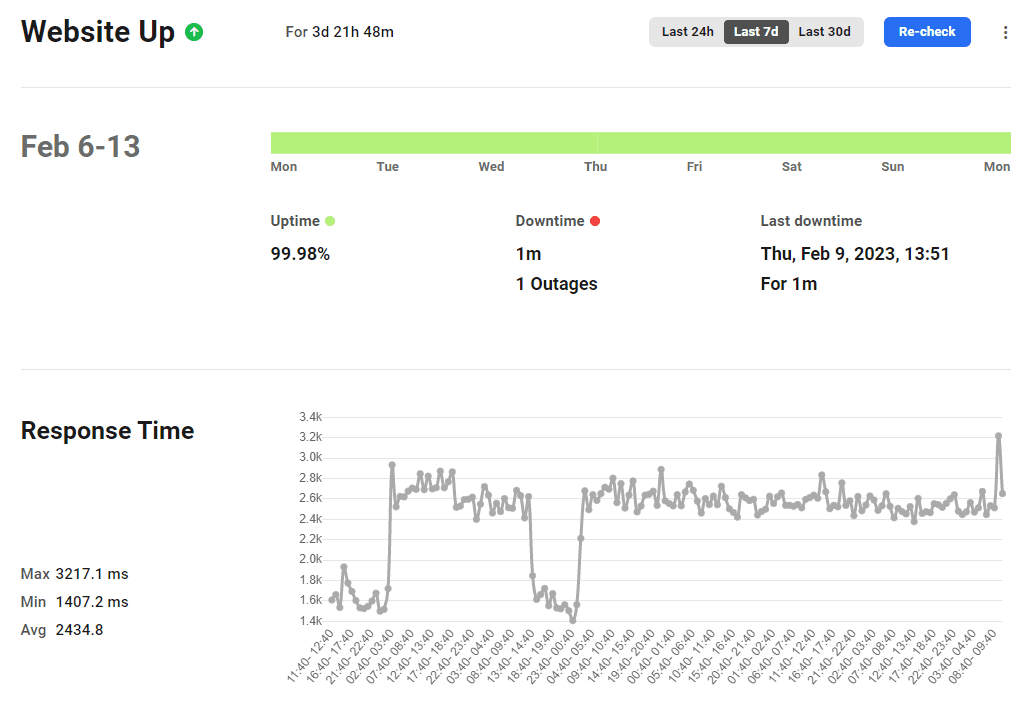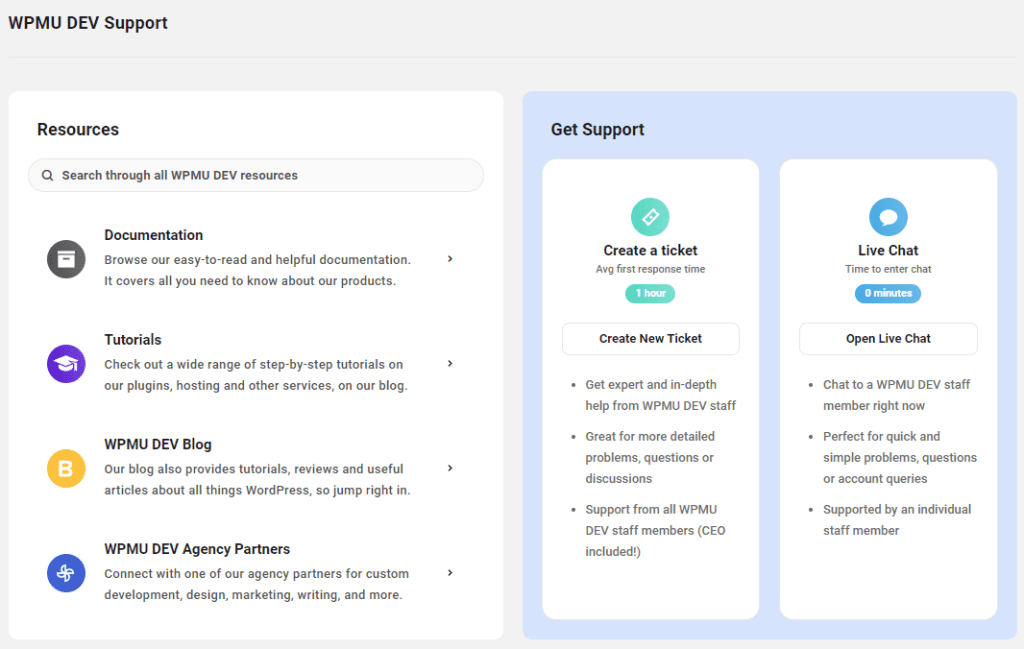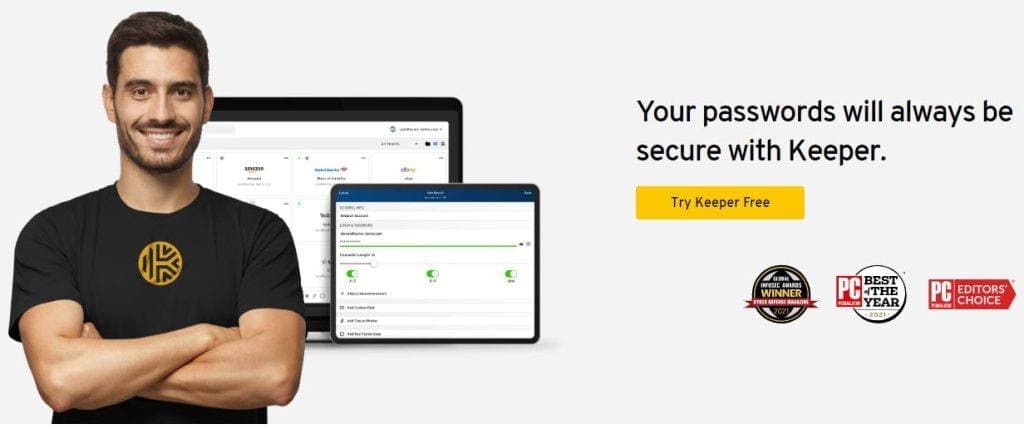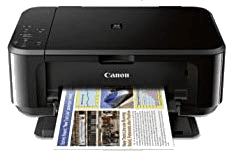Protect Your Digital Footprint
I don't need to tell you our online presence is more vulnerable today than ever. Your knowledge of this fact has brought you to this article. Now you want to learn more about a VPN, how it works, how it will protect you, and how complicated it is. You may also wonder if it will interfere with your other services or security. So keep reading as we attempt to answer your questions.
Using a VPN is about protecting our digital footprint. Whether browsing the internet, accessing public Wi-Fi, or engaging in online transactions, our digital footprints are constantly at risk of being tracked, monitored, or hacked. A Virtual Private Network (VPN) acts as a shield, protecting your online activities by encrypting your connection and masking your IP address. But the benefits of using a VPN go beyond just security. You can bypass geographical restrictions, access blocked content, and save money on online purchases using a VPN.
Understanding the Importance of Online Privacy
To help better understand your risk with online activity, I want to point out that the risk begins with your ISP (Internet Service Provider). This service can track your online activities and even sell your data to advertisers. Additionally, government agencies and cybercriminals can potentially monitor your online behavior, compromising your privacy and security.
A VPN encrypts your internet connection and ensures that your online activities remain private and secure, shielding you from prying eyes. You can then regain control over your digital footprint.
Moreover, online privacy is not just about protecting your personal information. It's also about preserving your freedom to access information and express your thoughts without censorship or restrictions. In some countries, governments impose strict internet regulations, blocking access to specific websites and online services. Using a VPN, you can bypass these geographical restrictions regardless of location.
What is a VPN, and How Does it Work?
With a better understanding of the importance of online privacy, let's dive into what a VPN is and how it works.
A VPN, or Virtual Private Network, is a technology that establishes a secure and encrypted connection between your device and the internet. When you connect to a VPN server, your internet traffic is encrypted, ensuring that any data transmitted between your device and the websites you visit is protected from eavesdropping or interception.
To achieve this, a VPN creates a secure tunnel between your device and the VPN server. All your internet traffic passes through this tunnel, making it nearly impossible for anyone to intercept or decipher your data. Additionally, a VPN masks your IP address, replacing it with the IP address of the VPN server you're connected to. This helps to anonymize your online activities, making it difficult for anyone to trace your internet usage back to you.
As a clue that the VPN works, I often receive an email notice of suspicious activity after logging onto one of my regular online accounts. Since my connection was not recognized, it was registered as suspicious.
The Benefits of Using a VPN
Using a VPN offers a wide range of benefits beyond just privacy and security. We have touched on a couple of these already, but let's explore them further in addition to other advantages of incorporating a VPN into your digital routine:
- - Enhanced Security and Privacy- As mentioned earlier, the primary benefit of using a VPN is enhancing your online security and privacy. By encrypting your internet connection and masking your IP address, a VPN ensures that your online activities are protected from hackers, identity thieves, and other malicious entities. Whether you're accessing your online banking, shopping on e-commerce websites, or browsing the web, a VPN adds an extra layer of security to safeguard your sensitive information and personal data.
- - Bypass Geographical Restrictions- Have you ever encountered a message that says, "This content is not available in your country"? Geographical restrictions can be frustrating, especially when accessing your region's streaming platforms, social media, or websites blocked. You can bypass these restrictions with a VPN by connecting to a server in a different country. By doing so, you can make it appear as if you're browsing from that specific country, enabling you to access content that would otherwise be unavailable.
- - Access Blocked Content and Websites- In addition to bypassing geographical restrictions, a VPN can grant you access to blocked websites and content. Some workplaces, schools, or public Wi-Fi networks impose restrictions on certain websites, social media platforms, or online services. Using a VPN, you can circumvent these restrictions and regain access to the sites or services you need. This can be particularly useful for students trying to access educational resources or professionals needing to access work-related platforms while on the go.
- - Secure Public Wi-Fi Connections- Public Wi-Fi networks, such as coffee shops, airports, or hotels, are notorious for lacking security. These networks are often unencrypted, meaning anyone connected to the same network can potentially intercept your internet traffic and capture sensitive information like passwords or credit card details. Using a VPN, you can secure your connection and protect yourself from threats lurking on public Wi-Fi networks. A VPN encrypts your data, making it unreadable to anyone attempting to intercept it, ensuring your privacy and security even on unsecured networks.
How to Choose the Right VPN Provider
With the increasing demand for VPN services, the market is flooded with countless providers, each claiming to offer the best service. Choosing the right VPN provider can be overwhelming, but here are a few factors to consider when making your decision:
- - Security and Privacy Features: Look for a VPN provider with robust encryption protocols, a no-logs policy, and additional security features such as a kill switch or DNS leak protection. These features are essential for ensuring your privacy and security online.
- - Server Locations: Consider the number and locations of the VPN provider's servers. The more server locations available, the more options you'll have when bypassing geographical restrictions or accessing content from different regions.
- - Connection Speed: VPNs can sometimes slow down your internet connection due to the encryption and additional routing. Look for VPN providers offering fast and stable connections, ensuring a seamless browsing and streaming experience.
- - User-Friendly Interface: A user-friendly interface makes setting up and using the VPN easier. Look for providers that offer intuitive and user-friendly apps compatible with your devices.
- - Customer Support: Good customer support is crucial if you encounter any issues or have questions. Look for VPN providers that offer responsive and knowledgeable customer support through various channels like live chat or email.
Keep in mind no VPN solution is perfect for everyone. It's essential to consider your specific needs and preferences when choosing a VPN provider.
Setting Up and Using a VPN on Different Devices
Setting up and using a VPN on different devices is usually straightforward. Most VPN providers offer dedicated apps for various operating systems and devices. Here's a general overview of how to set up and use a VPN on different devices:
- - Desktop and Laptop Computers- Windows: Download and install the VPN software from the provider's website. Launch the app, log in with your credentials, and choose a server location. Click the connect button to establish a VPN connection.- Mac: Download and install the VPN app from the provider's website. Open the app, log in, and select a server location. Click the connect button to establish a VPN connection.- Linux: Depending on your distribution, you can use a VPN client provided by the VPN provider or manually configure a VPN connection. Consult the VPN provider's documentation for specific instructions.
- - Mobile Devices (Smartphones and Tablets)- iOS: Download the VPN app from the App Store. Install the app, open it, and log in with your credentials. Choose a server location and tap the connect button to establish a VPN connection.- Android: Download the VPN app from the Google Play Store. Install the app, open it, and log in. Select a server location and tap the connect button to establish a VPN connection.
- - Routers and Other Devices- Some VPN providers support routers, gaming consoles, smart TVs, and other devices. This allows you to protect your entire network or access the geo-restricted content on devices that don't have built-in VPN functionality. Consult your VPN provider's documentation or customer support for instructions on setting up a VPN on these devices.
Common Misconceptions About VPNs
While VPNs offer numerous benefits, some common misconceptions need to be addressed. Let's debunk a few of these misconceptions:
- - VPNs Provide 100% Anonymity- While a VPN can help anonymize your online activities by masking your IP address, it's important to note that it doesn't provide complete anonymity. Other identifying factors, such as your browser fingerprint or the websites you visit, can still be used to track your online behavior. Additionally, if you log into websites or services using your accounts, your identity may still be traceable.
- - Free VPNs are Just as Good as Paid VPNs- While some reputable free VPN options are available, it's essential to exercise caution. Free VPNs often have limitations like data caps, slower speeds, or limited server locations. Some free VPNs may also collect and sell your data to third parties to sustain their operations. Paid VPNs, on the other hand, typically offer more robust security features, faster speeds, and a more comprehensive range of server locations.
- - VPNs are Only for Tech-Savvy Users- Setting up and using a VPN may sound daunting, but most VPN providers offer user-friendly apps that simplify the process, regardless of technical expertise. The apps generally come with intuitive interfaces and automated connection features, allowing even novice users to take advantage of the benefits of a VPN. Set up typically takes just a few minutes.
VPN Recommendation
Owen Dubiel, Technical Security Engineer, in his article for Digital.com, "Best VPN Services of 2023," ranks ExpressVPN as the most reliable out of the ten VPN services he reviewed. These ten services were:
- - NordVPN: Best VPN service
- - Surfshark: Best VPN security features
- - ExpressVPN: Most reliable VPN- IPVanish: Best customer service
- - CyberGhost: Most transparent company
- - ProtonVPN: Best VPN for privacy
- - Windscribe VPN: Best for customizable plans
- - NortonSecure: Best security bundle
- - VyprVPN: Best business VPN
- - Hotspot Shield VPN: Fastest VPN
While I can't compare ExpressVPN with others, it is my chosen service which I have found to be reliable and easy to set up and use. My concerns about using a VPN caused me to delay moving forward. I was concerned it would make internet browsing more difficult and complicate my website development. Plus, I was concerned it might cause issues on my local network.
I have been using ExpressVPN for nearly a year, and none of my concerns have materialized. I have bumped into a couple of anomalies, though. As I mentioned above, I have had one or two online accounts I use to send a notice of suspicious activity. Also, when I first added VPN to my phone, one of the fast food places where I make mobile orders was not accessible. However, it was simple to turn off the VPN and make my order. Later, this was no longer an issue.
Conclusion: Take Control of Your Digital Footprint with a VPN
In conclusion, a VPN protects your digital footprint in today's interconnected world. A VPN enhances online privacy and security, bypassing geographical restrictions, accessing blocked content, and saving money on online purchases. By choosing the right VPN provider, setting up a VPN on your devices, and following additional privacy tips, you can take control of your online privacy and safeguard your digital presence.
https://digitalchowder.com/protect-your-digital-footprint-the-top-reasons-to-use-a-vpn/