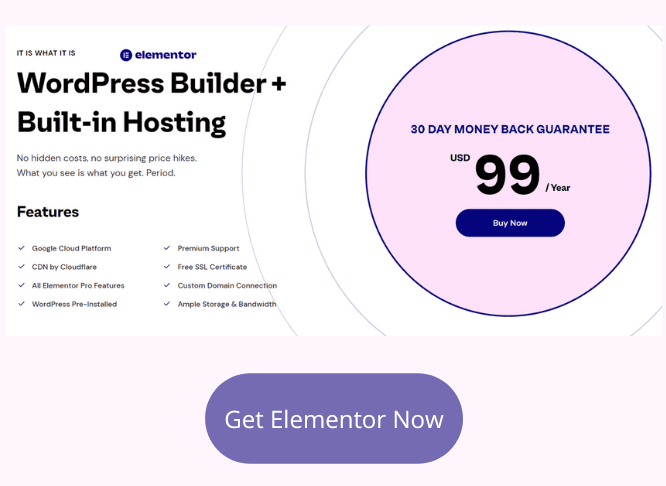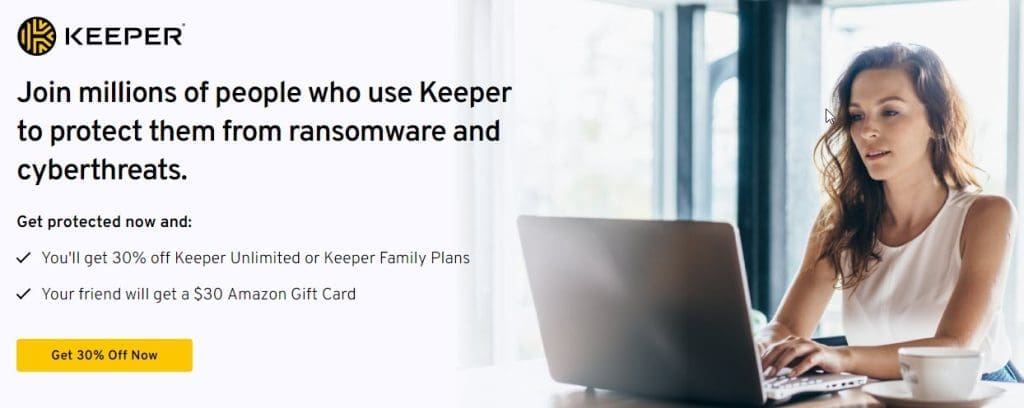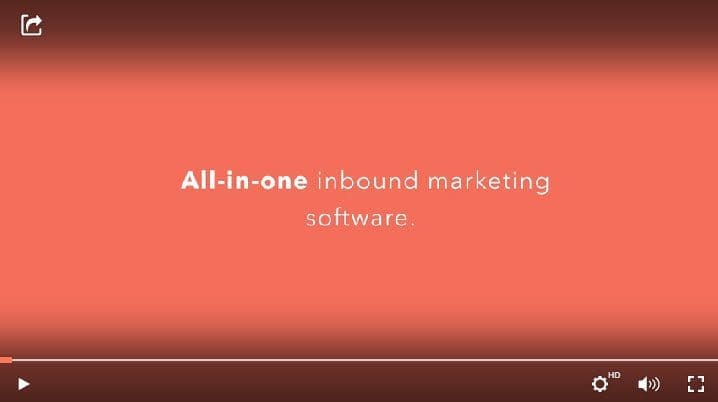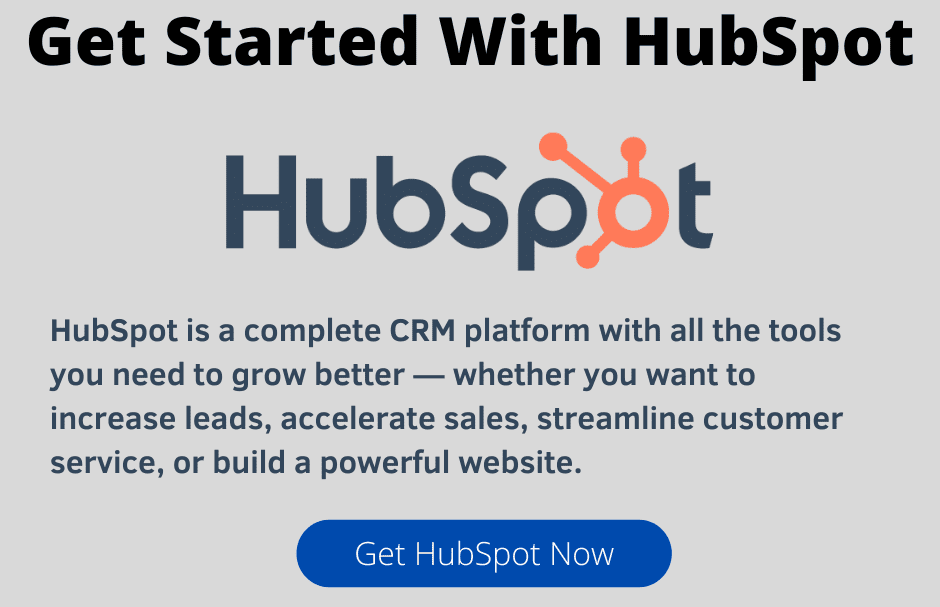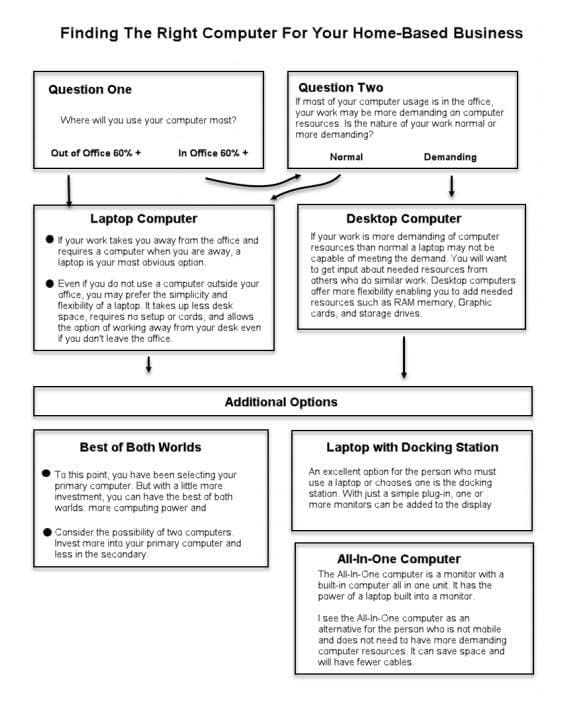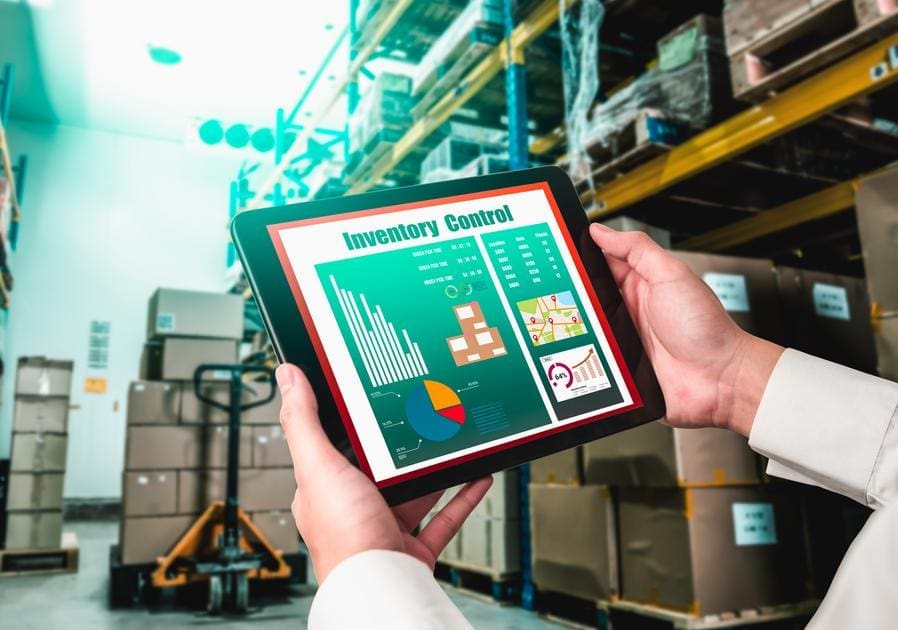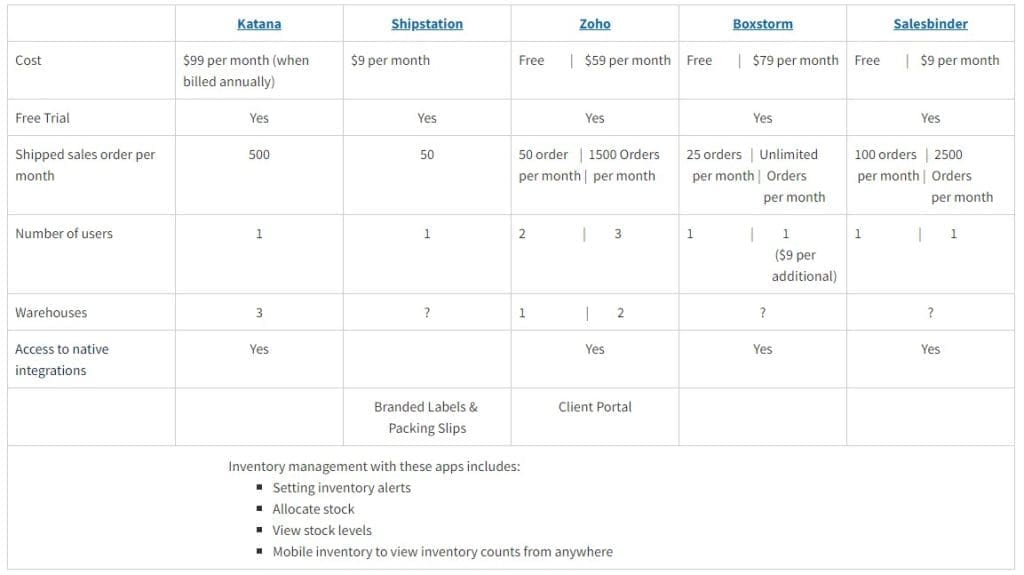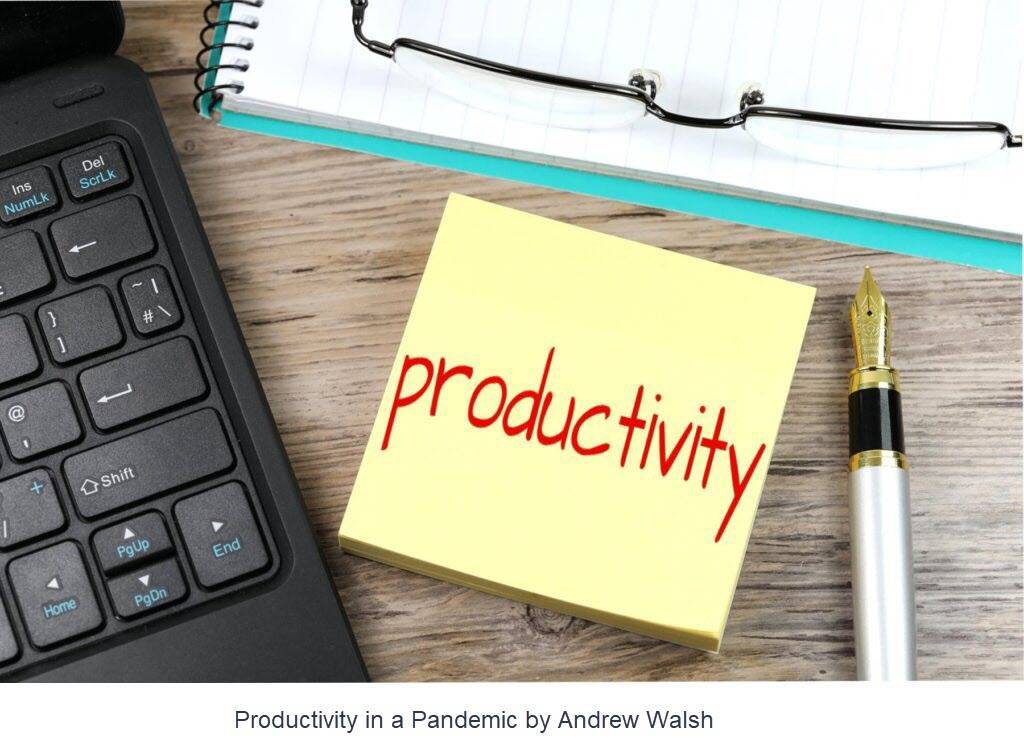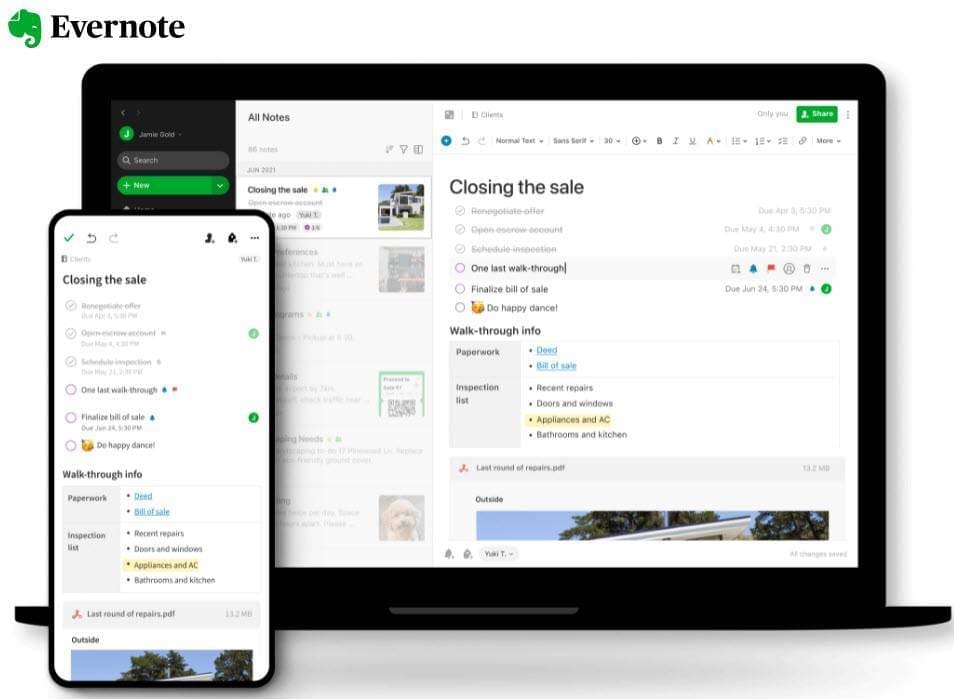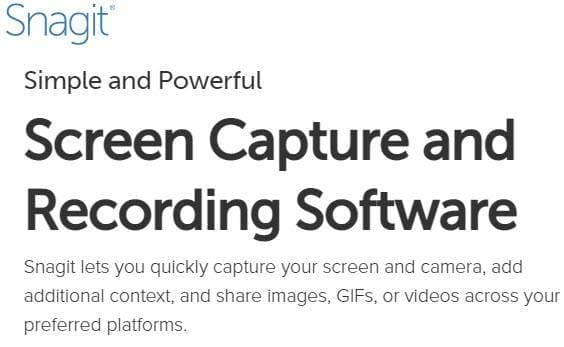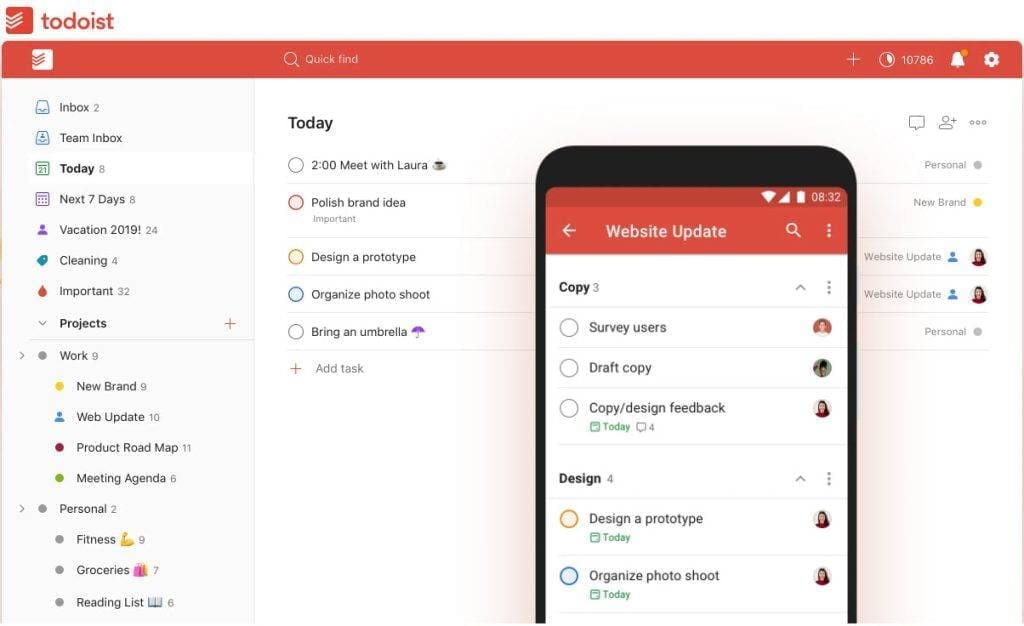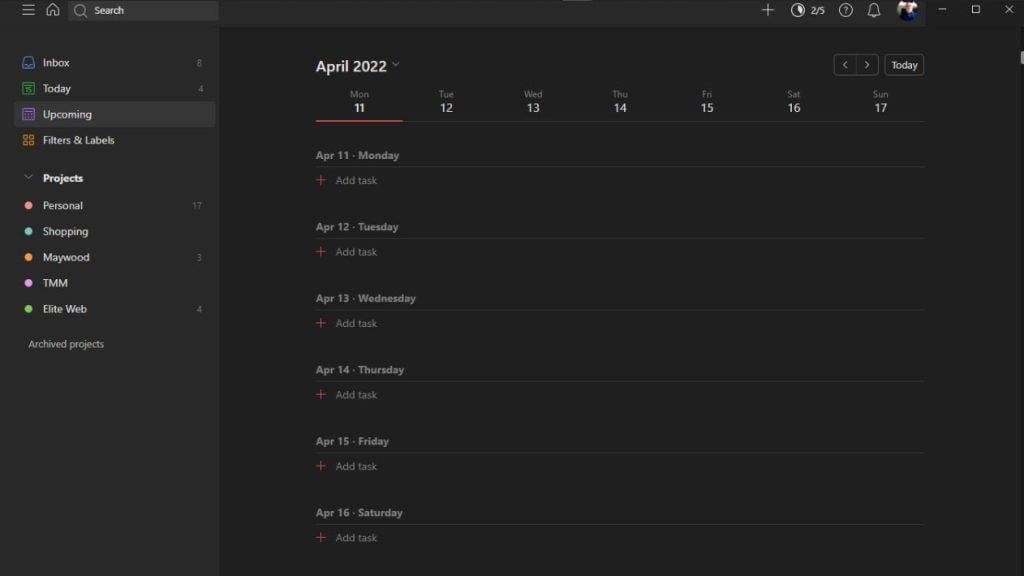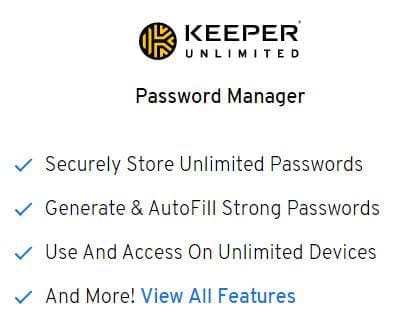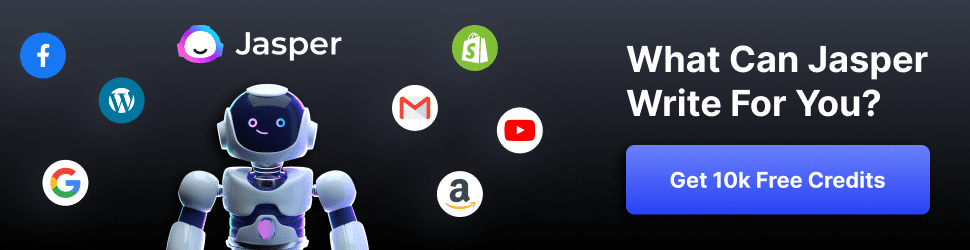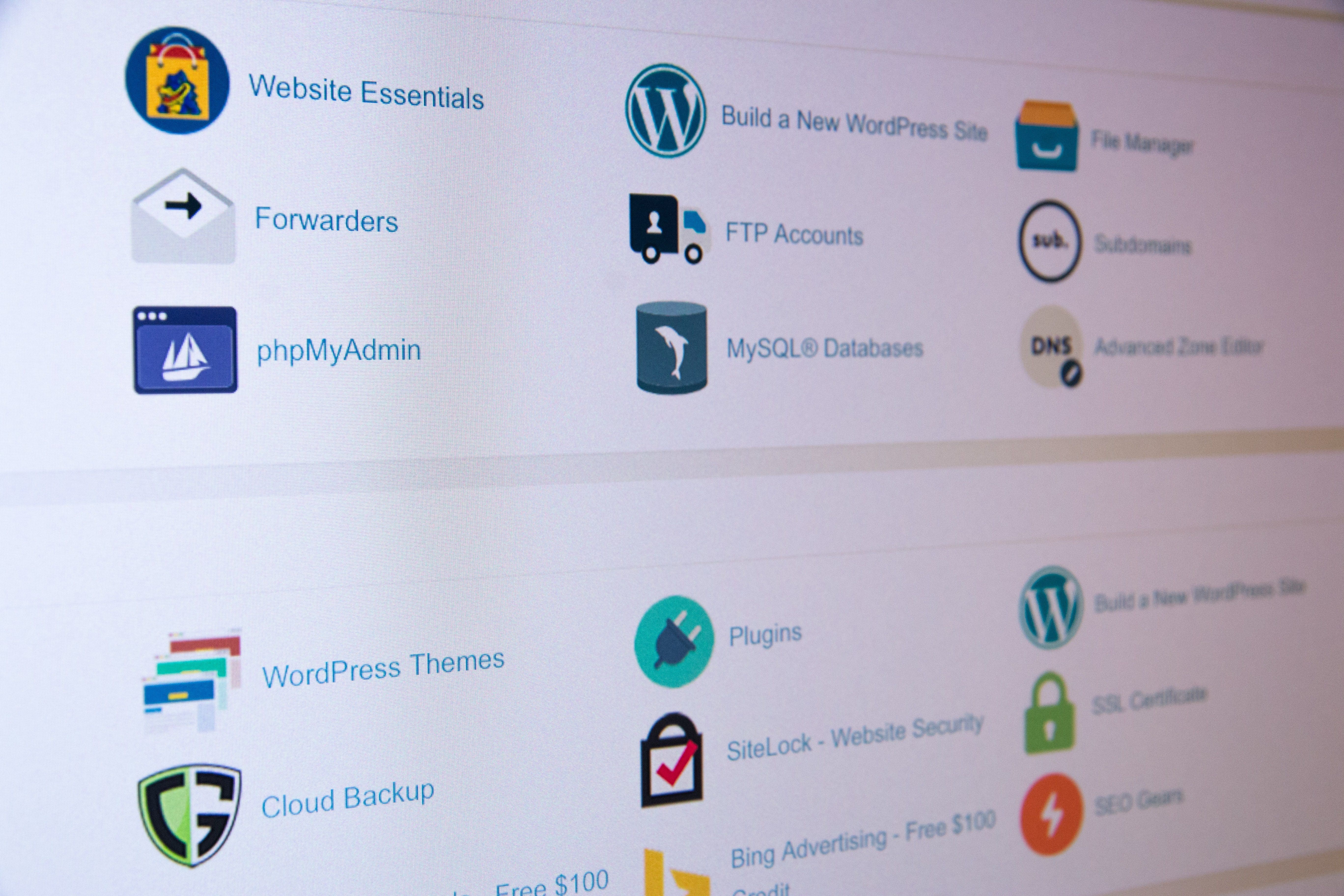INTRODUCTION
You need specific tools to thrive as a home business owner, so we've gathered these ten digital resources for you. With this office kit, you'll be able to get the job done without going over your budget.
All items listed, except the docking station and external hard drive, are resources I use in my home business. If I were using a laptop as my primary office computer, I would use the docking station to connect to a desktop monitor and possibly other peripherals.
In place of an external hard drive, I use Google Drive as an online file storage and sync app. For more information on backup options, read my blog, "5 Recommended Cloud Storage Services For The Small Business."
You may ask whether to use a desktop or laptop computer or both. Or maybe an all-in-one computer would be best? To help with these questions, read my blog, "Finding the Right Computer for Your Home Business."
Please use the comment section at the bottom or our contact form if you have questions or suggestions.
(We independently select these products — if you buy from one of our links, we may earn a commission.)

1. HP 17.3" FHD Laptop
The HP 17.3" FHD Laptop is perfect for budget-conscious shoppers who don't want to sacrifice quality or features. It boasts an AMD Ryzen 5 5500U 4.0GHz processor, 8GB of RAM, and a 256GB SSD. And if that wasn't enough, the HP 720p HD Camera with integrated dual array digital microphone ensures high-resolution video calls whether you're working from home or on the go.
Technical Details
Standing screen display size17.3 InchesMax Screen Resolution1920 x 1080 PixelsProcessor2.1 GHz amd_ryzen_5_5500uProcessor Count4RAM8 GB DDR4Hard Drive256 GB SSDGraphics CoprocessorAMD Radeon™ graphicsAverage Battery Life (in hours)8 HoursOperating SystemWindows 10 Home
2. HP Pavilion TP01 Business Desktop
The HP Pavilion TP01 Business Desktop Intel i3-10100 3.60GHz Processor is an excellent desktop computer for businesses and professionals who need a dependable machine that won't break the bank. It has 8GB of RAM, and a 256GB PCIe SSD drive, making it perfect for those who need something that can handle heavy use without issue. With 4 USB 3.1 Gen1 ports, 4 USB 2.0 ports, 1 HDMI port, a USB 3, 1 Type-C Geni port, SDXF Reader, and 1 x Headphone/ Microphone Combo Jack, this desktop has all the essentials. Additionally, it comes preloaded with Windows 11 Home 64 edition.
Technical Details
Processor3.6 GHz core_i3RAM8 GB DIMMHard Drive256 GB Solid State Hard DriveGraphics CoprocessorIntel UHD Graphics 630Processor Count4Number of USB 2.0 Ports4Number of USB 3.0 Ports4SeriesPavilion TP01Operating SystemWindows 11 HomeCheck At Amazon
3. HP All-in-One PC Desk Computer
The HP All-in-One PC Desk Computer is perfect for anyone seeking an affordable and powerful all-in-one desk computer. Its specs include a 2.6 GHz amd_ryzen_3_2300x processor, 8GB DDR4 RAM, and a 256 GB SSD hard drive. In addition, the AMD-integrated graphics allow for smooth gameplay or video streaming experiences. Lastly, its 4 USB 2.0 and 2 USB 3.0 ports make it simple to connect all necessary peripherals and devices."
Technical Details
SeriesHP All-in-One 22-dd0032Standing screen display size22 InchesOperating SystemWindows 11 HomeProcessor2.6 GHz amd_ryzen_3_2300xRAM8GB DDR4Hard Drive8 GB SSDChipset BrandAMDCard DescriptionIntegratedGraphics Card Ram Size8 GBNumber of USB 2.0 Ports4Number of USB 3.0 Ports2
4. Sceptre E248W-19203R 24" Ultra Thin 75Hz 1080p LED Monitor
Sceptre 24" Professional Thin 75Hz 1080p LED Monitor is an excellent choice if you're budget-conscious but still want a high-quality LED monitor. With its thin bezel design, it's perfect for both home and office use. Plus, the Full HD resolution delivers crystal clear images, while the 75Hz refresh rate ensures smooth gaming action. And since it has built-in speakers, you don't need to buy separate ones!
Technical Details
Standing screen display size24 InchesSeriesE248W-19203RScreen Resolution1920x1080Max Screen Resolution1920 x 1080 PixelsColorMachine BlackProduct Dimensions21.59 x 7.02 x 15.83 inchesCheck at Amazon
5. HP ENVY 6055e All-in-One Wireless Color Printer/ Scanner
The HP ENVY 6055e All-in-One Wireless Color Printer has what you need for your home office at a reasonable price. With auto 2-sided printing, you can save time and paper, while borderless printing gives you professional-looking results every time. Plus, the self-healing Wi-Fi ensures that you always stay connected, even if there's a hiccup with your internet connection. And with an input/output capacity of 100 sheets/25 sheets, you'll easily handle even the most significant print jobs.
Technical Details
ManufacturerHP PrintersProduct Dimensions14.21 x 17.03 x 5.2 inchesItem model numberENVY 6055eCustomer Reviews4.1 out of 5 starsCheck at Amazon
6. Plugable USB 3.0 Universal Laptop Docking Station
The Plugable USB 3.0 Universal Laptop Docking Station makes connecting multiple devices to your laptop easy. With four USB 2.0 and two USB 3.0 ports, you'll have plenty of options for connecting external devices - perfect for an expanding work setup from home or a busy office desk on the go! Plus, the black color looks great with any laptop, so you can keep that polished look no matter where you work.
Technical Details
BrandPlugableItem model numberUD-3900Number of USB 2.0 Ports4Number of USB 3.0 Ports2ColorBlackPower SourceDCCheck at Amazon
7. Logitech M720 Triathlon Multi-Device Wireless Mouse
The Logitech M720 Triathlon mouse is the perfect device for those who use multiple computers or devices regularly. Its easy-switch feature allows you to toggle between three different devices with a simple push of a button, and its contoured shape and textured rubber grips make it comfortable to use for long periods. Furthermore, it features an advanced optical tracking sensor for precise control on almost any surface, and dual connectivity that allows you to connect wirelessly via Bluetooth or the included Logitech Unifying Receiver. The mouse also provides side buttons and a scroll wheel for easy navigation, and it is available in black.
Technical Details
BrandLogitechSeriesM720 TriathlonItem model number910-006036Average Battery Life (in hours)24 monthsOperating SystemWindows 10, 11 or later, Linux +no software support legal footnote, Chrome OS, macOS 10.5 or later, iPadOS 13.4 or later, Android 5.0 or laterCheck at Amazon
8. Arteck 2.4G Wireless Keyboard Stainless Steel Ultra Slim Full Size Keyboard
The Arteck 2.4G Wireless Keyboard is perfect for anyone who wants a straightforward, dependable wireless keyboard. This no-frills keyboard is ideal for those looking to declutter their desk or prefer being unencumbered by a wired connection. The robust and reliable 2.4GHz wireless connection of the Arteck guarantees uninterrupted typing sessions. The Arteck's slender and smooth design is perfect for those constantly moving or with limited space, and it can easily withstand regular wear and tear. Plus, with its quiet keys and detachable USB receiver, the Arteck provides users with a hassle-free typing experience.
Technical Details
Product Dimensions16.85 x 4.92 x 0.55 inchesItem Weight14.9 ouncesItem model numberHW192Batteries1 CR2032 batteries required. (included)Check at Amazon
9. Seagate Portable 1TB External Hard Drive HDD
You are introducing the Seagate Portable 1TB External Hard Drive HDD. This external hard drive is perfect for storing your essential files and documents. With 1 TB of storage space, you'll have plenty of room for everything you need. The Seagate Portable 1TB External Hard Drive HDD is easy to use and compatible with Windows and Mac computers. Plus, it comes in a sleek black color that will look great with any setup. Order your Seagate Portable 1TB External Hard Drive HDD today!
Technical Details
Hard Drive1 TB PortableBrandSeagateSeriesSTGX1000400Item model numberSTGX1000400Operating SystemWindows®10, Windows 8, Windows 8ColorBlackHard Drive InterfaceUSB 3.0Check at Amazon
10. Logitech C270 HD Webcam
Looking for an affordable and easy-to-use webcam? Check out the Logitech C270 HD Webcam! With a wide field of view and crystal clear HD 720p video, it's perfect for Skype calls, webinars, and even recording videos. Plus, the built-in microphone with noise reduction ensures your voice comes through loud and clear. And setup is a breeze - connect the webcam to your computer's USB port, and you're ready to go!
Technical Details
BrandLogitechSeries960-000694Item model number960-000694ColorBlackRear Webcam Resolution8 MPBatteries1 Lithium Ion batteries required.ManufacturerLogitechCheck at Amazonhttps://digitalchowder.com/10-essential-digital-resources-for-the-home-business-on-a-budget/



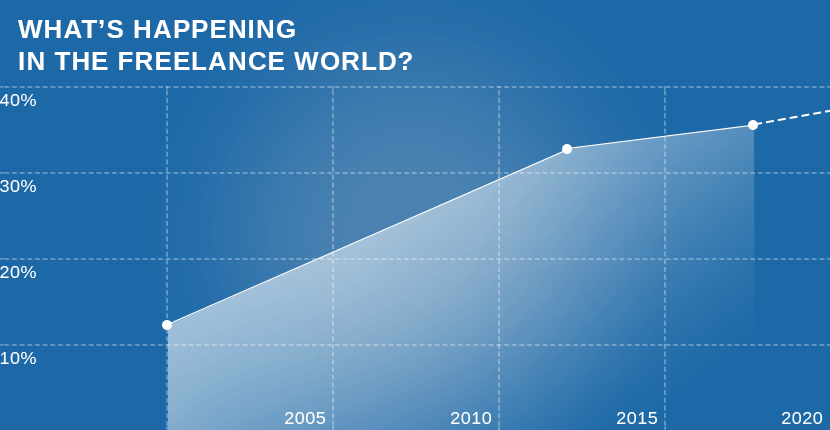
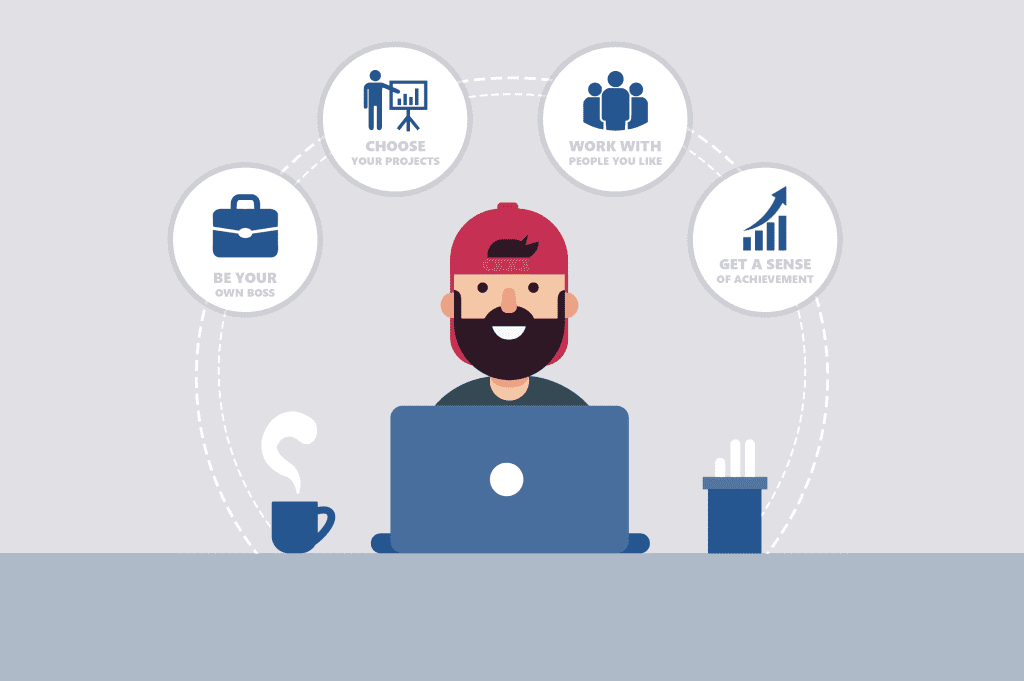 - Being your own boss: You choose your hours, and you decide when to clock in and out.- Freedom to work anywhere: When you’re a freelancer, you can work from home, your local coffee shop, or even the beach.- Ability to choose your projects: Freelancing brings the option of choosing which projects interest you and which ones, well, don’t. You can work in the fields you enjoy and skip the ones you dislike.- Work with people you like: When you work in an office, you don’t get to choose your colleagues or your superiors; as a freelancer, you can dismiss the nasty clients and hold on to the ones who are a pleasure to work for.- A real sense of achievement: When you freelance, the amount you earn is directly connected to how much and how well you work; you won’t be wondering why you didn’t get a raise or feel that your manager got the credit for your hard work.
- Being your own boss: You choose your hours, and you decide when to clock in and out.- Freedom to work anywhere: When you’re a freelancer, you can work from home, your local coffee shop, or even the beach.- Ability to choose your projects: Freelancing brings the option of choosing which projects interest you and which ones, well, don’t. You can work in the fields you enjoy and skip the ones you dislike.- Work with people you like: When you work in an office, you don’t get to choose your colleagues or your superiors; as a freelancer, you can dismiss the nasty clients and hold on to the ones who are a pleasure to work for.- A real sense of achievement: When you freelance, the amount you earn is directly connected to how much and how well you work; you won’t be wondering why you didn’t get a raise or feel that your manager got the credit for your hard work.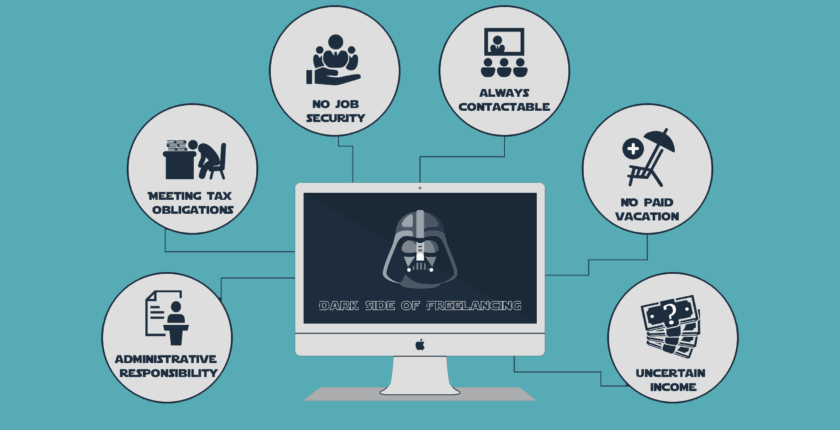 - An uncertain income that can vary from month to month- No paid vacation days, sick leaves, or benefits- You always have to be contactable by your clients- No job security; if work dries up, there’s no termination pay or option to sue for unfair dismissal- You have to meet tax obligations without any employer withholdings- Full responsibility for administrative tasks like accounting, invoicing, and chasing payments
- An uncertain income that can vary from month to month- No paid vacation days, sick leaves, or benefits- You always have to be contactable by your clients- No job security; if work dries up, there’s no termination pay or option to sue for unfair dismissal- You have to meet tax obligations without any employer withholdings- Full responsibility for administrative tasks like accounting, invoicing, and chasing payments